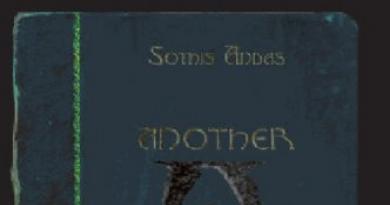How to create an Apple ID - All methods. How to create an apple id on iPhone, two real ways Preparing for registration
Apple provides users of their devices with a large number of free and paid services that make it easier to access files and synchronize your phone or tablet with your laptop. But to use them, you need to create your own unique account. Many people have problems with this. We'll tell you below how to create a new Apple ID and register correctly in the App Store.
What is the Apple ID for?
Apple ID is your unique login and password, which allows you to use many features and services. Also, account owners have the opportunity to attach a credit card to it or use another payment method, after which they will be able to make purchases of applications, music and game currency in just a couple of steps. If you are logged into your account with an IPhone, you can download a special program and set up the “Find IPhone” function so that if the device is lost or stolen, you can quickly find it. Another reason to create an account is the ability to create or join a Family Sharing group to get some discounts and always have information about what actions were performed on the device of your family members.
How to create a new Apple ID and register in the App Store (without a card)
There are several ways to create an account in the Apple system, which one to choose depends on which device you want to use to complete the registration procedure. Also, a separate paragraph will be devoted to how to create an Apple ID without entering a bank card number. When registering a new account, it is worth remembering that the account and the App Store are one and the same.
Using iPhone, iPod Touch or iPad
If it is more convenient for you to register through a phone, tablet or player with access to iTunes, then follow these steps:
- Go to the Settings app.
- Open iTunes and App Store.
- Go to the “Create a new Apple ID” tab.
- Scroll through the list that opens and mark the desired country. Remember that the interface of applications linked to Apple ID will change to the language of the country you choose as the main one.
- Read the instructions and confirm that you agree to the terms.
- Confirm the action again.
- Enter the required data: email, password, security questions and date of birth. Indicate a real email that you actually have access to, as it will be needed to complete registration, and later, to confirm many operations with your account. In the “Secret Questions” section, select a question and come up with an answer to it that only you can know. Record all data in a storage location where you can always view it, but only you should have access to it.
- Choose one of several payment methods and enter your details.
If for some reason you cannot start the registration process through the settings, then follow these steps:
You can also create an account through your browser:

If you are starting your device for the first time or have reset the settings, then the “Setup Assistant” will open, in which you must go through several steps (select a region, activate the device, set up Touch ID, restore settings), and then, at the “Login with your Apple ID”, click the button “Don’t have an Apple ID or forgot it?” and go through steps 4–10 from the first instructions.
Via Mac OS or Windows
If it is more convenient for you to create an account through your laptop or computer, follow these steps:
- Open the iTunes application.
- On the left side of the Quick Access bar, click the "Login" button.
- Click on the “Create Apple ID” button to proceed to registration.
- Read the terms and conditions and confirm that you agree to them by checking the box and clicking the “Accept” button.
- Enter all requested information. Indicate a real email that you actually have access to, as it will be needed to complete registration, and later, to confirm many operations with your account. In the “Secret Questions” section, select a question and come up with an answer to it that only you can know. Record all data in a storage facility where you can always view it, but only you should have access to it.
- Now select one of the payment methods and enter your details.
- Click the "Create Apple ID" button.
- Go to the email address you provided during registration and confirm that it is you who want to create an account.
Registration without entering a bank card number using an iPhone, iPod Touch or iPad
If you do not intend to make purchases through Apple ID services or do not currently have a card issued by a bank in the country you want to select when registering.
- Open the App Store on your device.
- Go to the Top Charts section.
- In the section that opens, go to the “Free” subsection.
- Select any application from the list and click the “Download” button opposite it.
- In the window that opens, select the “Create Apple ID” section.
Registration without entering a bank card number using Mac OS or Windows
If it is more convenient for you to register an account without entering a credit card number via a computer or laptop, follow these steps:
- Open the iTunes application.
- Click on the iTunesStore button.
- On the page that opens, click the AppStore button to go to the application store.
- From the list of “Best Free Apps”, select one and start downloading it.
- In the window that opens, click on “Create AppleID”.
- Go through the standard registration process to the “Payment Method” section and select “No”, which appears only if you start registration by installing a free application.
- Click on the “Create Apple ID” button and follow the instructions received in the letter to complete the registration process.
Video Tutorial: Creating an Apple ID Account
Possible problems
When logging in to the iCloud service, you may receive a notification “The limit on the number of free accounts has been activated on this iPhone.” This means that the maximum number of free accounts has been activated from this device - three. If you have exceeded this limit, there is only one way out - to link a bank card to your account, since after this it will receive the status of “Paid account”.
If you have not received a letter with a link to the end of the registration process, then the first thing you should do is go to your mail and check such sections as “Spam”, “Deleted”, “Archive”, etc. In the event that you do not find them the desired letter, go to your account, open the Manage your Apple ID section and click on the Resend button next to the name of the email entered during registration. After this, instructions for confirming your account will be sent to your email again.
In the event that you have any unique problems not described above, or have any questions, you can write a letter to support by following the link https://support.apple.com/ru-ru and by clicking the “Contact Support” button. Fill out the form using English only and submit your request, then expect a response within a few business days.
After purchasing a new device, the first thing you need to do is register a unique Apple ID in order to use special services. This can be done via a tablet, phone, computer or player with iTunes support. If you do not want to initially attach a bank card to your account, you will have to start registering by installing a free program from the App Store. Until you set up a payment method for your Apple ID, it will remain a free account.
Articles and Lifehacks
The instructions on how to register an ID on an iPhone 4 are quite simple. To register an iPhone, you must register an Apple ID.
- First, you need to download the new version of iTunes on your PC from the reliable official Apple website. Then you need to connect your iPhone to your PC using a USB cable.
- The computer should recognize the device and automatically prompt you to register it. After installing this program, you should try to download some free application.
- In the window that opens, you need to mark your Apple ID, user ID, and continue registration.
- Next, you need to accept Apple's terms and conditions by filling out all the required fields in the registration form, namely: first name, last name, date of birth, zip code, email address, user phone number and other data.
- If you lose your password, you must restore it by entering the required data in the field that appears.
- In the next window that appears, you need to decide on the form of payment. By logging into your own mailbox, you need to confirm your Apple ID registration.
- To avoid losing the necessary information, it is not recommended to turn off the power of the PC and disconnect the USB cable from the iPhone until the synchronization process is completed.
Registration Features

Not every email address is suitable for registering an iPhone (the email must end in com). To avoid any difficulties when registering the first time, you need to carefully study the instructions and strictly follow them.
You should not download iTunes from sources other than Apple's website, as the versions may be outdated and you may find viruses.
Since you can register a device once, you should not link old unnecessary copies to your iPhone (it will be difficult to get rid of them in the future).
10 minutes after registration is completed, confirmation of activation should arrive. Please wait until the message has arrived, you need to follow the link provided in it. After that, you are verified by registration, and then the iTunes connection follows.
And now you are registered in iTunes and can enjoy high-quality music, games, programs, etc. to your heart's content.
Greetings! Today’s article is from the series “Every owner of an Apple smartphone should know this.” I would even say, I simply have to. Why? Because knowing how to correctly change your Apple ID or iCloud account on your iPhone can be useful to you almost always. And even if you don’t need it now, you will need it someday... Believe me, my little personal experience. Believe me, believe me, it won’t hurt! :)
In general, as a rule, for the time being the user does not even think about this operation. After all, the smartphone works? Works! Are there any problems? Apparently not! Then why bother with any settings at all? But nothing lasts forever and a variety of things can happen. Which? There are plenty of examples.
- Selling the device.
- Buying a new or not new gadget.
- Someone found out your Apple ID, password, iCloud - a sure way to protect yourself, completely change your account.
- Just start your iPhone life from scratch :)
In general, it is clear that this is the right thing to do. So let's learn how to completely log out of the Apple ID and iCloud accounts linked to the iPhone, and log in with new data. Forward!:)
Important! It is necessary to understand that for those people who for some reason do not know (do not remember) the password and login of the identifier, this method will not work, they should do so.
How to change iCloud on iPhone
Since iCloud is a more important account (here is the Find My iPhone function, etc.), let's start with it. Briefly point by point:
- Open Settings.
- We look for the iCloud menu item and go into it.
- Scroll to the bottom of the screen and see the “Exit” line.

- Click and see the first warning: “If you sign out of your account, all Photo Stream and iCloud Drive photos stored in iCloud will be deleted from this iPhone.” What does it mean? This means that when you change your iCloud account, the above data associated with it will be deleted from your iPhone. No need to worry, they will remain in the “cloud” itself and can be accessed from the website www.icloud.com. We agree with this.

- The second warning pops up: “All iCloud notes will be deleted from the iPhone.” Relevant for those who have used the notes application with cloud storage, computer, etc. Again, you need to understand that they are not deleted entirely; access to them will remain through the site.

- Another question is “What do you want to do with calendars, Safari data, contacts and reminders?” I choose to leave the iPhone on this one. If something happens, you can delete them yourself later.

- We are asked to enter the iCloud password - we do it. That's it, we're signed out of this iPhone.

- We enter new data - iCloud is changed.

2 ways to change Apple ID
Now you can change the second identifier on your iPhone – Apple ID. There are two ways here:
- In the case when you have already logged out of iCloud (how to do this is written above), then you can simply and then it will be completely new and clean “like from the factory.” Naturally, there will be no information left on it! Next, simply enter your Apple ID account and indicate it directly.
- Or change Apple ID through the menu. What’s convenient is that in this case all games, applications, music, ringtones, etc. will remain on the device. downloaded using a previous account.
How to do it?

As you can see, all manipulations occur exclusively in the settings and do not take much time.
Despite the fact that I tried to describe in as much detail as possible the process of replacing accounts on an iPhone, it may well be that something remains unclear. Maybe? Certainly! Therefore, don’t be shy and write your questions in the comments - I will try to answer everyone.
P.S.S. Okay, you can do without “likes” - I’m just kidding :) Although, frankly speaking, I would be very pleased to see such activity from you. Thank you!
All those who have switched to an iPhone are probably interested in how to create an Apple ID. After all, it is this identifier that allows you to download games and applications, as well as use other services of Apple services. In fact, this is the same Google account that Android users use for the same purposes.
The full list of features that an Apple ID provides on an iPhone or other Apple devices is as follows:
- Installing App Store applications;
- Using iCloud, Apple's cloud, which makes it possible to store all data without the risk of losing it;
- Using iMessage, FaceTime and other instant messengers;
- Find your Apple device if it's lost or stolen.
Now let's move on directly to creating this very Apple ID.
Method number 1. App Store
Most users use this method, since it is the simplest and does not require any special knowledge to perform it.
So, to create an Apple account on iPhone, you need to do the following:
- We go to the App Store through the corresponding button on the desktop.

- Choose absolutely any free application. It is better to choose what you really need, since at first the system will not allow you to install it without Apple ID, but then it will be installed anyway. On the application page, click on the “Free” button.

Clue: To select free applications, at the bottom of the App Store window you need to click the “Top Charts” button and select the “Free” category. You can also use the search.
- The "Free" button will be replaced with "Install". We click on it too.

- After this, a window will appear in which you will need to choose whether to download the application with your existing Apple ID or create a new one. In our case, click the “Create Apple ID” button.

- In the next window you will need to select your country. If the iPhone was purchased in Russia, this country will be the default. The same applies to the others. To select another country, you just need to click on the country inscription (in Figure No. 5 this is Russia) and click on the desired country in the drop-down list. After that, click the “Next” button at the bottom of the page.

- In the next window we will be asked to read the license agreement. It is quite extensive here, but it is advisable to read it in its entirety. After reading, you will need to click the “Accept” button at the bottom of the page.

- Click the “Accept” button again. If in doubt, click “Cancel”. This is a simple “fool test”, if we speak in programmers’ terms.

- In the next window, you will need to enter your email address and create a password, and then enter it twice in the appropriate fields. Here you can use absolutely any e-mail you have; Apple does not make any restrictions.

Important: Your Apple ID password must meet certain requirements. So it must consist of at least eight characters, contain numbers, one capital letter and one small letter. Otherwise, the system will not accept such a password and will ask you to come up with a new one. It is also advisable not to use the same characters in the password.
- Now you will need to choose three secret questions and write down the answers to them. This is done in cases where the user forgets his data and needs to be restored.

- You are then prompted to enter a backup email address. Again, it is needed in case of data loss. Although this is not necessary, it is better to enter an additional e-mail.

- After this, you need to indicate your date of birth by clicking on the appropriate item and selecting the desired option.

- Now you can subscribe to iTunes Store news and other mailings from Apple. In most cases, users refuse such services. To do this, you just need to click on the corresponding switch (in Figure No. 12, these are circled with green ovals). After this, click the “Next” button at the bottom of the page.

- Next, you should indicate your payment information - the type of plastic card and its number. After completing these steps, you will need to click the “Next” button at the bottom of the page.

Clue: You can create an account without a credit card. To do this, you just need to click on “No” (highlighted in blue in Figure 13) on the payment details page. But without a credit card, you won't be able to purchase paid apps.
- We indicate contact information - last name, first name, residential address, telephone number and other information. All this is needed in case you need to issue an invoice for any services, but there is no bank card information. After this, click the “Next” button at the bottom of the page again.

- Now you need to look at the email address you specified earlier. You will receive a letter with a password, which you will need to enter in the window shown in Figure 15 and click the “OK” button.

That's all. Now you can freely use all the functions of Apple ID on your iPhone. Interestingly, you can create a new ID even if you already have an existing one. Now let's talk about the second method of creating an Apple ID.
Method number 2. iTunes
After the program is downloaded and installed, you need to do the following:
- Launch the iTunes program and in the iTunes Store (you can select this in the panel on the left), select any free application and click on the “Free” button next to it (such buttons are shown in red lines in Figure No. 16). In the window that opens, click on the “Create Apple ID” button.

- In the window that opens, click the “Continue” button. This is the Apple ID presentation page.

- Next we will be asked to read a large license agreement. It is advisable to do this, and then click the “I Agree” button, that is, “I agree.”

- On the next page we indicate all the same information as in the first method, that is, email address, password, three security questions, additional email and date of birth. Only here all this is collected on one page, and not on several.

- On the next page you will need to provide your payment information. Most likely, you are not located in the USA, so you will need to indicate this by clicking on the “click here” inscription at the top of the page (highlighted with a red line in Figure No. 20). The payment information page itself will look exactly the same as shown in this figure, only instead of lines for states, there will be lines for country and region. After filling out this information, you need to click the “Create Apple ID” button.

- On the next page, enter your address and click the “Create Apple ID” button again.

- After this, the program will display a message stating that an email should be sent with a link to confirm your registration. We go to the mail, find the link there and confirm.
In the video below you can clearly see how an Apple ID is created in iTunes on a computer.
Apple ID is a unique username that is required for everyone who is a potential customer of the iCloud service that Apple devices support. It should be noted that this platform is needed to make various purchases on the AppStore and iTunes Store. No less important is the fact that users of American gadgets using Apple ID can order products from the manufacturer online, and also contact Apple technical support, if necessary.
There may be several reasons why an iPhone owner wants to change his ID. Most often, users have to change their username after purchasing a used device, when the new owner simply does not know the unique name previously assigned to the gadget. Creating a new ID is not at all difficult; it is only important to remember a few fundamental subtleties, on which the success of the venture directly depends.
First of all, the iPhone or iPad consumer should know that you can change your Apple ID directly from the device, which significantly reduces the time spent on the procedure. The user does not need to additionally register on the manufacturer’s website. The data in the memory of your phone or tablet will not disappear anywhere; photos, contacts and previously installed applications will be saved. In addition, the owner's credit card is not required to create a new ID.
Quick Way to Change Username in Apple App
So, if the user of the device purchased a device that was previously used for its intended purpose and knows the ID of the previous owner, but wants to change the previous ID to his own in his iPhone, he should follow the instructions described below.

Some iPhone users may for a long time neglect their direct advantages, which lie in the ability to download and install new software products located in the AppStore on the gadget.
In order for the purchased device to bring not only joy, but also benefit, you should understand the principle of changing the username in the manufacturer’s program.
Create a new account
If, for example, there is a need to create an Apple ID for the first time on an iPhone 5s, the user must register by creating a new unique name in the developer program. When purchasing a new device, you should not neglect setting up your Apple ID, since it is of strategic importance.
Changing your account
If you need to change your previous Apple ID on your iPhone, you need to enter data that allows you to use iCloud services. Modern gadgets, in particular the iPhone, have at least two places where you can enter relevant data. Greater convenience for the user will be provided by going to the following address: Settings -> iCloud. After the application window opens, the previous account will most likely appear on the screen; if you do not know the existing password, no known trick will allow you to leave your account. In view of this circumstance, when purchasing a used gadget, it makes sense to ask the former owner for the password for the account, otherwise the new owner will not be able to change it in the future. If the password is known, you should scroll through the window that opens to the “Logout” button and click on it.

The third step to help you change your account is to register in the iCloud application. If, by luck, the field for entering data in iCloud turns out to be empty, you simply need to enter your personal data into it and click on the “Login” command. You should not wait for a lightning-fast response from the program, since checking a record can sometimes take more than a minute.
So, if you change the ID on your iPhone, you can get free access to such a modern “storage” of information as cloud storage. It is worth noting that iCloud reserves 5 GB for its users. Using iCloud, you can save copies of information blocks located on your iPhone. An important advantage is the ability to quickly synchronize any data, for example, contacts and calendars, between several standard devices that were created by the American manufacturer.
Among other things, those who decide to change their Apple ID on their iPhone will have access to a function that allows them to find their phone if it is lost or stolen. Activating this application is that very strategically important thing that will help the owner even remotely block the gadget, delete all personal data from it, and also track its location on the world map.

Benefits of the iCloud app
Once the user has managed to create or change an Apple ID on the iPhone, he will be able to unlimitedly use the iCloud service by purchasing goods in the iTunes Store and AppStore web stores. As described earlier, American-made phones and tablets have two places that require you to enter a personal account. After all the above steps have been completed, you should go back to the gadget settings and select the iTunes Store and AppStore programs. The instructions describing the second step of action will help you change everything; the user, again, will not need specialized passwords, he will only have to log out of his previous account and enter new credentials.

The manipulation performed allows you to change the previous account registered by the former owner to a new one, which the current owner of the device was able to create. Using the entered Apple ID, you can purchase goods in the iTunes Store and AppStore. It is important to know that purchases made will be registered and saved directly under your personal username. Thanks to this, a product purchased once will not have to be purchased several times in case of its loss, and applications for which the agreed amount will be paid will be constantly in the use of the owner.
In view of this circumstance, the user has the opportunity to enter in the iCloud program not only his own personal data, but also that of others. To some, this behavior may seem strange and illegal, because entering someone else’s username makes it possible to download for free everything that was previously purchased by the previous owner. Today, on the World Wide Web you can find many services that, for a certain fee (relatively small), allow everyone to use specialized general accounts, in particular, accounts that have an impressive database of various purchased programs.
Conclusion
Gadgets from the American manufacturer Apple attract users from all over the world with their popularity, capabilities and extensive functionality. Almost every modern person wants to own a world-famous device that provides its owner with a lot of opportunities and advantages. To enjoy all the delights of an iPhone or iPad developed by American software engineers, you can create a unique account, which should be on each device. As it became clear from the above material, creating or changing an ID is quite simple; it will require very little time and effort.