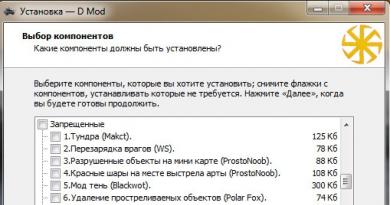The settings in dayz standalone are lost. Maximum optimization of the DayZ mod and getting rid of brakes and lags. Now in more detail about each prescribed command
Many people are still afraid to play because of the weak system, but you can’t deny yourself such pleasure, even if your computer is ready to be sent to the landfill.
There is no turning back, especially when you are already... Don’t be shy, you are not the only stingy gamer who is not ready to spend thousands of rubles on upgrading a machine when it can easily get 20 frames, even if not at high settings.
In this article we will look at various settings for the game itself, as well as additional techniques that will help, if not completely remove lags and slowdowns, then at least reduce them to a minimum.
So let's first look at normal game settings:
Visibility– Drawing distance in meters. Since the server limitation does not allow betting more than 3000, it is better to bet even less than 1000.
Interface resolution and 3D– To achieve a clear image, it is important to achieve the ideal ratio of these two parameters. Experiment!
Texture quality- Almost nothing depends on this parameter; you can set the parameter to medium or low, since the textures are almost indistinguishable from the maximum (the difference is visible only with ).
Quality of objects- You understand what this parameter is. Doesn't really affect FPS much.
HDR quality– Almost does not reduce frames per second on modern cards, and is responsible for glare in bright light.
Landscape quality- Responsible for drawing the grass. I do not recommend setting it higher than “Average”.
Post-processing– Responsible for the blur effect. Better turn it off.
Video memory– Detected automatically by the game.
Anisotropic filtering- Doesn't affect FPS much. A complete shutdown is not recommended.
Antialiasing– Removes pixels on the edges of the model, eats up a lot of resources. It is recommended to disable it on weak video cards.
V-Sync- Synchronization of the frame rate with the vertical scan frequency of the monitor. Useless function at frame rate (FPS) less than 60, disable it.
Fine tuning:
Reducing the number of displayed polygons in frame (can significantly improve performance on ancient maps):
Finding the file Your Nick.CFG by the address C:\Users\Your Nickname\Documents\ArmA 2 Other Profiles\Your Nickname and it has a parameter sceneComplexity=500000- change the value to 250000 (You can even do it a little less)
Let's look at how to reduce detail drawing grass and trees:
In file ArmA2OA.CFG on the way C:\Users\Your Nickname\Documents\ArmA 2 there is a parameter AToC=7- change its value to 0 or something else.
AToC=0- disabled (as in regular Arma 2);
AToC=1- Smoothing grass;
AToC=2- Smoothing addition trees Operation Arrowhead;
AToC=3- Smoothing grass + trees for the same O.A.;
AToC=4- Smoothing of old grass and trees on utes and chernarus maps (i.e. already for the DayZ mod);
AToC=5- Smoothing of standard trees and grass;
AToC=6- Smoothing of all trees - as an add-on Operation Arrowhead, and the classic game, without smoothing the grass;
AToC=7- Smoothing of grass and all trees for all content.
There are also various utilities and addons, which dramatically cut off graphics and kill background programs. Here are some examples:
There is an addon -Vegetation Tweak Visuals, very well increases FPS due to the deterioration of the appearance of vegetation in the game (But we want to play, not look at the grass).
Result:
If after all these shamanisms you don’t have enough FPS, then urgently upgrade your computer. It's not expensive, honestly ;)
Even when DayZ was just a custom mod for Arma II, optimizing the game was a matter for a select few and required considerable knowledge in both writing commands and visual settings. . Lags, freezes and slideshows ruin the fun of the game, but you can’t buy new hardware? We present to your attention a collection of useful recommendations for optimizing the game DayZ Standalone:
Optimizing FPS DayZ Standlone for weak computers
1. Setting launch parameters.
Let's go to Steam -> Library -> right click on the game -> “Properties”.
Select the “General” tab, then “Launch Options”. Let's start writing:
-winxp. The entire visual component will begin to be processed ONLY using DirectX 9. The graphics will not suffer much, but the game may begin to crash when minimized. But the increase in FPS from 5 to 20 (depending on the location) is worth it.
IMPORTANT! If you have Windows 7 and newer, the command cannot be used.
-cpuCount= After equal, set the number of cores of your processor (from 2 to 4, if you don’t know how many, then it is not recommended to write)
-maxMem= Maximum size of RAM allocated to the game. You must specify the exact value (1 GB = 1024). For example, if you have 2 gigabytes of memory, then enter 2048, if 8 - 8192, etc.
-maxVRam= The maximum size of video card memory used during the game.
-high The command to start the game is in high priority. If other programs are used in parallel (RaidCall, Skype, TeamSpeak, Internet browsers, etc.), then they can lag mercilessly.
-nosplash – will just slightly speed up the loading of the game.
There should be a space between the parameters, this is important.
2. Configs.
Now let's delve into the game configuration, that is, in the .cfg files. We are only interested in two: “DayZ.cfg” and “[your nickname]DayZProfile.cfg”.
They are located in the folders:
“My Documents” -> “DayZ” ->
“My documents” -> “DayZ other profiles” ->
You can edit using any text editor, but if you don’t have them, you can also use notepad (WordPad). To find the required parameters, use the built-in search.
Change in DayZ.cfg:
GPU_MaxFramesAhead = 1;
GPU_DetectedFramesAhead = 1; (We put one in these parameters)
Change in [your nickname]DayZProfile.cfg:
sceneComplexity= specify from 200,000 to 50,000.
viewDistance= from 1800 to 1200. Remember, the lower the setting, the less you will see.
preferredObkectViewDistance= You should set it to no more than 1000, but no less than 800.
terrainGrid= set from 3.125 to 3.5
shadowZDistance= from 100 to 200. The lower, the worse things will be with shadows.
Save the changes and close both files.
After these changes, you will be a tasty prey for a camper or a sniper, but your productivity will simply increase significantly.
3. The simplest thing is graphics.
Video:
Disable VSync
Set the resolution to 100%
Quality – we set everything to the lowest values, and if possible, turn it off. Naturally, blurry and unclear landscapes will take you back to your childhood, to Medal Of Honor, but what can you do, sacrifices have to be made for the sake of optimization and the coveted 60 FPS.
For those who don’t really like to understand text canvases, I present a detailed video tutorial on optimizing DayZ settings:
After these simple manipulations, the performance in the game will increase significantly, which means that you can safely engage in treacherous cutting of unsuspecting players. Good luck in the Slavic expanses!
Computer games are one of the most popular entertainments today. However, the requirements for them are constantly growing, as this area is progressing at an incredible pace. The quality of processors is improving very quickly, the amount of RAM and the performance of video cards are growing, so that developers are creating more and more impressive projects. Users may well not be able to keep up with this progress - changing or improving your computer every six months will be very expensive. This is why you need to be able to optimize games so that they run on weaker computers.
Naturally, you will have to pay for everything, and the image quality may become significantly worse, but it is better than not playing at all. Therefore, now it’s worth considering one of the most popular computer games of our time - DayZ Standalone. How to optimize this project so that it runs not only on but also on weaker machines?
Game launch options
The simplest and most basic way to optimize is to change the game launch parameters. This can be done exclusively through the Steam platform, but this is unlikely to be a problem, since most gamers already use it. And those who purchased a physical copy of the game rather than an electronic one can integrate it into Steam to be able to take advantage of the function necessary to improve the performance of DayZ Standalone. How to optimize this game through launch options?
This is done quite simply - you need to select this project in your Steam library, right-click on it and select "Settings" from the drop-down menu. There, on the “General” tab, there is a button that allows you to open the launch options line.
The first thing you need to enter there is winxp. This command launches the game in a unique way with the XP version of the operating system, that is, with the most minimal requirements. Firstly, DirectX 9 is used, not 11, and secondly, it allows you to run the game on older video cards, which cannot be done without using this command.
As you can see, just one command allows you to expand the capabilities of your version of DayZ Standalone. How to optimize the game even more? This is quite possible, you can do this using the same launch parameters line.
Hardware Specification

The Launch Options bar allows you to set specific information about your computer to get the best experience from DayZ Standalone.
How to optimize a project in this way? Everything is very simple - you just need to indicate exactly what parameters the main components of your computer have.
For the processor this is cpuCount, for RAM it is maxMem, and for the video card it is maxVram. Naturally, after each of these commands you need to write a specific value. In the first case, you need to indicate the number of cores of your processor, and in the second and third - the number of megabytes of memory for the RAM bar and for the video card.
This way, you'll immediately give the game complete information about your computer, and it can adapt to those specifications without trying to ask for something your machine can't provide. It doesn't matter whether you choose official or pirate DayZ Standalone servers - these commands will work in any case.
High priority

If you use the launch options for computer games in Steam, then most likely you already know about the high command - it works for all games. If not, then you should find out about it first.
It doesn’t matter whether you choose official or pirate DayZ Standalone servers, this command only takes into account information from your computer. It gives the game being launched the highest priority, that is, when allocating computer resources, the maximum part will be sent to maintain the functioning of this particular game. This is a very useful command, and it can help you run not only DayZ, but also other games on a less powerful machine.
Now you know how to optimize DayZ Standalone - the pirated version, however, is not subject to such changes, since it cannot be integrated into Steam. Accordingly, you cannot set launch parameters for it, but you can rummage through the config - we will talk about this a little later.
Speed up downloads

If you want your game to load faster, you can achieve this using the same launch options bar. Many people will have a question about how to fit all the commands in this one line.
The fact is that the line is endless, and you can enter as many commands as you wish in it. All you need to do is put a “-” in front of each one to separate them.
Now you have learned how to create a DayZ Standalone config using launch parameters - all you have to do is add the noSplash and noPause commands, which significantly speed up the loading process. But now it's worth looking at deeper aspects that are best left alone unless you're particularly knowledgeable about game configuration.
Creating a config

Gamers who have been playing online projects for a long time have learned to understand config files, which allows them to customize the game for themselves.
The configuration file contains a wide variety of information about the game that you can change. For example, you can reduce the CPU load, disable some gaming aspects, and so on. Moreover, you can change the controls and other parameters, so this is a very convenient method, but it is only for advanced users. If you delete an extra line or change the value of a parameter you don't know, you may regret it.
Changing Graphics Settings
If you decide to play DayZ Standalone online, you will also need to change your video settings. Everything is quite simple here - try to set all parameters to a minimum, turn off various beauties, such as detailing clouds and shadows. This way you can improve the performance of the game.
Optimization is a process that every owner should be familiar with. The fact is that for modern projects, system requirements grow incredibly quickly, and changing hardware very often will be incredibly expensive. Therefore, if you want new games to run on your computer, you need to be able to optimize them. This process means manually setting the necessary parameters for launching the game so that it consumes as few resources as possible. Thus, if you optimize correctly, you can enjoy almost any game without any problems. For example, a well-known project dedicated to survival in a zombie apocalypse, in which you have to cooperate or oppose other gamers, must be configured separately in any case, so it is better to focus on it. Optimizing DayZ Standalone is not the most difficult process, so if you carefully study the instructions, you should not have any problems.
Launch parameters
There are a wide variety, but the most effective in the case of this game is setting the launch parameters. This can only be done if you have the Steam client installed. Optimizing DayZ Standalone won't take much time if you know what exactly needs to be done. You should also pay attention to the fact that you will only need to do this process once - all subsequent times the game will start with pre-defined parameters. So how do you get to these parameters? In fact, everything is quite obvious - you need to go to the Steam library, select the DayZ game and right-click on it. In the menu that appears, select “Properties” - a window will open in front of you, in which, on the “General” tab, there will be a “Set launch parameters” button - this is exactly what you need. If you click on it, a command line will open in which you will need to enter specific information. Optimization of DayZ Standalone can be done in other ways, but they are rather auxiliary. You can set basic settings using the launch options.
winxp parameter

The very first action that you need to perform is to enter the winxp command in the line that appears in front of you. Optimizing DayZ Standalone consists of several steps, each of which is extremely important. Therefore, do not think that you can write only one command and not use the rest - of course, this can also help you, but optimization is a complex measure, so use everything that is suggested to you in this instruction. So, speaking specifically about the winxp command, it forces the game to use the distribution of older versions. With this move, you can immediately add about 10-20 frames per second, which will significantly improve the performance of DayZ Standalone. FPS optimization is the most important step in the entire process, but there are others that will allow you to improve this game even further.
Accurate data for the game

In most cases, computer games independently analyze what parameters your computer has. As a result, it may happen that the project will not even run on your machine, since it will not have enough resources. However, optimizing DayZ Standalone will allow you to manually tell it exactly what settings your computer has. This is done using several commands, which will also need to be written into the launch parameters line. The cpCount= command means that after the equal sign you will enter the number of cores that your processor has. Next you will need to use the maxMem= command. In this case, you have to indicate how much RAM is installed on your machine. Well, the last command from this section is maxVram=, it is responsible for So, after you specify all the necessary data, the game will know in advance what kind of computer you have, and accordingly, will be able to automatically adapt to it. As you can see, tuning and optimizing DayZ Standalone does pay off, so it's definitely worth your time.
High priority

Another important command that will allow you to improve your game performance is high. The fact is that RAM is distributed evenly between programs running on the computer. Using this command, you can set the game to high priority, thereby providing it with the maximum possible amount of resources that your machine can provide. But even this does not end with the optimization of DayZ Standalone. The FPS increase has already been made, the computer data has been transferred, and the priority has been raised. What else can be done?
Speed up downloads

There is a way by which you can increase the loading time of the game, as well as the locations themselves. This effect can be achieved if you enter the noSplash and noPause commands in the launch parameters line. This will improve your experience of this project a little and also buy you important seconds.
Bottom line
What will the launch parameters line look like in the end? After all, so many commands were listed, and all of them need to be written in a row. How to do it? Each team must begin with a "-" sign, thereby they will be separated from each other, and the game will understand where one team ends and another begins. So you can safely write any number of effective combinations and not worry that any of them will not work. If you do everything correctly, then there will be no problems, and the game will work much better.
Do all the steps carefully and everything will work out.
1. Change the game launch parameters on Steam
Go to the game launch properties (Library - DayZ - Right-click and select "Properties", on the "General" tab we find the "Set launch options" button.
As a result, my configuration ended up with this line:
-winxp -maxMem=8192 -maxVRAM=2048 -cpuCount=4 -high
Attention!
The -winxp command needs to be added only after you have changed all the game settings. That is, first we write a line without -winxp , and after we complete all THREE points in the guide, we add the command -winxp to the line and launch the game.
Setting this option will cause the game to crash if you press Alt + Tab and then open it again, but it will give you about 10 FPS in cities and 20 FPS elsewhere. If you encounter an error (crash) during startup, try 2 ways to solve crashes.
Method 1: Run Windows XP Compatibility manually. Go to the folder with the game installed, for example: C:\Program Files (x86)\Steam\SteamApps\common\DayZ, program files x86 if you have a 64 bit system. Then find DayZ.exe, right-click on it, Properties, click on the Compatibility tab, then Run a program with compatibility: select Windows XP, and click OK.
Method 2: Try setting the HDR setting to very low in the game itself, but first run the game without the -winxp parameter, set the HDR quality, and then try running it with the -winxp parameter. Also remember, do not change the game parameters when you launch it with the -winxp parameter, otherwise the game will close with an error. If you want to change, you must first delete the command, start the game, configure it, and then add the command.
Now in more detail about each prescribed command:
-winxp
One of the important parameters. Launches the game in compatibility mode for Windows XP. Attention: after using this command the game may crash after minimizing. However, this command will add at least 10 FPS in the city and 20 FPS outside the city. This option will force the game to use Direct3D version 9 only; it can greatly help when using old drivers for the video card. Even though I have the latest drivers, I got + 15 FPS without losing quality.
-maxMem=#
Where “#” is the amount of your RAM, for example, if you have 2GB of RAM, then write the number 2048 (-maxMem=2048), if 4GB, then 4096 (-maxMem=4096), if 8GB, then 8192 (-maxMem= 8192) and so on.
-maxVram=#
Where “#” is the amount of RAM in your video card, for example 512 (-maxVram=512), 1024 (-maxVram=1024) or 2048 (-maxVram=2048).
-cpuCount=#
Where “#” is the number of cores in your processor, for example for Dual Core it is 2 (-cpuCount=2), for quadcore it is 4 (-cpuCount=4).
-high
Will launch the game in high priority.
That’s all, as all the commands except -winxp were entered in the line, click OK and go to step 2.
2. Game files configuration
Now we will need to edit the cfg files of the game. First, go to “My Documents” and find the “DayZ” folder there, in this folder we find the “DayZ.cfg” file,

Open it using any text editor. In it we find two lines and indicate the value “1” for them:

GPU_MaxFramesAhead=1
GPU_DetectedFramesAhead=1
Save and close the file.
Now go back to the “My Documents” folder and then go to the “DayZ” folder and open a cfg file there called “Your name.DayZProfile” using any text editor.

In it we find the following lines and also replace the values for them:
sceneComplexity=# - the desired value is no more than 200000 and no less than 150000, this will help significantly reduce the load on your processor. The parameter is responsible for the drawing distance of objects (loot). In the game - Video tab - Quality - Objects.
viewDistance=# - the desired value is no more than 1800 and no less than 1200, significantly reduces the load on the video card and processor. The parameter controls the distance to which the environment is detailed.
preferredObjectViewDistance=# - set the value to 1000, significantly reduces the CPU load. An indicator responsible for the distance to which objects (characters) in the game are detailed.
terrainGrid=# - set to 3.125. Responsible for surface detailing (grass). In the game - Video tab - Quality - Landscape.
shadowZDistance=# - desired value from 100 to 200 (100 is best). This parameter sets the distance at which shadows are drawn.
mouseSmoothing=0; — This parameter disables mouse acceleration in the game, thereby eliminating these smooth camera movements, and you can play comfortably like any shooter, accurately positioning the crosshair.
The end result should be something like this:

sceneComplexity=150000;
shadowZDistance=100;
viewDistance=1400;
preferredObjectViewDistance=1000;
terrainGrid=3.125;

mouseSmoothing=0;
Close and save the document. Let's move on to point 3.
3. Graphics settings
In the main menu, go to the “Configuration - Video” section.

Set "Resolution" to 100% and disable "VSync".

“Objects” – We have already set this parameter in the config. Here it is: sceneComplexity=150000. If you set it to - Very low, then the value in the config will change to 200000. But if you have a weak processor, do not touch this parameter at all and then 150000 will remain in the config. It greatly affects FPS, more than - It’s better not to set it very low, at least At least that's the case with my processor. The range of drawing objects (loot) depends on this parameter.
“Landscape” - This parameter was also specified in the config. Here it is: terrainGrid=3.125. This value sets the parameter to - Very High. This parameter is affected by the video card; set it in accordance with the power of your video card.
"Clouds" - Set to very low, no longer needed.
“Shadows” - This parameter is affected by both the video card and the processor; we also set it in accordance with the power of your video card.
P.S. Personally, I set everything in this section to - Very low, except for the landscape, the quality is not particularly lost and FPS is increased. But my video card is enough for landscapes.
We go back and go to the “Textures” tab.

“Video memory” - Set to “Auto”.
“Texture details” - If you have a good video card, set it to very high or just high (this item does not cause a drop in FPS), otherwise, turn it off.
“Texture filtering” - This is an anisotropic filter, it does not greatly affect the performance of the game, if you have a good video card - turn it on to high or very high, otherwise - set it to the lowest value.
P.S. With my video card, I set both settings to - Very high, FPS did not drop and the game became more beautiful.
Go back again and go to the “Render” tab.

Here, set everything to - Minimum, FPS will increase and quality will not be lost much. The only thing you can turn on is Anti-aliasing, at least to Very Low or Low, it’s still more beautiful, but it’s minus 2-3 FPS.
Don't forget to add the -winxp command in the game launch parameters!
That's all, I hope this helps you, enjoy the game!
Subscribe to our VK Public to receive the latest news about the development of DayZ Standalone at lightning speed; news is posted first in the Public, and only then on our website.
Also Read: