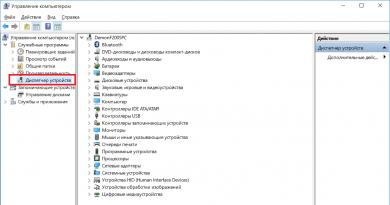Keyboard training. Review of keyboard trainers for teaching touch typing
To two pieces of advice:
- waste your nerves on keyboard simulators like the notorious “Keyboard Solo”;
- stick signatures on the keys.
What if I told you that there is an absurdly simple, one-step way to learn touch typing without those stupid restrictions?
Preparation
Print out and place a diagram next to your keyboard showing which finger is supposed to press which key.Way
Stop yourself from pressing keys with the wrong fingers..To you no need bring yourself to a nervous breakdown, again and again trying a hundred times without errors to type letter combinations at speed like “ololo loloo” and phrases like “Vladimir Vladimirovich Shakhidzhanyan is my mentor and teacher.”
To you no need nothing special to learn.
To you Can look at the keyboard as much as you like.
To you no need spend time on exercise.
Just start typing in this way everything that you have to type in everyday life and work - and after a while you will be typing touch-touch.
How and why it works
All you need to learn to touch type is to learn how to press the keys with your corresponding fingers. When this skill has not yet been consolidated, you have a desire to poke with your index fingers - it’s faster and more familiar. As long as you allow yourself to do this, the skill of pressing with the right fingers will never take hold.If you do not make exceptions and press each key with strictly the corresponding finger, the skill will become established by itself in a relatively short time. This consolidation occurs at the level of motor skills, so memorizing the scheme is not required and most likely will not bring much benefit.
At first, your printing speed will drop significantly. There will be a painful desire to poke with your index finger and, possibly, irritation. Fight them and make no exceptions.
Depending on how much you type daily, it will take you anywhere from a few days to a few weeks to get up to your previous typing speed, and then gradually increase from there.
You won’t stop looking at the keyboard right away or all at once, but that’s not the main thing. The main thing is that the skill will be consolidated and the speed of gain will increase. And the need to look at the keyboard will become less and less over time, until it disappears completely.
Choosing a mapping between fingers and keys
All schemes on the Internet offer this correspondence:In this case, oddly enough, it is proposed to place hands normally: 
Obviously, such a scheme (and the asymmetrical keyboard itself with shifting rows of keys) was invented by a man with a broken left wrist.
As I started typing, I quickly realized that putting my left little finger under my ring finger was unnatural and generally humiliating, so I chose the correspondence between fingers and keys in a way that was convenient for me:

Hints
Every time you start typing, use your index fingers to feel the marks on the F/A and J/O keys. These marks are designed to help you place your fingers on the keyboard correctly without looking at it.Position the keyboard so that your hands on it are symmetrical relative to your body, and not offset to the left. The center of the main part of the keyboard is between the G/P and H/P keys.

Success story
It took me several months to be able to type while looking only at the screen. We are, of course, talking about months of everyday life, and not months of hard training.
And a few years later, clusterm gave me a Das Keyboard Ultimate keyboard with Cherry MX mechanics and no signatures on the keys for my birthday. This publication is written on it.
A complete list of Russian-language online keyboard simulators with brief descriptions of capabilities and links. Online keyboard simulators- these are sites where you can learn touch typing directly from your browser, without downloading any additional software.
klavogonki.ru

Training on the site is free.
Nabiraem.ru

nabiraem.ru— online version of the famous keyboard simulator Solo on the keyboard. For the most part this is a commercial project. Tuition is paid, but there are some things for free. The resource is quite visited and if you don’t mind spending about 300 RUR per month- then feel free to register and learn.
VerseQ ONLINE

online.verseq.ru is an online version of the VerseQ keyboard trainer. Unlike the computer version, the online simulator completely free. The project is unfinished, there are bugs.
Typingstudy.com

typingstudy.com— multilingual online keyboard trainer. I counted 106 different languages. Completely free. The site has several lessons, speed tests and a typing test. There are also several games on touch typing, history, school, a blog and many other interesting things.
Timespeed
time-speed ru and 32ts-online ru These are keyboard simulators from one developer. The first one is completely free, and the second one is paid. Unfortunately, the keyboard simulators were closed, the project no longer works.
Fast Keyboard Typing

fastkeyboardtyping.com This is a new online keyboard simulator. You can study in Russian and English. There is authorization through social networks. There is training material, statistics, top. The keyboard simulator is free.
keybr

keybr.com— a functional and beautiful keyboard trainer. You can study in several languages, including Russian. To do this, you need to go to the settings and set the required layout. Training is free.
sense-lang.org

sense-lang.org is a fairly mature project. You can learn touch typing on many layouts, including: and in Russian. There are theoretical basics, tests, games for developing blind typing, tips and tricks.
10fastfingers.com

10fastfingers.com — An interesting site where you can take a typing speed test (including in Russian), play various typing competitions, and practice your touch typing skills. The site is in many languages and almost completely translated into Russian.
Mastery of the touch typing method allows you to type text on the keyboard at high speed, using all ten fingers and minimally looking away from the monitor to the keyboard. Thanks to this, the efficiency of working at the computer increases. Anyone can learn this method, even a beginner. And the tips given in this article will make it a little easier and faster.
Imagine that you need to type a large amount of text and express your thoughts, then touch typing comes in handy, because you won’t need to be distracted by looking away from the monitor once again. Thanks to the ten-finger typing method, this is reduced to a minimum, so that only occasionally you can glance at the keyboard; all the main time your gaze will be focused only on the monitor.
How to learn to type quickly?
There are many simulators and games for teaching fast typing. There are both programs for Windows and online simulators. It is impossible to say the exact time during which you can learn the ten-finger blind typing method; it depends entirely on you. But we can say for sure that even a few lessons will significantly improve your typing speed. Some people only need two to three weeks, while others need several months of hard training. Such workouts usually do not take more than 15-20 minutes per day.
And so, let’s say there is a desire to learn the ten-finger touch typing method in order to reduce the number of errors when entering text and increase typing speed, so you need to follow several rules that will make it easier to learn. Check out the tips listed below.
- Sit correctly. It is much easier to work at the computer if you sit correctly. The back should be straight, eyes at the level of the middle of the monitor, at a distance of 50-70 centimeters, elbows bent 90°.
- Use keyboard trainers and games. You can learn to type without outside help. But using simulators you can reduce training time and gain a little more experience. Below I will tell you about the best exercise machines, and you can already choose the most suitable one for yourself. In addition to simulators, you can sometimes practice on games specialized for this; I’ll also tell you a little about them below, in this article.
- Exercise every day. If you seriously decide to learn how to type quickly, then you need to practice every day, but little by little (15-20 minutes). You can practice first on the simulator, then type the text yourself, and only then add some fun training game to it all.
- Look at the keyboard less often. Try to look at the keyboard less often, this will allow you to quickly master the touch typing method.
- Don't overexert yourself. You shouldn't exercise for hours until your head hurts. Train when you want, don’t force yourself to do it. As has been said many times, 15-20 minutes of good exercise a day is more than enough!
- Position your fingers correctly. Perhaps this advice is the most important of all listed. By positioning your fingers correctly and using a specific key for each finger, you will finally be able to touch-type on the keyboard without any problems. The ten-finger typing method is designed to be as convenient as possible, so there is no need to confuse or press keys with the wrong fingers. Remember this and keep your fingers right from the very first lessons! These illustrations will help you:
![]()
 The picture above shows which fingers should be placed on which letters. And the bottom picture shows which fingers should press which keys when typing. Don’t bother, if you use some kind of keyboard trainer, everything will be explained to you there.
The picture above shows which fingers should be placed on which letters. And the bottom picture shows which fingers should press which keys when typing. Don’t bother, if you use some kind of keyboard trainer, everything will be explained to you there.
Keyboard trainers.
Now let's look at the most effective simulators (programs and online services) teaching touch typing.
- VerseQ. A powerful, but also very simple simulator of the ten-finger typing method. According to the program developers, after 5-15 hours of training you will be typing at a speed of 200-350 characters per minute. The program is paid. The license costs 150 rubles. You can use the trial version for 7 days. What can you learn in 7 days? Think for yourself. You can download the VerseQ program for Windows.
- Stamina. Completely free and also very effective simulator for fast typing. The simulator is really effective and in many ways surpasses even its paid counterparts. The training program is accompanied by calm music, which will help you relax and not be nervous. Many languages are supported for training. Download the Stamina simulator for Windows, versions for Linux and MacOS, as well as languages other than Russian and English can be found on this page.
Online simulators.
- All 10. Online simulator for fast typing. There is no need to download or pay anything. All you need is an Internet connection and the desire to learn how to type quickly. Registration on the site is necessary to track statistics, as well as for ranking (you can compete with other students). .
- Stamina Online. Online version of the Stamina simulator. You can train directly in your browser without downloading any programs. All the advantages from the program are retained in the online version. .
- VerseQ Online. Also an online version of the famous keyboard simulator VerseQ. The online version is the same, a very powerful and effective touch typing simulator. .
This list contains the best online trainers that do not need to be downloaded and installed on your computer, but you can train directly on the website. All you need is an Internet connection.
Simulator games.
Here is a list of games you can use to practice typing. A fairly effective workout is achieved through games; it is not so boring and helps to distract yourself. And for children this is generally a beauty; it’s better for them to start with gaming simulators.
- Clavogons. A good keyboard trainer in the form of a game. You need to type the text randomly displayed in the game correctly, and meanwhile the machine will move forward. There are many modes. There is a rating of keyboard users. Join the ranks of clavogonists.
- BabyType. A game that has been around for quite some time and is designed to train fast and touch typing. The essence of the game is to press the letters that appear on the screen, the main task is to save the frog from the advancing monsters. Download Baby Type trainer for Windows.
Many more different gaming keyboard trainers can be found on this page. Game simulators are perfect for children, and in principle they won’t hurt adults either.
There are still a bunch of keyboard simulators, both paid and free. Only those listed in this article have proven themselves to be very good, and a student training on any of them does not reach a nervous breakdown (just kidding), it’s just that other simulators really make you nervous and, in most cases, users simply stop halfway, without achieving any results.
In conclusion, I would like to note that the ten-finger touch typing method is a very important skill, especially for those who work a lot on the computer, type, etc. And in general, this increases the status, and mastering this method, as you can see, is realistic for almost every PC user. Good luck in training your fast and touch typing.
Upgrading my typing skills took six months. But the game was worth the candle.
In the USA, 95% of PC users use touch typing. In the post-Soviet space - only 5%. The prevalence of computers is comparable in both cases, but in the first case a 10-finger touch typing course is included in the school curriculum, in the second it is not. And it's strange.
In the modern world, the ability to type text quickly and without errors is akin to the ability to count and write. After all, the computer has already become an integral part of the life of almost every person for five to ten years. Yes, it is quite possible to type with two fingers, and if you do this often, the speed will be impressive. But the efficiency of the set is lower in any case.
At a minimum, you get more physically tired, because you have to constantly look from the keyboard to the screen. Even with the so-called “semi-visual” typing method, which I developed over years of practice typing with two to four fingers.

Below I will tell you about my experience in mastering 10-finger touch typing and the problems that arose in the process. After all, relearning is always more difficult than starting from scratch. But the final result was worth overcoming all the difficulties.
I hope my example will encourage you, dear readers, to improve your typing skills. Believe me, investing time and effort now will give a tangible advantage in the future and increase labor efficiency in many areas of human activity.
Why break something that works well?

I started studying blind typing at the end of January and finished in October. Was the game worth the trouble? Definitely yes. The reasons were described above - this is the opportunity to double the typing speed (for me personally), and more comfortable work in any conditions, and the absence of binding to Russian symbols on the keyboard.
It seemed to me that I had long ago reached the level of a “keyboard ninja” and there was nowhere to develop further, and there was no need to. The problem is that when there is nothing to compare it to, it is difficult to understand the full benefits of a new initiative. Therefore, I ask you to take my word for it. Typing became... how to put it more accurately... more fun - that's the right word.
What tools to use? Any - I described the most popular ones. If you want to try learning touch typing on an automatic machine without much effort, try KeyKey. If you don’t want to spend extra money, VSE10 and “Klavogonki” will help. We decided to approach the issue thoroughly - “SOLO on the keyboard” is an excellent option, albeit the most expensive.
There is only one piece of advice - exercise daily. It’s better to spend 15, 30–60 minutes every day than to try to study touch typing in bursts of three to five hours once a week or two. Also, if typing speed is not critical, try typing with ten fingers in everyday life from the first lessons. The learning process will go faster.
Key Features
- a unique alternative for placing your hands on the keyboard;
- support for various layouts and languages;
- sound effects for musical accompaniment of the work;
- special lessons that help you remember the location of the keys;
- a set of phrases that increase typing speed;
- a set of text fragments from separate files;
- displaying a graph of the user's progress with statistics by session and by day;
- backlighting, which helps determine the position of the current letter on the keyboard;
- the ability for several users to work in the program;
- built-in lesson editor.
Advantages and disadvantages
- free distribution;
- easy and fun learning to type quickly;
- support for various layouts for learning;
- the ability to edit assignments in lessons;
- Russian-language menu;
- simple and convenient interface.
- not detected.
Analogues
Qwerty. A free classic simulator for learning how to quickly type on a computer keyboard. It uses the ten-finger touch typing technique. Its features are a large keyboard with “jumping” buttons, different levels of difficulty in exercises, training in typing special characters, and display of convenient results graphs.
iQwer. A free app for learning fast typing. It has a bright color palette that divides the keyboard into nine zones for individual fingers, various learning modes - “Words”, “Sentences” and “Syllables”, and statistics are kept for each individual user.
RapidTyping. Free keyboard trainer. It has ample opportunities for settings for studying, several useful exercises, and a bright design that promotes greater productivity in the process of work.
How to use the application
When you launch the simulator for the first time, a window with help called “Aibolit” will appear in front of you. It explains a little bit about how to use the program in a fun and funny way.
Help window
The interface looks like this:

Interface
It is divided into two fields. One is designed for working with text, the other displays a virtual keyboard. On it, the letters are separated by green lines so that you can understand which finger should press the key.

Hand placement
In the “Mode” menu you will find various lesson options: phrases, letters from phrases, all symbols, etc.
In the “Options” menu you can change the layout, turn off the display of the virtual keyboard, and configure background music.
Stamina will give you the opportunity to thoroughly master the touch typing method.