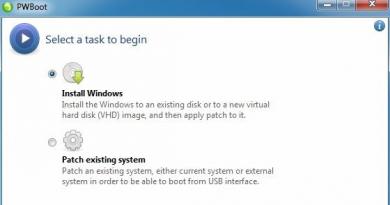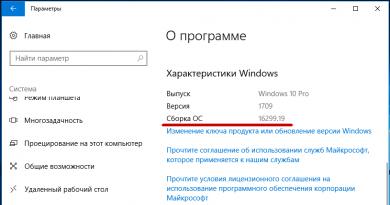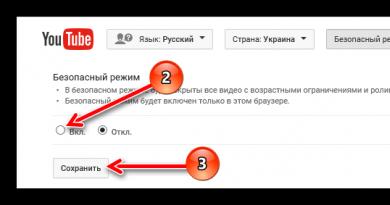Smart alarm clock on Mi Band - what is it and how to enable it. Let's understand and study the alarm clock speaker Xiaomi Mi Music Alarm Clock Smart alarm clock mi
Despite the fact that the fitness bracelet provides a whole package of functions, users face some problems when they do not know how to use all the functionality of this device. But even with the ability to distinguish sleep phases, the Mi Band 2 tracker for some reason does not offer a smart alarm clock.
Installing Smart Alarm (XSmart)
Third-party program developers can provide their own solutions to solve this problem. We offer you one of the options that will give you the opportunity to use a smart alarm in a tracker that can wake you up at the most appropriate time to wake up.
Attention! This method works for Android smartphones.


Click the Check button to make sure that everything was done correctly. If synchronization is successful, a message will pop up indicating that the bracelet has been found.
Setting up Smart Alarm (XSmart)
Add-on options will be offered under the MAC address. Here you set the required time and day of the week. Note that the “Smart Alarm Clock” type only works with the Mi Band 1 version, since it is built-in. Therefore, to turn on the Mi 2 smart alarm clock, you need to use exclusively the XSmart slider.

The application settings involve activating functions such as:
- pause between vibrations
- number of vibrations
- icon on the display of the second generation bracelet
There are also add-ons for audio, Bluetooth connectivity, and XSmart notifications.

Important! In order for the smart signal of this program to work, you must leave the connection between the mobile device and the bracelet via Bluetooth throughout the night. Otherwise, the app will take a little time to automatically connect Bluetooth to the phone, which may cause the smart function to respond incorrectly.
How the XSmart smart alarm clock works
After proper installation, configuration of the software and synchronization with the Mi Band 2 bracelet, the smartphone will connect with the tracker every minute, recognizing the phase of your sleep, a certain time before the set signal, which you configure yourself. As soon as it recognizes that you are in the light sleep phase, the bracelet on your wrist will begin to vibrate. If you are still in deep sleep, then the built-in alarm clock in Mi will work exactly at the scheduled time to wake up.
It is worth noting that XSmart may be affected by the power-saving mode in the smartphone, which prevents the software from working properly. You should add the application to exceptions or disable this mode.
How to turn off an alarm
This can be done in several ways: through the device itself or through programs installed on the phone.
In Mi Band 2
When your fitness bracelet vibrates, you need to press the tracker's touch button to turn off the signal.
In the Mi Fit app
You can turn it off like this: Notifications -> Alarm clock. Move the sliders of all available items to the inactive state (to the left).

In the XSmart app
Set the alarm activation sliders to the “disable” position:

Don't forget that if you are inactive after waking up, the tracker on your hand will consider this as a continuation of sleep, and after 10 minutes it will vibrate again. He understands that you have woken up, not just by your open eyes, but by your physical actions.
How to turn on a regular alarm clock in Mi Band 2
If you wake up without problems and get up exactly at the set time, then XSmart is of no use to you. You can also set the alarm time in Mi Fit on your smartphone.
In the updated version of the software, which slightly changed the appearance of the interface, you can enable a regular alarm clock as follows: section Notifications -> Alarm Clock -> Click the Add button in the form of a plus at the bottom of the page -> select alarm settings -> OK


How to set up a smart alarm clock on Mi Band 2 (iOS)
Unfortunately, no way. Only the Mi Band 1s version can use a smart alarm clock in a third-party iPhone application called Mi HR, but in the second generation model this program only allows you to continuously read your heart rate.
However, the developers promised to implement the function itself in Mi Fit, so that through it users of Android and iOS smartphones could use a smart signal with any version of the tracker.
In our instructions, we are not responsible for the correct and accurate operation of the XSmart program. If you have any questions regarding its accuracy or any errors, you should contact the developers. But in our comments you can describe your experience with this software.
Current users who are seriously interested in fitness trackers often wonder how to set up a smart alarm clock on the Mi Band 3, because in this version its support is not provided by the manufacturer. It is quite possible to do this. To achieve the desired result, you will need to use a smartphone (the operating system does not matter here, since effective methods have been developed for both Android and iOS).
When you activate this function on the fitness tracker, you can set a certain rise time, which will become the starting point for sleep analysis. The phase can be light or deep. In the first case, the gadget wakes up its owner with triple vibration, in the second, it begins to vibrate at the specified time.
But this only applies to those cases when the user slept with the bracelet on his hand, since only then will the device be able to analyze night sleep.
The alarm clock usually turns off automatically if shake your hand with the gadget, but some programs designed to activate it provide button press. As for the number of signals, it also depends on the specific application.
Although the smart alarm clock, which was present in the first generation of Mi Band devices, pleased all owners, for some reason it is not present in the second and third versions. But this in no way prevents users from using this functionality. Fortunately, to run the smart alarm on your watch you will need no more than 10 minutes. The most important thing to remember is that it is best to use only one application, so that there are no contradictions between different programs, from which both smartphones and trackers often suffer.
Turn on a smart alarm clock on Mi Band 3 on Android
Owners of phones on the Android platform do not have to worry too much about the alarm clock on their watch. You can configure it not only using third-party applications, but also with one tricky move - connecting the very first version of the gadget from Xiaomi.
Using the step-by-step instructions, there will be no problems turning on the alarm clock.
Listed below are methods that have already been used by users more than once, so you can really rely on them without fear for the functioning of your devices.
Method 1: Using multiple bracelets

You need to start with the most unusual method at first glance - a combination of trackers. You will need to install the application on your smartphone. Mi Band Tools and take the bracelet that Xiaomi presented the very first - model 1 or 1S Pulse.
- Link the first version of the tracker to the application.
- Find the button “ Smart alarm clock" and click on it.
- Configure the signals.
- the previous version of the gadget and the new one (Mi Band 3).
If the operation is successful, the alarm will sound immediately after the last action is completed. It will start working approximately half an hour before the time specified in the program.
Method 2: Xsmart Alarm App

This program was used by owners of the second generation of bracelets, but is also perfect for Xiaomi Mi Band 3. It acts as a complete replacement for a smart alarm clock. To enable this feature you will need to find find the MAC address in the official Mi Fit application and copy it.
Then you will need to go through the following steps:
- Download the Mi Band Smart Alarm application from Google Play and open it.
- Paste the MAC address from the buffer into the special field.
- Click " Check"(if synchronization is successful, a notification about the current one will immediately appear on the smartphone screen).
- Select the required signals from the list.
- Define the activity level, pause and other points in the settings.
- If necessary, send a test notification to the tracker to check the connection.
A significant drawback of the program is the constant advertising, which absolutely all users complain about. Of course, you can purchase the PRO version, with which you can safely forget about annoying pop-up windows, its cost is only 80 rubles. In addition, a paid license additionally provides access to hidden features.
Method 3: Tools & Mi band app

We talked about this application in the first method, but in a slightly different sense; now we will analyze it for proper use.
The top program for bracelets produced by Xiaomi is perfect for the third generation of devices. It is paid and sold in the official Android store at price about 350 rubles. Although this cost seems too high to some users, the utility has long been recognized as the best and indispensable for setting up a smart alarm on a fitness watch, so spending this amount of money on it seems like a completely reasonable decision.
Of course, on Google Play, users are given the opportunity to install a free version, but to get a program that works correctly, it is still better to purchase a paid version, which additionally contains individual alerts for individual contacts, notifications from applications, etc.
- Download the application, open it and go to settings.
- Select the item " Additional».
- Enter MAC address(as in the case of the previous utility) into the required field.
- Make sure that the software as a whole is available and functions correctly.
- Go to the main menu and select " Alarm clocks».
- Click on the “+” in the lower right corner and select all the necessary settings (specific times, intervals, etc.).
- Check for an alarm message in the notification area on your smartphone (“curtain”).
iOS device owners don't have many app options. In this case, the only solution to the problem is the Mi Heart Rate software. This program works according to the same scheme as those described above (for Android). In addition, it is one of the few options for Russification of Mi Band 3.
Why can't I set an alarm in the official app?
Now you know that even without official support for Xiaomi Mi Band 3 smart alarm mode, you can turn it on without any problems using simple steps.
Today, gadgets from Xiaomi are in great demand among users. The excellent combination of price and quality has allowed the brand to gather a large audience of regular users of their products.
The main principle of the company is its focus on customer wishes, which are taken into account when creating new devices. The same thing happened with the Mi Band tracker, which was updated with the Xiaomi Mi Band 2 version and provided with a new design and functionality. But some problematic issues remain the same. For example, the Mi Band 2 smart alarm clock is not included in the Mi device firmware itself. Thus, without having an alarm clock set, the purpose of the sleep phase tracking function is lost, since the phone simply will not be able to wake up the user at the optimal time.
Smart Alarm app and its features
 The situation, it would seem, is not particularly pleasant, but, fortunately, there is still a way out - install the additional Smart Alarm application, which can be found on the Play Market or App Store (for iOS platforms on iPhone). This program will allow you to get a great night's sleep and wake up exactly at the time when your body will be happy about it. The operating principle is as follows:
The situation, it would seem, is not particularly pleasant, but, fortunately, there is still a way out - install the additional Smart Alarm application, which can be found on the Play Market or App Store (for iOS platforms on iPhone). This program will allow you to get a great night's sleep and wake up exactly at the time when your body will be happy about it. The operating principle is as follows:
- As before, you need to turn on and set your regular alarm clock;
- In 30 minutes (or other time), the program synchronizes with the smartphone and begins to look for the most suitable moment to wake up;
- Only after such detection is the user awakened.
Installing and configuring a smart alarm clock
But still, how to turn on and how to set up a smart alarm clock?! For Mi Band 2 with the Smart Alarm application already installed, this will take no more than 5 minutes. By following the following instructions, the interaction between a smart alarm clock and a smartphone becomes an easy everyday task with the most positive outcome. Setting the alarm clock works like this: 
- First of all, you need to activate all alarms, including system ones and the Func Button function, which sets permission for certain actions that will be performed when the tracker button is pressed;
- Download Smart Alarm from any resource convenient for you (it would be safer to download from the Play Market or App Store);
- Turn on Bluetooth, then turn on the downloaded application;
- Open the Mi Fit settings and find out the MAC address of the bracelet;
- We return to the Smart Alarm menu and enter the MAC address of the device;
- We check whether the devices are synchronized (if connected, a message will come and the charge level will be indicated in the application menu);
- Next, fill in the required number of alarms, the type of which must correspond to XSmart;
- After all that has been done above, you can rest.
 Awakening will be carried out using the vibration of the bracelet. The vibration signal also notifies you about other actions taking place on your smartphone. Disabling this application by following the instructions above is also quite simple.
Awakening will be carried out using the vibration of the bracelet. The vibration signal also notifies you about other actions taking place on your smartphone. Disabling this application by following the instructions above is also quite simple.
Sleep phases and what they are for
An important issue is the correct use of the function for tracking sleep phases, because it is on the basis of its readings that an active day is built. In fact, on the screen you will be able to see a bar chart that indicates the time period of shallow and deep sleep, as well as the period of wakefulness. Only after a detailed study of such statistics is it possible to use a smart alarm clock correctly and for health benefits.
Thus, it should be said that the Mi Band 2 fitness bracelet, having good quality and a pleasant design, will be an excellent assistant and a good ally in matters related to quality rest. 
But here every user will encounter two points on a Mi device:
- Constant study and analysis of sleep phases for the correct use of the alarm clock;
- Installation of applications (Smart Alarm), which complement the device’s equipment.
But, even taking into account such minor nuances, the products put into production are in great demand among many users around the world, famous for their detailed and high-quality analysis of sleep phases, excellent product quality and reasonable pricing policy.
Xiaomi Mi Band of any version monitors the quality of your sleep in normal mode. In the morning, you can look at a graph of how you slept - light and deep sleep stages. It is believed that you will feel much better if the alarm clock wakes you up in a light phase of sleep. The principle of operation of a smart alarm clock is based on this - you set the time when you definitely should wake up, and Mi Band automatically selects the alarm time within half an hour before this time. Moreover, if during this half hour you are in a deep sleep phase, the alarm clock will simply go off exactly at the appointed time.
It is still not entirely clear why Xiaomi decided to remove this function, because it was extremely useful for many people, many even bought a bracelet solely for its sake. But this is a fact - in the current versions of the Mi Fit application for iOS and Android, there is simply no smart alarm function. However, it can be returned using applications from third-party developers.
We recommend using the Mi Band Smart Alarm (XSmart) application (link on Google Play). This is a simple and at the same time very functional application. However, it has one limitation - after setting up a smart alarm, you cannot change the settings of regular alarms through Mi Fit, as this will reset the settings of the smart alarms.

Unfortunately, this method only works for Android.
How to enable smart alarm clock in Mi Band 2 on iOS
There is no way to set up a smart alarm clock via Mi Fit for iOS yet. This article will be updated as soon as any method becomes available.
Read our other articles about and, we are always happy to help you!
An alarm clock is one of the most popular functions on smartphones, since it allows you to wake up at the right time and give you the opportunity to be on time for work, school, or any other important event or event. Fitness bracelets are not spared this opportunity, because they are constantly on the hand, which means they can wake up their owner as effectively as possible. How to turn on the alarm clock on Mi Band 3, as well as any other bracelet from Xiaomi?
First of all, you need to understand that for any settings of the bracelet you will need to install the MiFit application on your smartphone; you can learn more about this from the material:
Once the bracelet is connected to your mobile device, you can start setting the alarm.
To do this, in the MiFit application, go to the “Profile” section and click on the “Mi Band 3” item.

Next, go to “Alarm Clock” and add the time at which it should go off. You can set it to trigger either once or on a regular basis (for example, daily, only on weekdays, or on certain days of the week).

None of the bracelets in the Mi Band family have speakers, which means they can only wake you up with their vibration, which has a number of advantages over a sound signal:
- you will not disturb the person sleeping next to you;
- due to close contact there is a high probability that you will not miss it.
You can turn off the alarm clock on Mi Band 3 by long pressing the touch button, and a short press will only delay it until it goes off again.
You can completely turn off the alarm clock through the “Alarm clock” section in the Mi Fit application.
It is worth noting that after setting the alarm, it is registered in the memory of the fitness bracelet itself and does not need to be synchronized from the smartphone in the future. Thus, by setting the alarm to go off regularly once, you don’t have to worry about your mobile phone running out of charge and you not being able to reach your destination on time.
This instruction applies to the Mi Band 1S Pulse, Mi Band 2 and Mi Band 3 bracelets. It is quite possible that it will be applicable for future generations of Xiaomi bracelets.