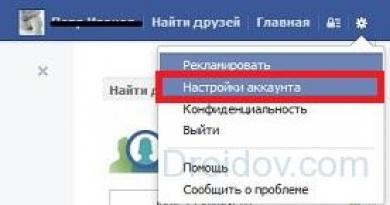What can't you do with a tablet? If the tablet does not turn on, how to repair it yourself How to turn on the tablet without using the power button
Nowadays you won’t surprise anyone with a computer, much less a tablet. Surely our descendants will believe that tablet PCs appeared before laptops and netbooks. And this is not surprising, because over their modest history, Tablet PCs have gained enormous popularity.
For everyone interested, I suggest you familiarize yourself with the electronic content of a tablet computer.
The Ritmix RMD-825 tablet ended up in my hands. Yes, the model is budget, cheap, but the composition of tablets, as a rule, differs only in the power of the “component”; there is no fundamental difference in the device.

What's inside the tablet?
The Ritmix RMD-825 tablet is easy to open; the two parts of the case are connected with latches. I opened it with a special opener, which is often used when repairing cell phones. Under the cover I found this.


The printed circuit board requires separate consideration.
CPU.
A single-core processor is installed in the center of the printed circuit board - ALLWINNER TECH A13(1GHz). In the photo on the left, an 8-pin chip in an SO8 package is PCF8563T(8563T) – real time clock ( RTC) with a built-in calendar. Nearby is a chip ( CF227) in the form of a “cigar” is a quartz resonator.

Also not far from the processor you can find a 24 MHz master oscillator chip. Such a small detail, but very important.

ROM.
NAND FLASH memory is used as ROM MT29F32G08CBACA(29F32G08CBACA) on 32Gb (32 gig bit) in a 48-pin TSOP package. Nearby on the board there is a seat for another identical chip - apparently for other modifications of the tablet. The chip manufacturer is Micron.

Similar chips are used in solid-state drives (SSD drives) and USB flash drives.
RAM.
The “RAM” of a tablet is two chips H5TQ2G83CFR DDR3 SDRAM memory 2Gb (2 gigabytes) bit) each. Datasheets for memory chips always indicate memory in bits, not bytes! And to be even more precise, there are 2147483648 bits in this chip. A little more than 2 billion bits. The H5TQ2G83CFR case is BGA, that is, the microcircuits are soldered to the board via solder balls.

Wi-Fi module.
Wi-Fi is provided by a USB wireless communication module based on a Realtek chip RTL8188CUS.

It is connected to the circuit via 6 contacts. 2 of them are the common wire (GND). Next, plus +3.3V power supply and two contacts - USB interface ( USB_DP And USB_DN). An antenna is connected to the RF pin, which looks like a strangely shaped copper plate.

Power circuits.
The power controller is responsible for power supply - microcircuit AXP209. In its harness you can find many inductors and key transistors. It happens that this microcircuit fails.
Very unpleasant breakdowns are sometimes associated with the power controller. So, if it malfunctions, the tablet may not charge the built-in battery, although the charge indication may be displayed on the tablet display. The tablet itself only works when the charger is connected.

This malfunction causes the built-in lithium battery to discharge to a minimum and is turned off by the built-in charge/discharge controller.
As a rule, in this case the tablet is sent to a shelf or desk drawer, where it lies for several months. During this time, the battery is even more discharged and goes into the stage of “clinical death”. Even if it is possible to restore such a battery, its capacity is noticeably reduced, and sometimes after charging it simply swells.
Touchscreen control.
FT5306DE4– capacitive touch panel controller. This controller is used to work with touch panels ranging in size from 4.3” to 7”. The FT5306DE4 communicates with the main processor via the I 2 C or SPI interface.

Like any tablet, the RMD-825 has elements such as a vibration motor (glued to the matrix with glue), a miniature speaker, and a microphone. The board also has a slot for SD cards, a connector for connecting a USB cable, a headphone output, and a power connector. I don’t think it’s worth saying that elements such as connectors, buttons and connectors most often fail.
And finally, let’s see how tablets are made in Chinese factories. It’s surprising how much manual labor there is in this process - I thought that everything had been churned out by robots for a long time :)
They brought me a non-working tablet after another repairman, which, as the owner was told, should be thrown away since it cannot be repaired. The tablet's micro USB connector for charging and data transfer was broken, and of course, it did not turn on at all.
The device itself does not have any inscriptions or signs on the case; only when turned on, as it turned out later, it was possible to recognize that it was a Samsung Tab-7. True, I doubt that this is an original due to its design; I am more inclined that it is a cheap Chinese counterfeit. So we will restore it.

The previous repairman ruined the device even worse than it was before it was repaired - he somehow broke out the glass that covered the camera, scratched the sides of the tablet case, since he opened it with no one knows what, and also screwed up a bunch of short circuits on the board near the connector, and so on. I didn’t screw the motherboard on, but just left it hanging on the cables.

I completely unscrewed and inspected it, unsoldered the connector, since checking the tester showed that the power was shorting to ground, and the signal lines had an abnormally low resistance.


I fixed all the power problems, disconnected the battery, and checked it too - the controller was hopelessly dead, but there were still doubts about the bank.

I temporarily threw in my small battery bank, tried to start it - something started to work, but at the boot stage the device went into a boot loop (Boot Loop) - this was not at all normal, since according to the instrument readings, the problem was no longer the power supply.


The solution was as follows: use the hardware keys to enter Recovery, which turned out to be standard, and perform all the wipes, then a complete reset and another cache wipe. I check - we exit recovery and the device starts successfully on my miracle battery.
Start tablet via Recovery
And during all the time that the device was being repaired here, the battery of the tablet bank, which I had thrown in to charge, had already come to life a little. I checked the start from it - it starts, well, we are looking for a suitable controller at hand - we pick out the Nokia battery (the can is swollen) and unsolder the original and durable contact, having estimated the circuit, we make and solder the necessary pins on the controller board, check - the controller will not come out nothing, which means you need to make the first start by short-circuiting the minus in a bypass to the input circuit, carefully using tweezers. Now the controller knows that it has a bank connected and can be soldered to the load - the tablet.

Everything works when tested and the charge is the same, we check the temperature of the controller elements on the motherboard itself, the stability of operation and charging of the can, then we pack and insulate the controller well (I used high-quality white electrical tape), the Chinese thin yellow tape does not inspire confidence, we further assemble the device, charge , we test it with a special program - everything works great.
Video of tablet after repair
And now we are giving it to the owner, who did not even hope that this device could be used for a long time. The renovation was carried out by redmoon.
There are more and more tablet owners. The tablet has become an integral part of children's entertainment, and this device is very useful for adults. It's no secret that all mobile devices are quite fragile, and a tablet computer also has a huge screen, which is very vulnerable. The gadget may suffer from shaking in public transport vehicles, from crushes in shopping and entertainment centers, and the device is not insured against falls. The “filling” can suffer from many types of influences. Sounds creepy, doesn't it? How to fix a tablet if trouble does happen? Let's look for answers to these questions together.
Device diagnostics
To be honest, it is not always possible to carry out repairs at home. The most common user can easily replace the battery if it has expired. But even here there is one catch: is it the battery? There are cases when the device uses up its charge very quickly, and also heats up the case wall in the place where the battery is located. The problem, most likely, is not in it at all, but in the short circuit.
Repairing a tablet is quite a complicated matter, so we recommend that you still take it to a technical center. But if you have the enthusiasm and zeal to fix it, then read on.
Important! If the problem arises in the form of a cracked screen, then the information from our separate article will help you.
Changing the display
Screen breakage is one of the most common faults. You can take the initiative into your own hands here, for this you will need:
- Using a set of screwdrivers, disassemble the tablet. It is advisable to obtain a model disassembly diagram on the Internet.
- Now that you can see all the insides in front of you, you need to carefully remove several bolts and carefully disconnect all the cables, removing the damaged unit.
- We insert a new component, secure it and assemble the device in the reverse order.
How to fix a tablet if it won't turn on? Let's look at a few cases.

The device does not turn on
It happens that there is no visible damage, but the mobile device is not going to turn on. What to do in such cases? The fact is that there can be many reasons for the breakdown: internal defects, incorrect operation of the operating system, damaged charger module. It's best to deal with it in order.
How long has it been since you charged your device? If the tablet is completely discharged, at least 10 minutes must pass before it turns on. Therefore, we advise you to wait a little and try to turn it on again.
Important! If nothing has changed, then look for any external damage on the case, because the device could have been dropped and not told you anything.

Operating system problem
Is it possible to carry out repairs if the problem is a software glitch? Here you already need to understand at least a little software. Often, when turned on, the backlight turns on, and then a non-working android appears on the screen. This means that the work of some software was completed incorrectly, which is why the firmware suffers. This is definitely easy to do at home, and there is no need for the help of specialists.
Important! Before you begin to follow the instructions below, try installing and running . It is quite possible that the problem will be resolved immediately.
For resuscitation we do the following:
- You need to remove the SIM card and memory card from the switched off device.
- Now turn on the device, hold down the volume up button and the power button.
- A context menu will appear in front of you, in which you need to go to “Setting” and “Format system”.
- Now look for and select “Reset”? After which the device will return to factory settings.
Important! This method will destroy all data on the internal memory of the device. If you don't have a backup, then think twice before returning your tablet to factory settings.
How to repair a tablet at home if the button stops working?

The power button stopped working
Such cases also happen quite often, because we press this button a hundred times a day. You need to know exactly how to act in this situation:
- Find and download disassembly instructions for your specific model.
- Disassemble the power button and look at the contacts.
- If visible defects are found, then it is necessary to clean the contact pad and return the key to its place.
- If these steps do not help, then you should install a new component instead of the old one.
- If nothing works in this case, you will have to contact the service center.
If everything is clear here, then how to fix a broken tablet screen at home? Let's say right away that this is a very difficult task, but you can try.

Changing the touchscreen:
- First you need to remove the broken screen. For this, it would be nice to get a hairdryer.
- Now, using a utility knife, we disconnect the screen from the body itself.
- We remove all debris from the surface using a lint-free cloth.
- We unpack the new component, place it on the tablet frame, and iron it with our hands.
Important! It is not always necessary to take such drastic measures. Sometimes you can leave everything as it is for quite a long time, if the cracks are not deep, but superficial and have not affected the matrix. You can recognize this by the response of the display. If it is there and everything is basically functioning, go the simplest route - fix the cracks in the position they are. For this
According to the latest statistics, the number of tablet computers sold is increasing every year. The reasons for this are very different: the balance between the dimensions and computing capabilities of the devices; absolute silence during operation, no additional components (keyboard and mouse); energy efficiency; high reliability due to the absence of moving parts. However, if there are no questions with the first points, then with the last it’s not so simple.
Now on the market there are a huge number of inexpensive tablets from Chinese manufacturers that are not very high quality, which sometimes leads to certain malfunctions. In some cases, you cannot do without contacting service centers, and sometimes it is enough just to find information on how to fix a tablet at home and apply the knowledge gained in practice. Surprisingly, most often you can “lift” the device yourself, saving money and time. The main thing is to constantly remember that the answer to the question “can a tablet be repaired” is always affirmative, but without faith in yourself you shouldn’t even start.
Diagnostics
Any repair begins with identifying the fault. All of them can be divided into two categories: software, in which a “software” failure occurs for one reason or another, and hardware, when some internal electronic component fails. Depending on this, the approach to repair differs.

The likelihood of self-recovery is higher if it is a system error. Although in the first case you can fix the tablet. A broken screen is one of the most common breakdowns that can be fixed without outside help. To do this, you need to decide on the designation of the display, which is indicated on it, order a new one and replace it. Please note that models listed as compatible may not work in this configuration. Therefore, 100% coincidence in designation is desirable. If the tablet’s operation is disrupted due to updating system files, obtaining root access rights, or an unsuccessful attempt to flash the firmware, then the problem is definitely software, which can be solved by returning the file system to its original state. This type of malfunction occurs most often. Let's look at how to fix a tablet if it doesn't turn on.
Preparation
In order to restore the functionality of a tablet computer that was lost due to a software failure that resulted in the inability to boot or any other similar troubles, you need to download the Flash Tool program to your computer. Actually, it should be familiar to anyone who has ever wondered “how to fix a tablet.” This application is designed to work with processors from MTK.

Next, we will talk specifically about tablet models based on such computing cores, since they are the most common. It is recommended to discard older versions of the program, since compatibility with new models may not be sufficiently ensured. It is worth paying attention to version 5.x.x. This software solution allows you to write new system files to the internal memory of the device, i.e. perform the so-called flashing.
System set
You also need to find and download the archive with the firmware to your computer. It is a set of system files, usually distributed in a single archive. It is important that it is intended specifically for the one being restored, including its revision.
It is best if the firmware is obtained from the device developer’s website. So, for example, for an Oysters tablet, you should not look for a suitable product on network resources from Apple, Lenovo, etc. Also, do not ignore the possibility of searching for the desired software solution on specialized forums if, for some reason, the model is not supported on the official website. And finally, you need a cable that allows you to connect the tablet to your computer.
Definition of modification
It often happens that two outwardly completely identical devices are actually different. For example, a manufacturer, when assembling a new batch, may begin installing another type of display matrix into a tablet, similar in characteristics, but controlled by different drivers. Accordingly, two revisions of the same device will appear on sale, differing in the driver embedded in the firmware. Thus, anyone who wants to figure out how to fix a tablet simply must correctly determine the modification of the gadget.

If the system functionality is not completely lost, then this can be seen in the “About the phone - Build number” section. For example, in one case the version SA0001 is indicated there, and in the other SB0001. In such a situation, firmware from one device to another will not work. The modification is also indicated on the board, which is very useful if the device does not start at all.
Boot process for new system
The archive with the firmware must first be unpacked into a folder containing only Latin characters or numbers in the name. Then launch Flash Tool. In this program, select the scatter file and MTKxxx.bin, to indicate the paths to which a dialog will be displayed. The firmware mode must be set in Download. After this, you need to press the green button to start the process and connect the tablet to the computer. If everything is done correctly, the system will begin loading onto the internal media.

Nutrition
The case discussed above with loading new control programs is, so to speak, an ideal option. Although service centers even require an impressive reward for such work, there is nothing complicated about it, if, of course, the appropriate firmware is selected and the failure is software. But how to fix a tablet if it does not turn on due to a completely dead battery? In this case, any attempts to turn on the device are useless, and connecting the charger does not lead to anything. In fact, this is not a breakdown, but a feature of the operation, which also applies to smartphones, recorders, etc. The reason lies in the peculiarities of the charge controller, which controls the filling of the battery with energy.
How to fix a tablet that turns off and won't charge? Using a regular plastic card with sharpened edges, you need to disassemble the body of the gadget and get to the battery. It is usually connected to the main board with two wires through a controller unit. Most often these are black (“minus”) and red (“plus”) veins. You need to take any charging unit that produces the required voltage (current - preferably at least 1 A), and determine the polarity of the wires - often it is indicated directly on the case. Then unsolder both battery wires from the main board of the tablet and tape/solder them to the wires from the prepared charger, ensuring compliance. The block should heat up (up to 50 degrees) depending on the parameters. Upon completion, the controller will interrupt the process and the temperature will drop. The wires can be soldered back and the tablet can be assembled. If the problem was excessive discharge, the device will turn on and be fully operational.

How to fix a broken tablet
This is perhaps one of the most difficult breakdowns. If repair is advisable (the device is not broken into pieces), then you need to carefully inspect the damaged element and find a designation on it, which is a set of letters and numbers. Then, having this data in hand, order a replacement. Every character is important. In fact, there is nothing complicated about how to fix a tablet. One of the conditions for the successful completion of this operation is the correct selection of programs (in the case of a “software” malfunction), as well as the accurate determination of component models by designation numbers - if the failure is hardware.
We are all accustomed to mobile technologies and it is hard to imagine how we would live without mobile phones, tablets and other familiar gadgets. However, sooner or later they fail. There are many reasons for breakdowns and breakdowns themselves, and they are all different. And now your tablet is broken. In order not to part with it for several days by sending it to a service center for repairs, the desire comes to repair it on your own. Where to begin?
You need to start with diagnostics, i.e. find out the cause of the breakdown. There are breakdowns that are visible to the naked eye, such as a broken touchscreen, a broken connector, or a wheezing speaker. But determining why the tablet turned off and won’t turn on is much more difficult. This is where the Internet comes to the rescue, where you can find special diagnostic programs. And having identified the cause of the tablet breakdown, the decision was made to repair it yourself. To do this, we need a minimum set of tools (if you need to disassemble the tablet):
1. A set of magnetic screwdrivers;
2. Tweezers;
3. Spatula for disassembling the body;
4. Thin double-sided tape;
5. Video instructions or step-by-step guide with photographs for disassembling your tablet.
We will describe those types of tablet repairs that are quite possible to do at home:
1. Flashing the tablet. It is needed if programs close on their own or constantly generate errors, the tablet reboots or freezes. Many tablets have a reset button or a combination of buttons that can be pressed to reset all parameters and return to factory settings. If this does not help, you can reflash the tablet through the official website. Z Go to the official website of your device and look for your model. If there is new firmware, then most often it will be archived. After downloading the firmware in .zip, .rar, .7zip format, we launch a special program for Windows, which will automatically update your device.
Battery replacement. The battery on the tablet has stopped holding a charge or is not charging correctly, which means it needs to be replaced. Remove the back cover from the tablet, find out what dimensions the old battery has, you can choose a larger capacity. Remove the battery and install a new one with double-sided tape. Solder the wires: red to red, black to black. That's all, the battery replacement is complete, the main thing to remember is that it is strictly forbidden to short the plus and minus.
Replacing the touchscreen. The glass has broken or the sensor has stopped responding to touches. In order to replace the sensor on the tablet, you need to disassemble the tablet and look at the markings on the touchscreen cable. Look for a new touchscreen by the markings (if there are no markings, then by the name of the tablet). Having bought a new touchscreen, disconnect the old one and connect the new one and check its functionality. If the sensor works, use a hairdryer to warm it up and disconnect the old touchscreen. Use double-sided tape to attach the new one. You are assembling the tablet.
We strongly do not recommend performing other repairs at home. Self-repair is advisable only for simple breakdowns. The replacement of parts that are connected to the device by soldering, and not by cables or connectors, should be entrusted to professionals.
The advantage of performing repairs at a service center:
professional repair equipment;
work experience of craftsmen;
guarantee for work performed;
availability of branded original spare parts.
If you want to save time and not put your device at risk, tablet repair in Odessa carry out outsourcing of IT service to the service center.