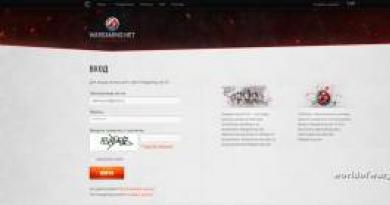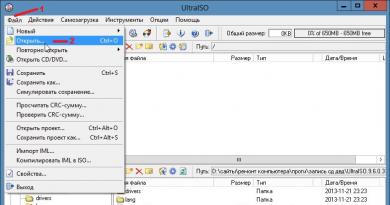Quickly type on the keyboard online play. A Guide to Keyboard Trainers. Pressing the spacebar and duplicate keys
Don't lose it. Subscribe and receive a link to the article in your email.
Having become acquainted with the basic teaching of touch typing, we will consider the advantages and disadvantages of special computer programs created to help students. Keyboard trainer– a program, service or flash game designed to help practice touch typing with ten fingers. The variety of software offered, most of which is distributed free of charge, allows you to individually select the most suitable simulator with the ability to choose not only the level from beginner to advanced user, but also to customize the program in the smallest detail “for yourself.” Below we will present the characteristics and try to determine the pros and cons of the most popular keyboard trainers.
Training simulators
Keyboard solo (ergosolo.ru, nabiraem.ru)

Keyboard Solo is perhaps one of the most famous and popular keyboard trainers. The program is paid. In addition to Russian and English, training is also available in German. Among the undoubted advantages, we note the methodological support throughout the course (namely, a course, it is not just a simulator). These include recommendations on posture, the correct placement of hands and fingers, a motivating introduction to each lesson with tips, letters from clients and anecdotes. If desired, all this can be disabled. In general, the program has rich functionality. To add an element of entertainment to the routine of learning with Solo, the authors created a subsidiary site where you can check your typing speed and compete in this indicator with other people. Among the shortcomings (perhaps they are largely subjective) I would like to note a very long learning process. For people lacking patience and perseverance, completing the course completely will not be easy. There is often a joke on the Internet that this program is not only a training for touch typing, but also willpower. The ban on habitual typing while working with the simulator also seems inconvenient, especially for people who work with typing huge texts every day, as well as the inability to move on to the next lesson until the previous one has been completed.
Rating: 4.4/5

“ ” is a new generation of the once famous keyboard simulator “KeyTO”. The program is paid, with the possibility of free testing of the demo version. Modes – Russian, English, German layouts. Its peculiarity lies in the fact that it uses a learning algorithm that is uncharacteristic of others. The developers promise that within an hour after the start of classes you will be able to type text blindly, because “VerseQ” teaches not the gradual mastery of pairs of keys, but orientation on the entire keyboard at once. The advantage of the simulator is that letter combinations and phrases are not repeated during typing. They are also built on the principle of real syllables that exist in the Russian language, and not a simple set like “shgshgsh”. Another plus is that the program “remembers” the mistakes you make and more often gives out combinations with the same combinations for more training. The interface is neutral and does not distract. The only disadvantage we can note is the lack of complete reference information on working with the program, which makes its development, to some extent, intuitive. Well, actually, it’s different from other programs, although this is rather a plus.
Rating: 4.4/5

"" is a free keyboard trainer developed by A. Kazantsev. It supports English, Russian and Ukrainian layouts. The interface is configured to be as user-friendly as possible. The training is step-by-step: first, lessons on memorizing the location and set of basic combinations, then phrases. The user chooses where to start and moves freely between modes and lessons. Some people will find dubbing funny, others will find it ridiculous. This is a matter of taste, especially if it is optionally customizable. Pros: convenience, ease of use of the simulator, clarity, built-in statistics, free, ability to customize the program for yourself (upload a background image and music). Among the disadvantages, ordinary people point to Stamina’s “tolerance” for errors. The correction does not mean that a similar mistake will not be made in the future, which is why “Solo” forces the entire line to be printed first, unlike Kazantsev’s “good-natured” simulator.
Grade: 4.5/5
Typing Master

“Typing Master” does not have support for the Russian language, but is included in our list as an excellent simulator for people who want to learn how to type in English, Italian, Spanish, German and French. The program is paid with the possibility of free testing. The training is structured, you can choose a mode: letter combinations, sentences, paragraphs. Among the advantages, we note the automatic repetition of the material if errors were made in it, detailed statistics with analysis of the keys that cause the greatest difficulty. There is a detailed introductory lesson, which explains which finger to press and which key. Among the disadvantages, we note the rigor of the program: it is impossible to choose between lessons, which makes the simulator look like a textbook, because the previous material is based on what has already been covered.
Rating: 4.2/5
Exercise equipment for children
As you know, children learn quickly, so a children's keyboard simulator will be useful for many parents, with the help of which the child, while playing, can learn the basics of touch typing. In this way, a useful skill can be developed from an early age.

"" is an excellent children's play simulator. The program for one user is free and is intended for teaching children of primary school age the ten-finger touch typing method. Among the advantages, we highlight the cartoon interface, game-based learning process, the ability to choose difficulty and a compass that shows how ready the child is for the next level. A negative impression is left by the inconveniently constructed control of the program, as well as help that is not “built into” the simulator.
Rating: 4/5

"BabyType 2000" is a multilingual children's gaming keyboard trainer. Despite the fact that it is designed as a game, it has support for 4 languages: Russian, English, German and French. Running away from monsters and various mechanisms, the main character overcomes obstacles made of letters that the child has to type. The simulator is good for its convenient controls, built-in statistics, and variety of levels. Despite its outward primitiveness, this is one of the best solutions for teaching children touch typing.
Rating: 4/5
Online trainers and games
Learning touch typing is not only about working with pre-installed programs where you need to correctly type the suggested combinations. It can be made varied and less boring by choosing and alternating from the many means created for this.
Race. On social networks and on individual websites, so-called “keyboard racing” has long been popular, for example, Clavogon. The essence of the game is to type the proposed text faster than your opponent and thereby bring your car to the finish line first. The competitive aspect will provide additional motivation to study.
. Popular online simulators that do not require installation on a computer are the already known “Stamina-online”, with slightly less functionality compared to the traditional program.
All 10. Also an excellent resource is “All10”. It contains both theoretical recommendations and a practical part for teaching touch typing, and also provides the opportunity to obtain a certificate.
Good luck in your touch typing practice!
Also read, which describes the advantages and basic techniques of teaching touch typing.
Nowadays, almost every person would benefit from learning how to type quickly on a keyboard. This will help, first of all, in work, since almost all workplaces are equipped with computers. You can master fast printing techniques on your own, you just need to follow certain instructions. By fast typing here we mean “touch” typing, that is, a method in which a person does not look at the keyboard when typing.
There will be no disadvantages after learning touch typing. You'll spend your time practicing how to type correctly, but once you've mastered the material, all that's left to do is reap the rewards. There are many professions that require fast typing skills. But even if your work does not require high typing speed, this skill will in any case become your advantage.
After learning this technique, you will develop the skill of rhythmically entering text. You'll also enjoy the work you do better because you'll be less tired of the keyboard.
In addition, your eyes may become less tired, since looking from the monitor to the buttons can be tiring.
It is known that the ten-finger touch typing method was developed by American court stenographer Frank Edgar McGurrin in 1988. Before him, people used the sighted eight-finger method when typing on typewriters.
Edgar McGurrin has proven in practice the superiority of his development. And for more than a century, fast typing training for secretaries and other professions who need fast typing has been carried out using the technique he invented, which has significantly increased labor productivity.
Basic rules for fast printing
Modern keyboards are designed specifically for the ten-finger method. In this case, a specific finger is “assigned” to each key.

Initially, the fingers are positioned as follows:
- left hand: the little finger is above “F”, the ring finger is above “Y”, the middle finger is “B”, and the index finger is above “A”;
- right hand: index finger over “O”, middle finger over “L”, ring finger over the “D” key, little finger over the letter “F”;
- the thumbs are above the space bar.
The picture shows the color scheme for attaching fingers to the keys. To allow you to blindly control the placement of your hands, there are small ridges on the O and A keys that you can feel with your fingers.
It is necessary to work on each finger in order to assign automatic actions to it. For example, first we blindly practice pressing the left little finger on all “its” keys, then the right little finger, etc.
For the spacebar, the following rule is used: we press it with the thumb of the hand that was not used when the previous key was pressed.
 When you strike a key, not only your finger, but also your entire hand should work. The hand returns to its original position after each blow. Thus, the printing process consists of abrupt rhythmic strokes. If you paid attention to the work of professional secretaries, for example, in some old movie, then most likely, this is how she typed.
When you strike a key, not only your finger, but also your entire hand should work. The hand returns to its original position after each blow. Thus, the printing process consists of abrupt rhythmic strokes. If you paid attention to the work of professional secretaries, for example, in some old movie, then most likely, this is how she typed.
You can practice well on special simulators, a list of which is given at the end of the article.
Exercises
Try to memorize the location of the keys on your keyboard and then write them down in the correct order on a piece of paper. For simplicity, try to memorize just 1 row of the keyboard.
Try, without looking at the keyboard, to type all the letters of the alphabet from “A” to “Z” one by one. Use the ten-finger method described above.
The following tips will help you improve your typing speed:
- A keyboard that is curved or broken in the center is considered more convenient and ergonomic. This arrangement of keys will allow your hands and fingers to be less tired.
- Watch your posture and posture. The back should be straight, the arms should be lowered and relaxed, and should be located approximately in the middle of the abdomen (not at the level of the navel or chest).
- Practice. The speed at which results are obtained depends on the volume of training.
- Don't try to simplify your work: don't look at the keyboard and use all ten fingers.
Keyboard trainers
There are several free keyboard simulators that will help you master fast touch typing.
If you want your child to confidently use a PC, then you need to download a computer simulator for children for Windows 10. A keyboard and a mouse are the two main tools for entering information. Even interacting with a tablet requires skill in using a keyboard, even an on-screen one. The simulator will teach your child how to use the keyboard, familiarize him with the arrangement of letters, and also teach him how to type quickly. Children's simulators differ from adults in that they do not allow you to learn the 10-finger method or the touch typing method.
Download keyboard trainer BINSO
Choosing the right simulator is the key to success. Good simulators are needed literally for a week if the child uses and practices daily. It’s difficult to know which simulator is the best, so we’ll trust user reviews. Hundreds of parents speak very highly of the Russian development, the BINSO simulator. This is not just a Russified simulator, it is a simulator that was originally developed in Russia, and it takes into account all the characteristics of Russian children, and is also ideal for the Russian keyboard. This simulator has two versions - children's and adult. The children's version has the following differences:- There is no training in touch typing;
- A complete keyboard introduction course;
- Simple tasks;
- Interactive and fun interface;
We can say that BINSO is not a simulator, but a game. This will make the learning process even more fun for the child. The utility is suitable for all children from 3 years old, regardless of gender. The process is fascinating, but the child learns not only to type, but also to remember. He memorizes famous poems by learning where the keys are located. The process itself is divided into 30 cycles of 5 lessons. All this can be completed in a week, and rewards are given for achieving results. You can give out sweet rewards or additional encouragement. After training in this simulator, your child will begin to type faster and more correctly, and even
Good afternoon friends. Are you familiar with the touch typing method? What is your typing speed on your keyboard? Do not know? Are you familiar with the Stamina keyboard trainer? Then I advise you to read the article in more detail.
Now, in the 21st century, everything in our lives is speeding up. We are all constantly in a hurry to get somewhere. We are constantly in a hurry, we need to try to do everything quickly.
Doing everything quickly means everything, including typing quickly. Can you imagine how your life will be easier if your typing speed increases significantly? Let me tell you about this from personal experience.
At the beginning of the 2000s I worked at the Water Resources Department. So, I mostly worked on the computer. The director of our enterprise looked at how fast I was typing and voluntarily forced me to learn touch typing. For which I am grateful to him now.
Blind typing theory
If a person touch types, this does not mean at all that he has vision problems. This means that he types with all ten fingers, including his thumbs. Our keyboard is divided in such a way that a specific finger is responsible for each key.
Have you noticed that the letters A and O (in the Russian layout) on the keyboard have bumps? What do you think the pimples are for? For beauty? Not at all. You need to place the index fingers of both hands on these two keys.
Moreover, the fingers of the left hand automatically occupy the FYVA keys, and the fingers of the right hand OLJ. Remember these combinations, they should be etched in your memory. Further, the index fingers are responsible for the adjacent upper keys (letters) and those nearby.


Middles are also responsible for upper and lower letters, and so on. A lot of work is given to the little fingers. They are responsible for Enter, Ctrl, Shift, etc. Therefore, little fingers need to be developed. The thumbs on both hands are responsible for the space bar. This is how the ten-finger touch typing method works.
The theory of this method, as you can see, is quite simple. The essence of the work of any keyboard simulator of the ten-finger method (most often people type text with two index fingers) is that each finger remembers the letters assigned to it and presses them without errors. There is nothing complicated about the touch typing method, but it allows you to type at tremendous speed.
I studied on a computer simulator "Solo on the Keyboard." It is one of the best trainers. But, at the moment, I did not find an offline version on the official website, only online. Previously, it was possible to purchase an installation version, and it cost a penny, around 150 rubles.
Therefore, if you do not have the Internet on one of your PCs, you will no longer be able to work with Solo. Also, everyone’s Internet speed is different, and this affects the quality of work. And besides, Solo on the Keyboard is a paid program. From here, our story will be about another program - Stamina.
Keyboard trainer Stamina
First you need to download Stamina. Then, unpack and open the folder. The Stamina program does not need installation, just click on the Stamina.exe file and the program will launch. The essence of its work is that you need to place your fingers on the letters FYVA and OLJ, press the space bar (Start) and Stamina will start working.
It's simple. There will be letters at the top of the program and you will need to press them exactly. If you click on the letters correctly, the line with words will go faster and faster. If you press it incorrectly, you will hear various unpleasant sounds. At the same time, you cannot look at the keyboard. You can deceive others, but not yourself.


At the end of the lesson, Stamina will show you your typing speed and error rate. As you can see, my typing speed is approximately 120 characters per minute, despite the fact that I haven’t worked on any keyboard simulator for about 15 years. If I had practiced occasionally, my typing speed would have been much higher.


Exercise as much as your time allows per day (recommended 2-3 hours) and literally from next week your speed of gain will increase significantly, and extra training for your fingers won’t hurt.
Video keyboard trainer Stamina
Personally, I mastered the touch typing method in two months. But I think you will try harder and master the ten-finger method much faster! I would like to know what you think about stamina in the comments to the article! Good luck!
Hello! I waited two years to write this post because that’s how long it took me to master touch typing using the simulator.
To be completely honest, in fact, I was able to learn to type quickly on the keyboard blindly with all 10 fingers much earlier, I just promised myself that until I completed 100 exercises of the “SOLO on the Keyboard” keyboard simulator I would not consider that I achieved my goal, which I publicly announced back in “.”
As a child, it was something out of the ordinary for me to see someone typing while looking at a monitor screen, rather than pointing with two fingers with their nose hanging over the keyboard.
Due to the fact that the Internet came into my life early, I don’t remember exactly when it was, most likely in the 5th grade, and this is somewhere in the beginning of 2000.
There were no social networks back then, and I spent almost all my online time on forums. That’s when thoughts about quick printing began to come to mind, because it was hard to communicate with forum members when my one sentence received answers on the topic of a free essay.
I understood that these people clearly did not type such petitions with two fingers and spent a lot of time mastering such a technique.
After some searching, I was advised to enroll in some typewriting training course or use special programs, which were abundant on the Internet.
 Since I live in a small town and we didn’t have similar courses on the touch typing method, and I didn’t intend to go to any classes at such a young age, so at school it was enough to sit at a desk, but here after school you need time spend, and even pay money. How would I explain this to my parents?
Since I live in a small town and we didn’t have similar courses on the touch typing method, and I didn’t intend to go to any classes at such a young age, so at school it was enough to sit at a desk, but here after school you need time spend, and even pay money. How would I explain this to my parents?
Therefore, there was nothing left but to use special programs (simulator) to teach touch typing on the keyboard, one of which became "SOLO on the keyboard", but everything turned out to be not so simple...
Due to the fact that I was very young and had completely different interests in my head, I completed only a few exercises and abandoned the matter.
8 years later, when I was already finishing my studies at the technical school, read more about this in the article “”, we needed to make some certificates, and we went to the office that issued these papers. Typically, such places employ employees for whom the ability to touch type is simply a necessity, because they must type hundreds of documents per day.
After I saw with my own eyes how all 10 fingers could fly fluently, I firmly wanted to resume my old training and had even started doing this, but after a couple of exercises I needed to reinstall the Windows OS, where, upon completion of the work, I forgot to transfer the saves of the completed lessons to another disk.
A few years later, I started this blog site and wrote posts for six months with my nose buried in the keys, then I realized that I wouldn’t last long and I had to master the art of fast touch typing for the third and last time, which I successfully did.
Benefits of 10 finger typing
Most will say, why is it needed? Wasting precious time on taking all sorts of courses, paying more money for it, when you can do without such sacrifices.
 You might think that someone writes without looking at the keys, but look how many people there are around who reach breakneck speed by typing with just two fingers.
You might think that someone writes without looking at the keys, but look how many people there are around who reach breakneck speed by typing with just two fingers.
Personally, I think these are all excuses for not doing anything, because the touch typing method actually provides a number of advantages:
1) Time saving. Whatever one may say, if you use 10 fingers at the same time, you will be able to type texts in a shorter period of time than doing the same work the old fashioned way.
2) No fatigue. Typing occurs more rhythmically, which allows you to not get so tired, both mentally and physically. On the contrary, you begin to enjoy watching how all the fingers quickly run across the treasured keys.
3) Text quality. In order for articles to be interesting, you need to learn how to logically express your thoughts. Now let’s imagine that some text is being formed in your head, but you don’t have time to write it down because you have to spend time finding the right letters.
As a result, the thought goes away, and you no longer know what you were thinking about, you have to return to it again, which negatively affects the quality of the text. Perhaps this is the most important point, which is why most people start training.
4) Take care of your health. Scientists have proven that constantly looking from the monitor screen to the keyboard and back is harmful to the eyes. For example, I used to often feel slightly dizzy from such writings, but now all the ailments are gone.
5) Earnings. There are a lot of professions where the ability to quickly type can be useful, such as copywriting or blogging. They may also pay attention to this skill when applying for a certain type of job. In general, know that in the most difficult times you will not be left without means of subsistence.
How to learn to type with 10 fingers
Now on many sites you can find information where authors tell how they learned to type without pressing the keys without using training programs, and that such programs cannot help novice copywriters at all.
I believe that this is not true, because I myself came to similar training and I can say that specialists know better in what sequence and how classes should be conducted.
Think for yourself what is the point of typing complex words from the first lesson when you have not even mastered the arrangement of letters.
Personally, I took the Keyboard Solo program and I don’t regret it at all. Of course, I don’t have a super fast technique or an error-free writing technique, and I still have room for improvement, but overall I’m happy with the result.
For those who have also decided to learn how to quickly type using a keyboard simulator, I would like to say right away that the course consists of 100 exercises, but only the first 20 or 40 of them are available for free.
But don’t be in a hurry to get upset, because I found a hacked version of the program online with a full set of training. Who seeks will always find)))
So, what awaits you inside this program...
From the first lessons, author V.V. Shakhidzhanyan will explain why the letters on the keyboard are arranged in the order you see them now, and will also show you how to sit and hold your fingers correctly, because each of them is responsible for a specific letter.

If you look closely at the arrangement of letters, you will see that they occupy such positions based on the principle of their frequent use. That is, those letters that are pressed more times are shifted to the center under the index and middle fingers, and the most rarely used ones: x, ъ, е, й, ю, е and others are placed in the corners.

Next, the keyboard is conventionally divided into two parts, for the left and right hands. The central row where the letters are FYVA And OLJ is considered a reference, that is, the fingers should be above these letters all the time and it is from these positions that work should begin.
Take a closer look and you will see that all keyboards have protrusions on the letters A and O, so that when you feel them, you understand that your hands are in the correct position.

F— little finger of the left hand;
Y- ring finger of the left hand;
IN- middle finger of the left hand;
A- index finger of the left hand.
ABOUT- index finger of the right hand;
L- middle finger of the right hand;
D- ring finger of the right hand;
AND- little finger of the right hand.
Space- thumbs.
It turns out that your fingers seem to be hovering above these letters all the time. For example, you need to write the letter Z, to do this, move your left little finger from the letter F to Z and return it back to the original one and work with all the letters using this principle.
You should have noticed where and with which finger to press from the previous figure, or see the specific list.

In general, at first you will spend several lessons typing only letters from the central row, first each one separately, and gradually move on to simple syllables and words.
The most important thing is to do all the exercises honestly, without lowering your head on the keys, even at the moment when you cannot complete some exercise 20 times.
Gradually you will learn the letters of the upper and lower rows, and then move on to writing numbers and selecting upper and lower case (Shift key).
The final feature will be the 100th exercise, after completion of which there will be fireworks in your honor and you will have the opportunity to pass the exam.

Upon completion of the entire course, you will be typing texts at a speed of about 200 characters per minute, but this is all individual and depends on how much you train outside of the program.
For example, I constantly write articles on this blog, so upon completion of the training, the last tasks were completed at a speed of about 260 characters per minute, and I started the very first lessons with generally 60.
In total, it took me exactly 2 years to finish completing 100 keyboard exercises. You will say that this is a very long time, but don’t forget that I didn’t have that much time for it, because I work offline, I have a family, and I also have a blog, and a number of other test projects.
 It turns out that I didn’t have as much time as I would like to start typing quickly on the keyboard.
It turns out that I didn’t have as much time as I would like to start typing quickly on the keyboard.
And even after I've passed 60 exercises, then I started typing texts without looking at the keys. As a result, I lost the motivation to study further, because I had already started writing articles with 10 fingers, what else was needed, and the speed itself should have increased over time.
But I like to finish the things I start, so when the blog was launched, I publicly announced that by its next birthday I would definitely complete all 100 “Solo on the Keyboard” exercises. No sooner said than done!
Programs and online services for training
In addition to the program described above, there are others, as well as online services, where you can compete with other trainees in real time.
"SOLO on keyboards e" is a training program that I personally used. You can download it on the official website of the developers - ergosolo.ru
"Stamina"— a free program for teaching touch typing. It is inferior in functionality to its competitors, but also gained popularity among users thanks to the funniest help. Official website - stamina.ru
"VerseQ" is another free simulator where the developers focused on learning speed, claiming that after a few hours of training you will be able to type your first text without looking down at the keyboard. You can download the program from the official website - verseq.ru
"Klavogonki" is an online service similar to a game where you need to overtake your opponents by quickly typing the proposed text - klavogonki.ru
"All 10"— online simulator based on 10 exercises — vse10.ru
"VerseQ online"- an online service that is developed similar to the VerseQ program - online.verseq.ru
As you can see, learning to touch-type is not such a problem now, fortunately there are enough programs and services for this. It all depends on your desire and allocated time.
This article can end here; if you have not yet completed such training, then it’s time to do so.
And for those readers who were able to master typing with all fingers, please tell us in the comments what services or programs you use to improve your skills. Bye!