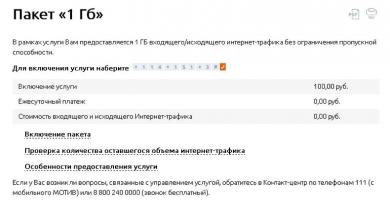Working with root rights: obtaining and deleting. Instructions for installing and obtaining ROOT rights on Android Kit for obtaining root rights
You can get root rights to Android in just a few minutes, especially since, as you know, today a lot of mobile devices based on the Android operating system are supplied to the market from such well-known manufacturers as Lenovo, Asus, Acer, LG and so on. The peculiarity of this OS is that it is open source, and therefore the user has the ability to edit system files, folders and install any applications downloaded from the Internet in .apk format. However, in order to unlock this feature, you need to obtain Root rights or, as they are also called, SuperUser.
What is root rights on Android
What are root rights for Android? This term dates back to the days of the first UNIX operating systems, and its main purpose is to obtain all additional rights to ensure complete control over an Android-based device. You can draw a fairly simple analogy with the Windows OS, where only the user who is logged in as an administrator can get into the system directory and change its data. Android works the same way, that is, after purchasing a smartphone, you only have guest rights, and Root significantly expands them.
Why do you need ROOT rights for Andorid - pros and cons
Superuser rights can be extremely useful on absolutely every device, regardless of the version of the Android operating system. The key advantages of Root include:
- Possibility of customizing the external shell of the OS;
- Freeing up device memory by removing software from Google and the manufacturer;
- Installation of hacked paid applications without advertising and with advanced functionality;
- Changing files in system directories;
- More efficient system optimization for applications that require Superuser rights;
- Using tweaks to improve smartphone performance.
Although the minor disadvantages of the root are compensated by the above advantages, they still exist, namely:
- Loss of manufacturer's warranty;
- Failures in the firmware due to incorrect work with system files and directories;
- Inability to update your smartphone via the Internet.

How to get root rights for Android 6.0, 5.1, 4.4
Today, many people are wondering how to install root rights on Android, but you need to understand that everything depends on the OS version, because the system files are different in each of them. Now there are quite a few possibilities for obtaining a Superuser, but for example, on Android 4.4 and 6.0 they may differ. In general, it is common to use only a few methods to install root:
- Using a computer or laptop;
- Through special applications for smartphones.
 It should be noted that previously on Android 6.0 it was necessary to install a modified Recovery, but with the release of updates for this, this is not necessary. But still, the easiest and fastest way to obtain SuperUser rights on devices running Android 5.1+ is to install TWRP (mod recovery), which independently roots your smartphone if necessary. For almost every device you can find Recovery on the Internet and installation instructions.
It should be noted that previously on Android 6.0 it was necessary to install a modified Recovery, but with the release of updates for this, this is not necessary. But still, the easiest and fastest way to obtain SuperUser rights on devices running Android 5.1+ is to install TWRP (mod recovery), which independently roots your smartphone if necessary. For almost every device you can find Recovery on the Internet and installation instructions.
Getting root rights for Android from a computer
It is quite possible to obtain Root rights for your mobile phone today using a personal computer or laptop. In addition, this method is the fastest and easiest to learn, so even a beginner can cope with the task. All you need:
- USB cable;
- Smartphone with Android 4.4-6.0;
- Computer or laptop on Windows;
- Program .
If all of the above is available, then obtaining a Superuser does not take more than a couple of minutes. First, you need to enable USB debugging mode in the “Developer Options” menu, however this section is often hidden and must be activated as follows:
- Enter settings and select the “About phone” menu;
- Click on the “Build number” item several times and wait for the message “You have become a developer”;
- Go to this section, find “USB Debugging” and check the box.
All further steps are quite simple and you need:
- Connect the turned on smartphone to the computer via a USB cable;
- Launch the KingRoot program on the PC;
- Find the big blue button in the dialog box, press it and wait for the process to complete;
- Reboot your device and enjoy Superuser rights.
— Programs for obtaining root from a PC.
The most promising and convenient program for obtaining Root using a PC is KingRoot. Despite the fact that it is provided exclusively in Chinese, you will still be able to root your device. Another good alternative is, which is distributed free of charge and is updated very often by developers.
 is a high-quality computer application that allows you to obtain Superuser rights in a few mouse clicks and works with the latest versions of Android. If you focus not on functionality, but on quality, then you can’t help but mention the one for Windows OS. This software has been in development for a long time, so it has a slightly outdated interface, but better compatibility with a variety of smartphones. For Samsung devices with Android 5.1-6.0 there is a completely new application called, which is 100% guaranteed to install root using a computer.
is a high-quality computer application that allows you to obtain Superuser rights in a few mouse clicks and works with the latest versions of Android. If you focus not on functionality, but on quality, then you can’t help but mention the one for Windows OS. This software has been in development for a long time, so it has a slightly outdated interface, but better compatibility with a variety of smartphones. For Samsung devices with Android 5.1-6.0 there is a completely new application called, which is 100% guaranteed to install root using a computer.
How to get root rights on Android without a computer (PC)
If you do not have the opportunity to install root using a PC, then do not despair, because modern tools and software do this inside the Android OS of any version. For 4.4-6.0, the best option is again the application, but in this case you need to download the version for mobile devices with the .apk extension. In order for this program to be successfully installed on your device, you need to enable the ability to install software from unknown sources, this is done like this:
- Go to settings;
- We are looking for the “Security” menu;
- Check the box next to “Unknown sources” and reboot your smartphone.
Further steps to obtain Superuser rights are as follows:
- Install on the device and launch the application;
- We connect the Internet in any available way (WI-FI, mobile network);
- Click the “Try” button in the KingRoot dialog box;
- We wait for the procedure to complete to 100% and reboot the smartphone.
It should be noted that it is not always possible to install the root the first time, so sometimes it is worth doing the above procedure several times.
- Android applications for obtaining Root rights.
In addition to the mobile version of the KingRoot program, you can use other software that is no less effective at installing root inside the Android OS shell without using third-party gadgets. Despite the fact that the application is also available on PC, the developers still pay more attention to the .apk version of their brainchild, so you can use it on your own smartphone without a computer. is an alternative to Vroot from the same developers, it helps to unlock rights on those devices where other programs cannot cope. is a fairly effective and modern tool, you should resort to its help if the previous options turned out to be not relevant for your device. Software from Chinese developers Baidu Root does a good job of getting root on smartphones running Android 4.4, so you can try using it too.
How to check if your phone has root rights
If you have completed all the necessary steps, but are still not sure about Root, then this can be easily checked, for example, you can download the application, give it the necessary permissions and check the root status. Or download and install the application called the latest version, then launch it and all the information regarding the Superuser will be displayed on the screen. Thanks to the same software, you can quickly and easily give or take away administrative rights from individual applications.
 So, how to make root rights for Android is already clear, but sometimes there is a need to remove them, for example, if you want to update the firmware over the air. Here the Root administrator will also be useful to you, since in its settings there is an item “Remove Superuser/Root”. You just need to click on this item, wait a little and reboot the device. In addition, there is also the option of flashing the smartphone, but this is an extreme measure, relevant only in case of any system problems. A generally accepted and very useful piece of advice for those who have decided to Root their device is that you should not get carried away and change any files in the system directory, as this can damage the smartphone and then you will have to change the firmware and make wipes.
So, how to make root rights for Android is already clear, but sometimes there is a need to remove them, for example, if you want to update the firmware over the air. Here the Root administrator will also be useful to you, since in its settings there is an item “Remove Superuser/Root”. You just need to click on this item, wait a little and reboot the device. In addition, there is also the option of flashing the smartphone, but this is an extreme measure, relevant only in case of any system problems. A generally accepted and very useful piece of advice for those who have decided to Root their device is that you should not get carried away and change any files in the system directory, as this can damage the smartphone and then you will have to change the firmware and make wipes.
Hello friends! In this article we will give an answer to a very tricky and at the same time very serious question. Namely: how to get root rights on android device. And we’ll do it in literally five minutes.
It is possible that someone will think, why do we need such rights at all and for what? And the answer is actually simple and banal - to get administrator rights in the system. It will be possible to remove unnecessary system applications and the like.
But on the other hand, this still needs to be proven. And no one bothers you in case of urgent need. But in any case, you must clearly understand that:
That is why, as they say, decide for yourself whether to be or not to be. Well, for those comrades who don’t care, we continue to develop the topic further. So, in order to get root rights on a device running Android, you need to install a special program on the system.
And in fact, there are a great many such programs. Each of them supports a specific list of devices and has its own pros and cons. In this article, the author will consider one of the most popular and simple ones, which is called Root Zhushou. It was developed, like everything else now, in the Middle Kingdom.
This application exists in two versions: directly for Android, as well as for PC. There is an interesting point to note here. The mobile version supports about 1,140 gadgets, and the desktop version supports over 7,600:

But at the very beginning, let's take a closer look at the portable version, since it really allows you to get root rights in just one click. Don't believe me? Then watch a video review of the program for a general understanding :
Well, are you impressed? If yes, then let's look for it on the official website, which is located at this link:

And don’t be afraid that everything is in Chinese. Just click on the smartphone logo (as in the picture above) to start downloading the distribution we need for devices running Android.
It should be said right away that it is possible that your antivirus may start complaining about suspicious files and malware. But don’t panic, because this is completely natural, since gaining administrator rights is a hack:

So, after the download is completed, you need applications on the device. At this step, friends, the preparatory process is over. We launch the Root Zhushou program and see this picture:

Now click on the “Root” button, which is located at the very bottom of the window, so that the user agreement appears, which you must accept:

Then again click on the button below that is already familiar to us:

And as a result, we get full root rights:

That's all, comrades, our dirty deed is done in full. Now you can tinker with mobile systems that were previously inaccessible to the average user.
It's called SuperSU and it is also very easy to find in a search. But we must download honestly that the author did not do this, so in our case, everything worked perfectly without any additional bells and whistles:

Yes, that's all good. But let's now imagine a situation where root rights could not be obtained using an application for the Android mobile system. What to do then? It turns out the answer is very simple.
You need to download the version of the program for . After all, as we remember, it supports many more devices and gadgets. To do this, go to the official website again (the link was above) and start the download:

But unfortunately, the Google Chrome browser categorically refused to accept the file, again citing the presence of unwanted software:

Yes, this is exactly how almost all modern antiviruses and Internet browsers treat applications of this kind. Well, what do you want, because we are really downloading a program for hacking. Like this:

Damn, is there any other way out of this situation? Yes, of course there are friends. And I must say that it is as simple as an axe. To do this, you need to go to the Root Zhushou program thread on the well-known 4PDA forum using this link:

And under the spoiler “Didn’t work? Try these”, select any application you like from the list to try again to get root rights:

I just want to warn you right away that you need to be very careful with such experiments so as not to completely kill your device. Remember that only one such program can be installed on the system at a time.
Well, that's all. The article on how to root an Android device has come to an end. If you have any questions, ask them in the comments. We will always help you in any way we can.
And yet, if you read the article carefully, you could see representatives of the animal world in some of the screenshots. That is why I suggest you watch a very interesting and at the same time creepy video on this topic.
Root rights to Android are provided by special programs. Read on to find out how the most popular ones work.
In this article we will look at several options on how to get Root rights on Android. We immediately warn you that by using one of them, you risk voiding the warranty service of your mobile device.
However, after “rooting”, advanced users can make sure that there are no traces of changes in system files, and then the guarantee will be valid. So, what programs provide Root rights to Android? The most popular are: SuperOneClick, UnLock Root and Z4Root.
Method number 1. SuperOneClick
This useful software works great on Android devices from versions 2.1 to 4.0.3. However, it must first be installed on a Windows, Mac, or Linux PC. If your Windows is still XP, then you will also need to download Microsoft.NET Framework 2.0 or higher.
- After installing SuperOneClick on your computer, you need to connect your smartphone or tablet via USB.
- Next, you need to select “USB Debugging” in the mobile device settings and launch the application by clicking on the “Root” button.
- After some time, the message “Root files have been installed!” will appear on the screen.
This means that the procedure was successfully completed and the user received extended access to the Android OS. He now has Root rights.
Method number 2. Unlock Root
UnLock Root is designed for mobile devices with the Android 2.1-4.0 platform. This application also requires installation via PC. The scheme is the same as in SuperOneClick.
- On the tablet, select Settings - System - USB Debugging.
- Install the program on your PC and run it. After clicking “UnRoot”, select the connected device and then the process starts.
- The progress will be displayed in the information bar at the bottom of the screen.
- Answer negatively when asked to install the Power Save program and restart your smartphone.
After the reboot, the user automatically becomes a Superuser and will be able to enjoy all the privileges of “root” for Android.
Method number 3. Z4Root
Many users prefer Z4Root as it does not require additional devices. As you understand, the two previous programs for Android root work via a PC and a connection to the device via USB. But Z4Root can be installed directly on a smartphone or tablet. Just download the file with the .apk extension and save it to the device’s memory card using a file manager. Don't forget to check "Settings" - "Unknown sources" - this will allow you to install files downloaded not only from the Play Store.
- After launching the application, press the “Root” button again. The progress of the process is shown at the bottom of the window.
- After the reboot, we start working with the mobile device as a SuperUser.
Finally, we note that, in addition to universal programs that provide “Root rights to Android,” there are those that are intended for certain models of mobile devices.
An example is the Unrevoked application, which can bypass the NandLock blocker on HTC smartphones.
Method number 4. Framaroot
An application that provides root rights to Android in just a couple of clicks. Perhaps this is the fastest way to become a Super User, because, among other things, you do not need to connect your smartphone (or tablet) to your computer.
The operating algorithm of this software is quite simple - you need to download Framaroot and install the apk file. There are very few items in the menu, or rather, one. It's called "Install Superuser". Once you select it, all you have to do is choose the version of Superuser that suits your device. In most cases, "Aragorn" works. After this, you will receive a “Success” message and a happy smiley face. After rebooting the device, you will become a Superuser with root rights. You can also turn into a regular user at any time. To do this, select “Unroot” in the application menu (it will be instead of “Install Superuser”).
Do you want to take full control of your smartphone? Having received root rights to Android, this is possible, because the user has a wide range of opportunities. However, you will have to say goodbye to the warranty, and also be prepared for the fact that the smartphone may become unusable. In general, the activity is not for the faint of heart.
Smartphone manufacturers and suppliers have a vested interest in persuading users to opt out of receiving root, because if you make a mistake during the rooting process, you can cause irreparable harm to your gadget.
Still, the potential benefits are worth the risks. Once you have superuser rights, you can:
- remove unnecessary software that eats up memory,
- increase processor performance,
- customize each interface element for yourself.
We invite our readers to walk with us through all the necessary stages of rooting a phone. On some devices, the process may only take a few minutes. You'll have to tinker with others. In any case, getting root rights is the best way to realize the full potential of an Android smartphone.
What are root rights on Android?
Rooting a smartphone or tablet is the same as removing restrictions on access to system files on an iPhone (jailbreaking). Both the first and second allow you to dive into the depths of the entire operating system and subsystems of the smartphone. Also, having root rights, you can bypass any restrictions set by the manufacturer or supplier.
When obtaining root rights, you should be careful and careful in your actions. And it is better to create a backup copy of your data before starting the process.
Loan needed Root rights on Android: advantages
One of the main reasons why users resort to rooting their Android is to get rid of unnecessary software that cannot be removed without advanced rights. Some devices provide access to previously hidden settings, for example, wireless teasing (you can distribute Wi-Fi from your gadget).
Other advantages: the ability to install special programs and custom firmware, which in turn can further expand the functionality and increase the performance of a smartphone or tablet.
In fact, there are not so many truly worthy rooting programs, but there are enough to have something to work with. For example, with the help of some programs you can create a backup copy of Android data and upload it to a cloud service, block ads in the browser and applications, create a secure connection while surfing the Internet, overclock the processor or use your gadget as an access point to a wireless Internet connection .
Flaws
Rooting Android has four potential pitfalls:
- Warranty cancellation : Some manufacturers or suppliers will void the warranty if the device has been rooted. However, do not forget that this is a reversible process, and root rights can always be removed. If you need to return the device for repair under warranty, we simply restore all the data from the backup copy, thus returning the gadget’s system to its original state.
- Non-working smartphone(brick- folk): If something goes wrong while rooting, there is a risk that the phone will become unusable. Therefore, you should make sure that the instructions are relevant at the moment and strictly adhere to them.
- System security breach : Rooting comes with security risks. Depending on the services and applications used on the device, various types of vulnerabilities may arise. Also, certain malware can use root rights to steal user data, install other malicious applications, or launch a network attack on other devices.
- Disabling applications : Some secure apps and services do not work on a rooted device, such as Android Pay and Barclays Mobile Banking. Services with digital copyright protection such as Sky Go and Virgin TV Anywhere will also not launch.
Programs for obtaining root rights on Android
The easiest way to root a gadget on Android is to use specialized applications, including:
- Kingo Root
These programs have stood the test of time and have proven themselves well. They allow you to complete the entire process in five minutes. But some of them are not compatible with older versions of Android.
It is claimed that using this program you can root more than 10,000 different gadgets, but only from Android 2.0 to Android 5.0. Support for Android 6.0 devices is limited.
List of supported devices is constantly increasing, but many of them run on Android 6.0.
Compatible with older devices:
- Verizon Galaxy S5
- Galaxy S4 Active
- Nexus 5
- AT&T Galaxy Note 3
- Verizon Galaxy Note 3
On newer devices running Android 6.0 or higher (such as Galaxy S8 or Galaxy S7 Edge), the above apps will not work. They are compatible with Android 6.0, but Android 7.0 Nougat is an OS of a different order, here the new “verified boot” feature checks the integrity of system files to protect the device from unauthorized access to root rights by third-party applications. However, it makes it somewhat difficult to obtain root rights.
Kingo Root is one of the few Nougat-compatible programs that allows you to complete the process of obtaining root rights in an instant. The list of supported phones:
- Alcatel
- Coolpad
- Google/Nexus/Pixel
- Huawei
- Lenovo/Motorola
- OnePlus
- Samsung
Obtaining root rights through the command line and Fastboot

The instructions below are suitable for rooting a Samsung Galaxy S7, S7 Edge, Samsung Galaxy S6 or S6 Edge running Android 6.0 Marshmallow. There will also be a description of rooting a smartphone based on . The instructions below are suitable, in fact, for any smartphone, but will require the user to be careful and strictly follow the rules.
Preparing to obtain root rights
Before starting the process, you should back up all your important data. And before installing new firmware, a smart step would be to create a backup copy of the current one.
It is also better that the device is fully charged.
To perform the operation, you will need to enable USB debugging and factory unlocking.
Open “Settings” on your device. If the “Developer Options” item is missing, enable it as follows:
- Return to “Settings”
- Enable USB debugging
Installing Android SDK
Before the next step, you will need to install Android Debug Bridge on your computer.
- Download Android SDK from here. The developer platform is available for Windows, Mac and Linux (this instruction is for Windows)
- We install it anywhere, but we recommend on drive C.
- After installation, launch the Android SDK through the Start menu
- The SDK Manager will open. Uncheck all the items except Android SDK Platform-tools at the very top
Installing drivers for the device
For correct connection with a smartphone or tablet, you will need to install a suitable USB driver.
Follow the installer's instructions. After installation we move on.

Now we will unlock the bootloader. A bootloader is a program that loads the gadget's OS. It determines which applications are launched when the smartphone or tablet is turned on.
On some devices, you need to obtain a key to unlock the bootloader. Motorola, HTC, and Sony have step-by-step instructions on this topic on their websites. But keep in mind that you will need to create a developer profile.
After completing this operation, we can move on to the next stage. Now you need to put the device into fastboot mode. On most models, it is triggered by holding down the power button and volume down button simultaneously for ten seconds during reboot (on HTC, you first press and hold the volume down button, then, without releasing the power button).
Commands in fastboot
After putting the device into fast boot mode, open the command line on the computer. If a code is required, a long string of characters will be displayed. We paste it into the appropriate field on the developer’s website, fill out the form and wait for an email with the key, file and further instructions to arrive.
To unlock the bootloader, connect your gadget to the computer and go to fast boot mode again. Then open the command line on the PC.
For Google Nexus and most smartphones, the commands look like this:
- For Nexus and most smartphones: enter “fastboot oem unlock” (without quotes) and press “Enter”
- For Pixel: enter “fastboot flashing unlock” (without quotes) and press “Enter”
- The command for Motorola looks a little different: enter “oem unlock UNIQUE_KEY” (without quotes), replacing “UNIQUE KEY” with the received code.
- For HTC: enter “unlocktoken Unlock_code.bin” (without quotes), replacing “Unlock_code.bin” with the resulting file.
We confirm the unlocking and become one step closer to obtaining root rights.
On devices from some manufacturers and suppliers, unlocking the bootloader is not provided, but this does not mean that it is impossible in principle. Again, in this case it is worth looking for information on specialized forums.
Getting root rights on Android using programs
There are many ways to obtain superuser rights. Here are a few of our favorites.
Root rights to Android using CFRoot

CFRoot is a tool for removing restrictions from Chainfire. I must say that obtaining rights through it is not the easiest way, but at least one of the most reliable. The program is compatible with more than 300 gadgets and provides the user with step-by-step instructions during the process, making rooting as easy as possible.
Download the ZIP file suitable for your device.
Then we perform the following steps:
- Extract the folder from the archive.
- We find the root-windows.bat file there. Let's open it.
- We wait until the script does its job and press any key
- Next, the device should automatically reboot with root rights
Root using BaiduRoot

Baidu Root is a utility from the Chinese company Baidu that is compatible with more than 6,000 devices, ranging from Android 2.2 to Android 4.4. It is clear that the program is in Chinese, but there is also a version in English and Russian.
Removing restrictions using Baidu Root is one of the easiest ways. After downloading the program, all you have to do is follow the step-by-step instructions.
First, let's unpack the archive in ZIP format. Find Baidu_Root.RAR and extract the contents (on Windows you can use the 7-Zip program for this).
And manually install Baidu Root. To do this we do the following:
- On your smartphone or tablet, go to “Settings”, then go to the “Security” section
- Check the box “Unknown sources” and agree to the pop-up message
- Open the folder with BaiduRoot and click on the file with the APK extension. Follow the instructions to complete the installation.
Now we are working with BaiduRoot.
- Open the program and accept the license agreement
- Click on the “Root” button in the center of the screen
- After a few seconds, a message will appear indicating that the device has been successfully rooted
Root rights using Towelroot

The method of obtaining root rights using Towelroot is one of the most optimal and does not require unnecessary actions from the user. Unfortunately, the program is not compatible with all gadgets - some smartphones from Motorola and HTC are not supported.
In addition, the utility is compatible only with devices whose kernel was built before June 3, 2014. You can find out the kernel build by following the “Settings” path. → “About the device”, and scroll down to find the “Kernel version” item.
In order to use Towelroot, you will need to check the “Unknown sources” checkbox in the device settings (the process has already been described above). After that we can move on.
- Open Towelroot.
- Click on the “Make it rain” button. If the gadget starts to reboot, the rooting process has failed. If not, then the device was successfully rooted
Root Android using Kingo Android Root

Kingo Root can be installed on a Windows computer or directly on a device that needs to be rooted.
First, you should check this list to find out if there is a device in it for which you are going to get root rights.
Then we find the version of Kingo Android Root for Windows and install the program. Or download the version for the gadget (before doing this, make sure that the “Unknown sources” item is checked in the settings), and install it as well.
Those who will be working with the Windows version should enable USB debugging on their smartphone.
Now we perform the following steps:
- Launch Kingo Root on your computer and connect the device via USB
- The program will automatically detect the user's gadget and offer to root it. Select “Root” and just wait - the whole process will take Kingo only a few minutes
Those who want to do without a computer should do the following:
- Install Kingo Root
- Open the program
- If your device is compatible, there will be a One Click Root button on the screen. Click on it and be patient - the process may take a lot of time
- After successfully obtaining unlimited rights, a large checkmark will appear in the center of the screen
Getting root on your phone or tablet using KingRoot

Just like Kingo Root, KingRoot has both a Windows version and an Android version. Since the program supports more than 100,000 devices, the chance that it is compatible with the smartphone or tablet that you need to root is very high.
You can use either the Windows or Android version, but we recommend using the latter. After installation, follow the instructions below:
- Open KingRoot.
- If the device is compatible, there will be a “Try to Root” button on the screen, click on it
- Be patient - the process may take some time
- If the operation is successful, there is a big tick
Programs that will be needed after obtaining root rights

There is perhaps no other mobile OS as diverse as Android. That is why there is no universal way to obtain root rights for this platform. If all the options mentioned above do not suit you, do not lose heart. Surely there are already instructions for the device you need on the Internet, you just need to find them.
After finding a suitable guide, all that remains is to follow all the instructions. The process may take a long time, and certain difficulties may arise. But if you follow the instructions, you can avoid many mistakes and reduce risks to a minimum.
Download Root Checker
To check how successful the rooting was, we need one application. In general, there are several applications on Google Play that can be used to check whether you have superuser rights. Root Checker is very popular for this purpose. You just need to install and run the program.
Installing root manager
Rooting makes your gadget more vulnerable to security threats. It will be safer with a root manager. Typically, any application that asks for root permissions also asks the user for permission. It is for such applications that programs like SuperSU are needed. With SuperSU, you can accept or reject site requests for root rights, monitor applications that encroach on root rights, and automatically grant access permission. SuperSU also determines the number of accesses to superuser rights from a specific application.
How to remove root rights on Android
Even with all the benefits, some may want to return everything to the way it was. In any case, it won’t hurt to create a backup copy of your data before doing this.
Getting rid of root rights using SuperSU

To remove root rights using SuperSU, simply go to the program settings and select the “Full unroot” option. It's really very simple.
Launch SuperSU. Go to “Settings”, scroll down and find the “Full unroot” item. Click on it, then click on “Continue” - and the process of removing superuser rights will begin.
Getting rid of root rights using Universal Unroot
There's one app that does all the hard work. It's called Universal Unroot and it does the job of unrooting most Android devices. However, not everything is as smooth as it seems.
For example, many Samsung smartphones are incompatible with the program, and on LG gadgets, after successfully removing root rights, the application will display that they are there.
Uninstall using native firmware
Installing factory firmware is one of the most reliable ways to remove root rights. All traces of rooting will be removed, but let's say right away: this process is not the easiest.
First of all, download the factory firmware for your device to your computer.
Then we extract the contents of the archive. There will be another one inside – let’s unpack that too. The unpacked folder should contain a bootloader image, various scripts and another archive in ZIP format. Guess what to do with it?
You will also need an Android Debug Bridge and Fastboot on your computer.
- Download Android SDK Tools from the official website. There is a version for Windows, Mac and Linux. The instructions below apply to Windows.
- We can install it anywhere, but it is better to install it on the C drive.
- After installation, launch the Android SDK, launch it through the Start menu
- The SDK Manager will open. Uncheck all the items except Android SDK Platform-tools at the very top.
- Select “Install 2 packages” on the top right
- Accept the license agreement and click “Install”
Check that bootloader unlocking is enabled
Open “Settings” on your phone or tablet. If the “Developer Options” item is missing, enable it as follows:
- Click on the “About device” item and find “Build number”
- Click on “Build number” seven times and “Developer options” will appear in the settings menu
- Return to “Settings”
- Open "Developer Options"
- Enable bootloader unlocking
Now we work on the computer
Transfer the boot.img file from the unpacked folder to the directory with Android Debug Bridge.
Connect your smartphone or tablet to your computer. Then open the command line on the PC
And enter the following commands (as it is written here):
- adb reboot bootloader
- fastboot flash boot boot.img
- fastboot reboot
Removing root rights using a file manager
If your device runs on Android Lollipop or lower, you can get rid of root rights by deleting the files responsible for them. We recommend using a file manager such as ES File Explorer. In the program settings we find the “Tools” item and a list appears in front of us. To enable the ability to manage root rights, set the switch opposite the “Root Explorer” item to the on position.
- Finding the main drive of the device
- We follow the path of “system” →» bin", delete the folders "busybox" and "su"
- Now go from “system” to “xbin” and delete the “busybox” and “su” folders
- And finally, go to the system folder, then open the “app” folder and delete the supeuser.apk file
- Restart the device and you should be unrooted.
Removing root rights using over-the-air (OTA) updates
Sometimes the usual installation of updates “over the air” removes root rights. To update the software, go to “Settings” and go to the “About device” section. Also, do not forget that with some rooting methods, a rollback to the original state is impossible. In this case, you may need to install stock firmware.
There is no rooting method that does not involve risks, so before doing so, you should back up your data, fully charge your gadget, follow the instructions exactly and take your time.
If you want to dig into the Android system, you may find that many applications require root rights. Recently, there is practically no need to obtain superuser rights, but still some applications require root rights. This article describes how to root Android and why you might need them.
Why do you need root rights on Android?
Android is based on Linux. On Linux and other Unix-like operating systems, the root user is equivalent to the administrator on Windows. The root user has access to the entire operating system and can do anything. By default, you are not rooted on your Android device, and some apps will not work without root privileges. Like other modern mobile operating systems, Android runs applications in a sandbox for security purposes.
A root user always exists in Android, there's just no built-in way to access it. Getting root rights means that you gain access to an account with superuser rights. This process is often compared to jailbreaking an iPhone or iPad, but rooting and jailbreaking are two different actions.
Root rights allow you to do many useful things. With superuser rights, you can uninstall or freeze pre-installed applications, run a firewall, enable tethering even if your carrier blocks it, create a system backup, and use many other settings that require low-level system access.
Applications that require root access are not difficult to find in the Google Play Store, but they will not work unless you have root access. Some apps have features that work on rooted devices. Therefore, you need to learn how to root Android to take advantage of these features.
Warnings
Android devices cannot be rooted for various reasons. In fact, device manufacturers are trying their best to prevent you from obtaining rights to an Android gadget. And that's why:
- Safety: On rooted devices, applications run outside the sandbox. Applications can abuse the superuser rights you have granted and break into other applications, which is usually not possible. Therefore, Google does not approve the use of Android Pay on rooted devices.
- Guarantee: Some manufacturers claim that after receiving root rights, the warranty disappears. However, gaining root privileges will not break the hardware. In many cases, you can perform the non-root procedure and the manufacturer will not be able to know whether the root rights have been obtained or not.
- Breaking: As always, you do this at your own risk. Obtaining root rights is usually a safe process, but you do it yourself. If you mess something up, you won't be able to count on free warranty service to fix it. If you are worried whether everything will go smoothly, we recommend that you first look for information about successfully obtaining superuser rights on your device to be sure that there will be no pitfalls in the process.
Additionally, rooting may void your warranty, at least for some repairs.
Several ways on how to open root rights on Android
There are many ways to root Android, and which one you should use depends on your phone. In general, rooting will involve one of these processes:
- Unlocking the bootloader: Google and device manufacturers do not officially support rooting, but they do provide an official way for low-level access to some devices, which allows you to later gain root rights. For example, Nexus devices are designed for developers and you can easily unlock the bootloader with a single command. And then get root rights to download the .zip archive containing the file to obtain rights through the recovery screen. The Nexus Root Toolkit for Nexus devices automates this process. Other manufacturers also offer bootloader unlocking methods, but only for certain devices.
- Exploiting a Security Vulnerability: Other devices are blocked. Their manufacturers do not provide an official way to unlock their bootloader and tamper with their software. These devices can only be rooted by exploiting a security vulnerability that allows the necessary file to be installed on the system partition.
- Installing CyanogenMod or other custom firmware on Android: Technically, this is an extension of one of the above methods. Unlocking the operating system's bootloader and exploiting a security vulnerability allows you to install custom ROMs, such as CyanogenMod, which are often already rooted. CyanogenMod has a simple toggle in the settings that allows you to enable or disable root access. Updating to a new version of CyanogenMod or other custom firmware will not disable root rights if the firmware is already rooted.
In this article we will primarily use the first method, which involves an unlocked bootloader. If your phone requires exploitation of a vulnerability, then we will not be able to help you as this process is different for each phone. You can search for information on how to root Android on the XDA Developers forum. You can use the Kingo Root and Towelroot applications, which allow you to gain superuser rights in one click.
Before you can root your android, you will need to unlock the bootloader using the official method and then install the TWRP recovery environment using these instructions. We will use TWRP to root your phone.
How to download SuperSU on your phone and get root access
So, your bootloader is unlocked and you have installed TWRP. Great! You've done almost everything. To root we are going to use the SuperSU program. This is the best application that can provide root access to other applications. SuperSU is also available in the Google Play Store, but this version will not give you superuser rights, it can only be used if you already have root rights. Luckily SuperSU is also available as a .zip file that we can download from TWRP. This will allow you to gain superuser rights and install the SuperSU application.
So, to get started, follow this link to download the latest version of SuperSU. Download the .zip file to your computer, connect your phone via USB cable to your PC and download SuperSU to your phone.
Next, boot your phone into TWRP mode. This is done differently on different phones, but usually you need to turn off the phone and press and hold the power button + volume up key for 10 seconds, then use the volume keys to go to “Recovery Mode” and press the power button to select it .
Once you do this you will be taken to the TWRP main screen. Click on the "Install" button.
NOTE: You must make a twrp backup before continuing.
The following screen will appear. Scroll down and navigate to the zip file you downloaded earlier.

Click on the zip file and you will see this screen. Swipe the slider to confirm installation.

When the process is complete, click on the “Wipe cache/Dalvik” button that appears and swipe the slider to confirm.

When the process is complete, click on the “Reboot System” button to reboot the Android system.
If TWRP asks whether to install SuperSU, click “Do Not Install”. Sometimes, TWRP cannot detect that you already have SuperSU installed.
Managing root rights with the SuperSU application
Now that you have learned how to open root rights on Android, you need to learn how to manage these rights.
After rebooting your phone, you should see a new SuperSU icon in the application menu. SuperSU distributes rights to applications that require them. Whenever an application wants to ask for superuser rights, it must ask your application SuperSU, which will show this request. To make sure that root rights are working, you can download the Root Checker application to check superuser rights.
For example, let's open and add the Clean Master application, which allows you to clean your device of accumulated garbage. It requires root rights for more effective cleansing. After launch, you will see a message stating that you need to provide superuser rights. Click Submit.

To manage root rights, open the application menu and click on the SuperSU icon. You will see a list of applications that have been granted or denied superuser rights. You can click on an application to change its permissions.
To remove root rights, open the SuperSU application, go to settings and select the “Complete Root removal” option. If this is applicable for your device, then root rights will be removed.
Now you know how to open root rights on Android and how to remove them. Good luck!