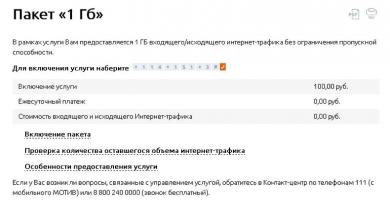How to recover a forgotten Apple ID password. How to save and protect your Apple ID - why is this so important? How to find out what email your apple id is registered to
After purchasing a new device from Apple, the first thing you should do is log in to your account. After this, you will be able to use most Apple services, as well as synchronize all your devices. But to log into your account, you will need a unique username and password - Apple ID. You can obtain this data when registering on the official website https://appleid.apple.com/account#!&page=create. Read below what steps you need to take to find out your Apple ID.
What is Apple ID
Apple ID is your account login, which you will use to log into all available services, such as ICloud, iTunes, Apple Music, etc. Typically, the Apple ID will match the email you specified during registration. That is, it will look something like this: username@gmail.com. But if it happens that you have forgotten your Apple ID, as well as the name and email attached to it, then there are several ways to remember it. Do this right away, and then write down your login in a safe place, since without access to your account you will not be able to use Apple services and restore access to the device if it is blocked.
How to find out your Apple ID
First, you need to remember which applications you are logged into on your iPhone, iPad or iPod touch, and then go into them, after which, if no data reset operation has occurred since the last login, find your Apple ID.
Via iPhone, iPad or iPod touch
If your device was synchronized with one of the services, you can find your Apple ID in the device settings:
- In the ICloud section under a name or nickname.
- At the very beginning of the App Store section, iTunes Store.
- By entering the “Messages” or IMessage section, and then into the “Sending, Receiving” subsection.
- In the FaceTime section.
- In the “Music” section or Apple Music, in the “Home Collection” subsection.
- In the “Video” section, scroll down to the “Home Collection” subsection.
- In the Game Center section.
Via Mac OS or Windows
If for some reason you cannot find out the necessary data through your iPhone, iPad or iPod touch, then use your Macbook and a Windows computer.
- If you have previously logged into the iTunes application, open it and expand the “Store” tab. Under View Account you will see your Apple ID.
- Second option, click on your account icon in the upper right corner of the screen. Your Apple ID will appear in the window that opens.
- If you previously accessed your account through the Mac App Store, open it and expand the Store section. Your login will appear in the “View Account” section.
- Or in the same application, go to the “Selection” section, and then in the “Quick Lists” list, which is located on the right, click on the “Account” button.
- If you have not previously logged into your account through iTunes, then open it and go to the “Programs” section, and then to the “My Programs” subsection. A list of all programs that have ever been downloaded through iTunes will open. Right-click on any of them and select the “Details” section.
- In the menu that opens, go to the “File” section. The “Buyer” item will display the name of the person who installed this application and their Apple ID.
Another way to find your login is through the settings:

Video: how to find out Apple ID
If you have ever logged into your account through Safari and have autofill for web forms enabled in your browser, follow this link
https://appleid.apple.com/#!&page=signin and in the “Login” field you will see the Apple ID.
Another way to remember your login is to use the Apple ID recovery function on the official website:
- Follow the link https://appleid.apple.com/#!&page=signin.
- Click the “Forgot your Apple ID or password?” button.
- Click the “Forgotten Apple ID?” button.
- We enter the data that is required from us: first name, last name, email address. Click the “Continue” button. If the first attempt does not produce results, you will be asked to enter a backup email address.
Via support
If none of the previous methods helped, then there is only one thing left to do - write about your problem to the official support service
https://support.apple.com/ru-ru/HT201232. Describe your situation as accurately and clearly as possible and what recovery methods you have already used. Most likely, after a while they will answer you and ask you to confirm your identity, after which they will prompt you for your Apple ID.
Immediately after registering, try to remember or write down your unique Apple ID, otherwise problems may arise if you forget it. After receiving your login information for Apple services, log into several of them to make it easier to remember your login later. If it turns out that you forgot your Apple ID and didn’t have time to log in somewhere else, then write to support, wait for their response and follow the instructions. Do not share your registration information with anyone except support agents and those you trust, this may lead to account hacking and further problems.
There are several ways in which you can recover and find out your forgotten Apple ID password. If this happens to you, just follow these steps and you can easily recover your Apple ID password.
So, if you know the answers to security questions, then finding out your Apple ID will not be a difficult task:
- 1.Go to the “My Apple ID” page (appleid.apple.com/ru);
- 2.Next, click on the “Manage Apple ID” option, and then “Forgot your password”?;
- 3.Enter your Apple ID and proceed further by clicking the appropriate option;
- 4. Select the authentication method called “Answer security questions” and proceed further;
- 5. Indicate your date of birth, which is associated with your ID, click on the “Next” button and answer security questions;
- 6. Having answered correctly, you have the opportunity to enter and confirm your new password; Important point. At the very end, click the “Reset Password” option.
Method number 2. If you can log into your e-mail that is associated with your Apple ID, then follow these instructions:
- 1. Go to appleid.apple.com/ru;
- 2. Similarly, as in the first method, click “Manage Apple ID”, and then “Forgot your password”?;
- 3. Next, enter your Apple ID and move to the next page;
- 4. Select the authentication method called “E-mail Authentication” and click on the “Next” button;
- 5. Log in to your email address that is associated with your Apple ID and wait for a message from Apple to arrive. It usually comes instantly. Open it and click the “Reset Apple ID password” option;
- 6. On the “My Apple ID” page that opens for you, enter your new password and confirm it, and then click “Reset Password”.
There is a third way to recover your Apple ID password.
This method works when you have two-step verification enabled. In this case, to recover your password, you must follow these instructions:
- 1. Go to the “My Apple ID” page;
- 2. Everything is the same as in the previous methods - click “Manage Apple ID”, and after that “Forgot your password”?;
- 3. Enter your Apple ID in the free field and click the “next” button;
- 4. To confirm your identity, enter the recovery key that you received during the two-step verification process (http://support.apple.com/kb/HT5570?viewlocale=ru_RU);
- 5. Apple ID Support will send a verification code to the trusted device that is associated with your Apple ID. You will just need to enter it;
- 6. Next, everything is according to the standard - enter your new password, confirm it and click “Reset password”.
If you do not have a recovery key or access to a trusted device, you cannot authenticate by logging in using two-step verification, then read this article - http://support.apple.com/kb/HT5577?viewlocale=ru_RU. If needed
And you can’t download apps, buy music, or access iCloud on your iPhone, iPad or Mac? It's okay - everything can be fixed. Just go to the special page Apple and show that... You have not forgotten everything :). Our article will tell you in detail about all the methods for recovering your password.
1.
In the address bar of your browser, type the address iforgot.apple.com .
2.
Enter the Apple ID for which you want to recover the password and click Continue.

3.
On the next screen, select the option " I want to reset my password" and press Continue.

4.
Next, as a method to reset (recover) your Apple ID password, select the option “ Receive a message by e-mail" and press Continue.

5.
Open the email account to which your Apple ID is linked, click on the link " Reset the password«.

6 . On the page that opens, enter and confirm the new password and click on the button Reset the password. The password must contain at least 8 characters, have uppercase (uppercase) and lowercase (small) letters and at least one number.

How to reset your Apple ID password using security questions
1.
Go to the site iforgot.apple.com .
2
. Enter the Apple ID for which you want to recover the password and click Continue.

3
. On the next screen, select the option " I want to reset my password" and press Continue.

3.
Select the option " Answer security questions" and press Continue.

4.
Please enter your date of birth.

5.
Enter the answers to two security questions (you entered 3 security questions when registering your Apple ID) and click Continue. If you find it difficult to answer one of the questions, then try to go through steps 1-4 again so that the system offers to answer another pair of questions. Click Continue.

6. Enter and confirm the new password and click on the button Reset the password. Keep in mind that the password for Apple ID must contain at least 8 characters, have uppercase (uppercase) and lowercase (small) letters of the Latin (English) alphabet and at least one number.

Be sure to read the section on control questions.
If your account is activated, use the instructions below. We also strongly recommend that you familiarize yourself with the materials.
How to recover Apple ID through two-step verification
1.
In your browser's address bar, type iforgot.apple.com.
2.
Enter your Apple ID.
3.
If you have two-step verification enabled, enter . You received it the very first time you set up two-step verification. 
4.
Select the device that will receive the 4-digit verification code. Most likely this is your phone number. 
5.
After the SMS has arrived on your phone, enter the code in the special fields and click “ Continue».
6.
Enter a new password. Please note - this must be different from the old password that was used within the last 12 months. 
7. Confirm the new password and click " Reset the password».
Important! If you have forgotten your password and cannot find the recovery key, you will NOT be able to recover your password even if you have a verified device!
Hello everyone! How many times have they told the world... Take care of your Apple ID! The account you use on your iPhone, iPad, iPod, Mac is as important as the device itself. But many still continue to use passwords like “Qwerty123”, show their accounts on various illegal sites and make many more mistakes that clearly threaten the security of their Apple ID.
I really hope that you read these instructions before something irreparable happens and your account falls into the wrong hands of a thief. If this has already happened and someone knows your Apple ID, there is no need to hesitate. Change your account password immediately. Where can I do this? Here is a link that will take you to the official Apple website - this is where you should do all the necessary manipulations.
Why is this even so important? Just look at what you can do if you know someone else's Apple ID and password:
- Completely block iPhone, iPad, iPod.
- Get access to mail, photos, contacts, notes.
- Monitor the location of the device and, accordingly, the person.
- Get access to backup copies and “take them apart.” And almost all the information is there - SMS, call logs, correspondence (WhatsApp, Viber, etc.), photos, videos and much more.
Agree, it’s not enough pleasant things, because you can learn almost everything! Have you ever wanted to take care of your account security? I think it's time to learn more about this - here are some great ways to protect your Apple ID account:
It would seem that there is nothing complicated or supernatural. However, following these basic rules can significantly increase the security of your Apple ID and save you from various problems with your account.
True, this is not all. Here are a few more points that will help protect your Apple ID from unauthorized access:

And finally, just a cry from the heart (I already shouted in some article, but judging by the number of comments and questions, I clearly need to repeat myself).
Never enter ANYONE else's account on YOUR iPhone or iPad. Even for a second to help, even if they offer money. This is all a scam - they will simply block your device and ask for money to unlock it.
That’s it, I’ve spoken, thank you all :) It’s time to finish the article and here’s the main conclusion from all of the above...
So: treat using the account the same way you would treat a bank card on which you store a large amount of money. Use all possible security measures (strong and complex password, two-factor authentication). Be careful, careful and vigilant. Only then will your Apple ID be reliably protected and no one will be able to access your data!
P.S.S. Still have questions? You can always ask them in the comments!
When creating an Apple ID, we are asked to come up with a fairly complex password that contains uppercase and lowercase letters, as well as numbers or other symbols.
It is this requirement that forces users to become more sophisticated and come up with something so intricate that after a while it is difficult for them to remember. If you have forgotten your Apple account password, this step-by-step guide is just for you.
Today I'll tell you how to recover Apple ID password and return to a “full life” in the Apple ecosystem.
There are even sadder cases. This is when the user has forgotten not only the password, but also the login (e-mail) of the Apple ID. If your device is not locked, you can peek at it in the settings of your iPhone or iPad.
Let's go to Settings > iCloud or Settings > iTunes Store, App Store. The e-mail address that you used when registering your Apple ID will be indicated there. This is your Apple ID login.
If your phone is locked and you don’t remember your Apple ID login, then here’s a hint. An Apple ID (aka login) is just an email address.
I assume that when registering an Apple ID you should have specified one of your personal mailboxes. Therefore, strain your brain and remember how many boxes you have and where they are.
Then go to each of them and look for letters from Apple. The box on which these are found will most likely be your Apple ID.
- How to create a new Apple ID without a bank card -
- There's someone else's Apple ID in my iPhone settings! –
- Apple ID hacked and iPhone blocked! What to do? –
- iCloud Activation Lock activated on iPhone –
- If you want to replace your Apple ID with a used iPhone or iPad –
- How to call and chat with Apple technical support? –
- How to reset security questions for Apple ID –
Now that we know the identifier (i.e. e-mail), we can begin to recover the Apple ID password. Well, as usual, there are several ways for you to choose from. Which one to choose again depends on what else you remember.
Recover Apple ID password using email
The easiest and fastest way to recover a forgotten Apple ID account password is to send a special message to your mailbox. Follow the step by step instructions below:
STEP 1 - Go to this address: https://iforgot.apple.com/ and enter the e-mail identifier of your Apple ID. Click Continue.

STEP 2 - Select " Receive a message by e-mail" and press again Continue. !!!ATTENTION!!! Be sure to look at which email address the message to reset your Apple ID password will be sent to. In my case, messages are sent to the backup mailbox every time, and not to the main one.

STEP 3 - An email with a link to reset your password will be sent to your e-mail (specified in the second step). Follow it and follow the prompts on the screen.

If you have not received an email to reset your password, . And also check the SPAM folder in your mailbox. If there is no letter from Apple, then most likely the letter came to the Additional e-mail address.
Remember what other email address you indicated when registering your Apple ID in the Backup email column. Don't remember? Check all your boxes!
Reset Apple ID by answering security questions
- STEP 1 - Go here: https://iforgot.apple.com/, enter the e-mail identifier of your Apple ID and click Continue
- STEP 3 - Select the item “ Answer security questions»
- STEP 4 - Enter your date of birth (specified when registering your Apple ID)
- STEP 5 - Answer two security questions correctly
- STEP 6 - Enter a new password
If you have forgotten the answers to security questions, .
How to come up with the perfect password
How to be? What password should you come up with so you don’t forget it later? I’ll share my experience with you... For Apple ID, I always create a password that consists of two words and one number between them.
In this case, one word is in capital letters, and the second is in capital letters (small letters).. Here are a couple of examples: MAC4noob or noob2NOOB. Such passwords are easy to remember, easy to enter using the iPhone keyboard, and quite difficult to guess.
I hope this tutorial was useful to you and you successfully recovered your Apple ID password. If so, then like it on social networks. Of course, you can’t remember everything, especially when you use dozens of Internet services and are registered in a myriad of online stores.
To be honest, I have an Excel file on my computer in which I store passwords for all accounts. A dangerous thing, of course, so decide for yourself.
Subscribe to our Telegram, Twitter, VK.