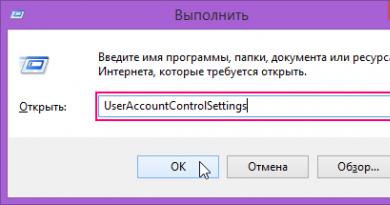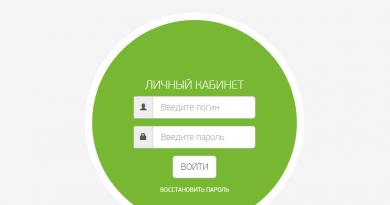CS:GO sight settings and commands. Setting up the sight in CS: GO - all the ways to change Commands to change the sight in CS GO
Playing on AWP is a problem for many new players. However, we can smooth out some difficulties with the help of special commands. In this article you will learn how change the thickness of the AVP sight lines And How remove shaking when walking and shooting.
Commands for the AWP sight in CS: GO
Recently a team has appeared that makes playing with AWP much easier. There are two main problems: the scope shakes when shooting and the scope shakes when moving. And so, in order to minimize the shaking of the sight, you should use two commands cl_bobamt_lat And cl_bobamt_vert.
The default value of these commands is 0,45 And 0,35 respectively. We can freely change these parameters, and of course we will change them downward. Thanks to these parameters we can move freely with the sight turned on:
cl_bobamt_lat 0.1
cl_bobamt_vert 0.1
Do I need to remind you how to turn on the console? Okay, press the key tilde ~, if it doesn’t work, enable it in the game options or set the launch parameter -console.
How to make the AVP sight thicker? Changing the thickness of the AVP sight.
Open the console and enter the command:
cl_crosshair_sniper_width
After “width” we put a space and add number(the larger it is, the thicker/wider the sight lines will be). I recommend testing it out and deciding which crosshair width is right for you.
One of the most important conditions for successfully completing missions in Counter-Strike is the presence of a convenient interface, customized individually for the player. If something is constantly distracting, the likelihood of successfully defeating the enemy is very small. In this article we will talk about such an essential interface element in the game as the sight. Let's look at how you can customize and change it based on your preferences.
How to adjust the crosshair in CS:GO
The developers of CS:GO have provided us with 3 ways to change the sight:
- Directly in the settings settings in the game itself.
- Using console commands.
- Using special cards.
Unfortunately, in the menu of the game itself, the variability of sight settings is very low. Here we can only change the style of the crosshair and its color. To do this you need to go to "Settings", choose "Game Options" and then "Interface Settings".
The most interesting and varied settings can be made using special commands in the console, which we will consider further.
Aim Commands
All commands that change sight parameters are launched from the console. Therefore, first you need to enable this console. Go to “settings”, “parameters” and set the value “Yes” next to the item “Enable developer console”. Now you can proceed directly to setting up the sight itself.
Style
The team is responsible for the sight style cl_crosshairstyle and there are only five of these styles:
- cl_crosshairstyle 0- dynamic standard sight,
cl_crosshairstyle 1 - static standard,
cl_crosshairstyle 2 - classic,
cl_crosshairstyle 3 - dynamic classic,
cl_crosshairstyle 4 - static classic.
These names most likely mean little to beginners, so experiment yourself and choose the style that is most convenient for you. The only thing that can be noted is that professional players do not recommend sights of styles 0, 1 and 2, since they can periodically interfere with aiming while moving. According to players such as ScreaM And s1mple, for single shooting, style 3 is most convenient, and for spray shooting - option 4.
Color
You can change the color using the command cl_crosshaircolor X, where x ranges from 0 to 4 and represents one of five colors, respectively: red, green, yellow, blue, cyan.
Parameter cl_crosshaircolor5 will mean any other color, which can be configured by writing the commands:
cl_crosshaircolor_r
cl_crosshaircolor_g
cl_crosshaircolor_b
These commands reflect the red, green, and blue values in the RGB color model in values from 0 to 255. For example, if we wanted the crosshair color to be white, the commands would look like this:
cl_crosshaircolor5
cl_crosshaircolor_r 255
cl_crosshaircolor_g 255
cl_crosshaircolor_b 255
We can only add that on different maps it would be advisable to use different colors so that the sight does not blend into the surrounding background.
Size
This is one of the most important parameters, since the scope must be large enough to be visible and, at the same time, should not distract your attention. The team is responsible for the size cl_crosshairsize X. Accordingly, X is an indicator of size, which can be written as a whole (for example - cl_crosshairsize4 ), and fractional ( cl_crosshairsize6.5 ).
Circuit
To enable stroke on the sight you need to write a console command cl_crosshair_drawoutline 1. In this case, a thin black border will appear around the scope. To turn off this function, type the command cl_crosshair_drawoutline0 .
Dot in the center of the sight
Although professional gamers recommend against using this option as it can prevent you from aiming accurately at your head, the center dot may be important to some. You can enable this option using the command cl_crosshairdot 1. Likewise, team cl_crosshairdot0 disables the point.
Transparency
Most players do not use this option due to the fact that a transparent sight is harder to see, however, you may also find this function useful. Transparency can be adjusted by command cl_crosshairalpha X. The X range is from 0 to 255. i.e. a value of 0 makes the sight completely invisible, a value of 255 makes it opaque, and, for example, cl_crosshairalpha127 will make a translucent sight.
In addition, there is a command that can enable or disable the transparency mode feature. Those. with the prescribed command cl_crosshairusealpha 0 It will not be possible to set transparency even with the previous command. Respectively, cl_crosshairusealpha 1 re-enables this option.
Line width
The width is formed by the command cl_crosshairthiWithkness X. The higher the X value, the thicker the scope will be. However, when cl_crosshairthiWithkness2 , the sight already looks quite massive. But again, this is a matter of personal preference.
Distance between slats
Another important parameter. If the slats are spaced too far apart, it will be difficult to shoot accurately over a long distance. And at medium distance it will be difficult to hit the enemy in the head if the distance between the slats is too small. This distance is determined by the command cl_crosshairgap X.
T-shaped sight
This is an option in which the top rail of the sight is removed. You can enable this option with the command cl_crosshair_t 1. The command turns off cl_crosshair_t0 .
Hide crosshair
Team cl_croshair 0 completely removes the crosshair display. Accordingly, to turn on the sight, you need to use the command cl_croshair1 . If for some reason your sight suddenly disappears, it is recommended to first check the meaning of this command.
There are several other commands used by professional players that allow you to adjust the transparency of the sight while jumping, change the distance between the bars when running, etc. You can easily find them on the Internet.
How to change the sight using special cards
Another way to change crosshair settings is to use the crashz' Crosshair Generator map from Valve's workshop. The map was created precisely in order to achieve the desired results without using console commands. In order to access the map, you need:
- Launch Steam and go to the Workshop.
- In the search for a Workshop, type crashz’ Crosshair, click on the lens icon and add it to yours.
- Launch CS:GO and select a game with bots.
- Switch "Standard" to "From Workshop" at the top of the window.
- Select the crashz’ Crosshair card.
- Accept and run as normal.
Everything else is simple. You are on the map and in front of you are panels with various sight parameters. We choose any property we like and just shoot at it. Thus, we shape the appearance of our sight. In the same room you can practice and test your sight on bots.
An interesting “bunion” from the developers is a panel with sights of famous players. You can go to the team stand, select the desired player and press “fire”. As a result, you will have this player's sight settings. If after this you need to change any of the parameters, return to the property panels.
Thus, there are quite a lot of options for individually customizing the sight. Choose the one most convenient for you, create your own sight and improve your gaming skills!
Fine individual adjustment of the sight in the game. We change the appearance, style and color of the sight, adjust the width and length of the marks using console commands.
Changing the sight in cs:go. A short guide to adjusting and tuning your sight using the console

Changing the sight type
cl_crosshairsize 0-99 - change the length of the crosshair divisions. Can take values from 0 to infinity. If set to 0, the tick marks disappear.
cl_crosshairthickness 0.5-99 - change the width of the sight divisions. Can also take a value to infinity. Values like 1.5, 2.5, and so on are allowed. The default value of the crosshair division width is:
cl_crosshairthickness 0.5
cl_crosshairgap 0 - adjusts the clearance between the sight divisions. The default value is zero, but can take both positive and negative values, for example -3, -2, -1, 0, 1, 2, 3. Most professional players use the value -1:
cl_crosshairgap -1
cl_crosshairdot 1 - adds a dot to the center of the crosshair
cl_crosshairdot 0 - removes the dot from the center of the crosshair
cl_crosshair_drawoutline 1 - a black outline appears around the crosshair
cl_crosshair_drawoutline 0 - removes the black outline around the crosshair
cl_crosshair_outlinethickness 1-3 - adjusts the thickness of the black outline around the crosshair, takes values from one to three
cl_crosshairusealpha 1 - turns on crosshair transparency
cl_crosshairusealpha 0 - turns off crosshair transparency
When crosshair transparency is turned on (cl_crosshairusealpha 1), to regulate this transparency, use the command:
cl_crosshairalpha 0-255 - with a value of 255 the color of the crosshair is maximally saturated, and with a value of 0 the sight disappears completely
For those who want to make everything easier, we have an online CS:GO sight generator.
We wish you a pleasant game, we hope this small guide will help you choose the most optimal settings for yourself.
How to change crosshair style and color in CS:GO
To configure the crosshair style in CS:GO, use the cl_crosshairstyle command
cl_crosshairstyle 0 - default (dynamic)
cl_crosshairstyle 1 - default (static)
cl_crosshairstyle 2 - classic
cl_crosshairstyle 3 - classic (dynamic)
cl_crosshairstyle 4 - classic (static)
To adjust the crosshair color in CS:GO, use the cl_crosshaircolor command
cl_crosshaircolor 0 - red
cl_crosshaircolor 1 - green
cl_crosshaircolor 2 - yellow
cl_crosshaircolor 3 - blue
cl_crosshaircolor 4 - blue
cl_crosshaircolor 5 - your color
Sight with a dot in CS:GO
To add a dot in the middle of the crosshair, you need to use the cl_crosshairdot command:
cl_crosshairdot 0 - no dot
cl_crosshairdot 1 - there is a dot
Crosshair outline in CS:GO
To enable or disable crosshair outline in CS:GO, use the cl_crosshair_drawoutline command in the console
cl_crosshair_drawoutline 0 - crosshair without outline
cl_crosshair_drawoutline 1 - crosshair with outline
In order to set the thickness of the outline (outline) of the sight, there is the cl_crosshair_outlinethickness command: the parameter can take a value from 0 to 3 (the higher the value, the thicker the outline):
cl_crosshair_outlinethickness 0
cl_crosshair_outlinethickness 2
Crosshair transparency in CS:GO
To set the transparency of the crosshair, use the cl_crosshairalpha command. The parameters of this command can take values from 0 to 255; the lower the value, the more transparent the sight will be. Here are some examples of using this command:
cl_crosshairalpha 0 - the sight is completely transparent (it is not visible at all)
cl_crosshairalpha 127 - the sight is translucent (50% transparent)
cl_crosshairalpha 255 - the sight is completely opaque
There is also the cl_crosshairusealpha command, which enables/disables crosshair transparency mode. If the transparency mode is disabled, then you will not be able to set the crosshair transparency using the cl_crosshairalpha command.
cl_crosshairusealpha 0 - transparency mode disabled
cl_crosshairusealpha 1 - transparency mode enabled
Those. Before using cl_crosshairalpha you need to make sure that the value of cl_crosshairusealpha is 1 (it is by default).
Crosshair size in CS:GO
The desired crosshair size can be set using the cl_crosshairsize console command. The higher the parameter value, the larger the sight size. Examples of using the command:
cl_crosshairsize 0
cl_crosshairsize 5
cl_crosshairsize 10
Distance between sight lines
The cl_crosshairgap command allows you to decrease or increase the distance between crosshair lines. Essentially, this console command changes the size of the CS:GO crosshair to some extent. The parameters can take both positive and negative values:
cl_crosshairgap -5
cl_crosshairgap 0
cl_crosshairgap 5
Sight Line Thickness
You can adjust the thickness of the crosshair lines using the cl_crosshairthickness console command: the higher the value of the parameter, the thicker the crosshair lines. Examples:
cl_crosshairthickness 0
cl_crosshairthickness 3
The advantage of console commands is that you can immediately test each type of sight in battle in order to understand whether it suits you or not. When setting up a sight in CS:GO, you cannot do without console commands. By default, in the settings you can only select the color and style of the sight. But through the console or the game config you can change the sight as you like. This is what we dedicate this article to.
It is worth noting that the sight is an individual setting. You can use the sights of experienced players, but it is better to go through and test many options for setting up the sight in CS:GO to understand which one is right for you. I personally tested all the sights for players and none of them suited me 100%. But nevertheless, at the end of the article we will provide the settings of the sights of experienced players (Butcher, Hatton, GeT_RiGhT, f0rest, friberg, Xizt, Fifflaren, cheatbanned, stewie2k sight, etc.). Maybe their scope is right for you.
Crosshair adjustment in CS:GO: best VIDEO
Crosshair style and color in CS:GO
The standard sight settings are primitive and quite limited, representing only basic sight configurations. The sight settings menu can be found in Help->Settings ->Game Options ->Sight. Here you can set the style (classic or default), appearance (dynamic or static), and the color of the sight.
ESC->Help-Settings->Game Options->Aim
If these settings are not enough for you, then open the developer console by clicking on the tilde, and using console commands set the desired type of sight.
The crosshair style in CS:GO is set by the command cl_crosshairstyle (0, 1, 2, 3, 4):
- 0 – cs:go dynamic, stylized crosshair, which is enabled by default. For some, this is what is most convenient.
- 1 – cs:go static – the same thing, only motionless when shooting.
- cl_crosshairstyle 2 – cs 1.6.
- cl_crosshairstyle 3 – cs 1.6 dynamic.
- cl_crosshairstyle 4 – cs 1.6 static.
What does a sight look like with and without a dot:
Crosshair outline in CS:GO
Team cl_crosshair_drawoutline is responsible for the outline of the sight. With parameters 0, 1 - you can either turn the stroke on or off.
- cl_crosshair_drawoutline 0 - there is a stroke
- cl_crosshair_drawoutline 1 - no outline
If stroke (contour) is enabled, another command becomes available - cl_ crosshair_outlinethickness.
An example of the sight outline in the photo:
|
|
No stroke |
Let's move on to the thickness of the sight contour (stroke), it is set by the command - cl_crosshair_outlinethickness and parameters from 0 to 3, where 0 is the thinnest crosshair outline, and 3 is the thickest.
- cl_crosshair_outlinethickness 0 - thin outline, we do not recommend using it, blends in with textures
- cl_crosshair_outlinethickness 1 - the same, rarely used, not visible on many maps
- cl_crosshair_outlinethickness 2 - suitable for most
- cl_crosshair_outlinethickness 3 - similar
You can also use half values, for example 0.5, 1.5.
- cl_crosshairthickness 0.5
- cl_crosshairthickness 1.5
- cl_crosshairthickness 2.5
Crosshair size in CS:GO
Another important parameter is the size of the scope. To change the size (reduce) the sight, use the command cl_crosshairsize. Valid values are from 0 to 100, where 0 is a small cs go sight, 10 is a large sight, etc.
In short, to get a small crosshair, just set the command - cl_crosshairsize 1. An example is in the photo below:
|
cl_crosshairsize 1 |
cl_crosshairsize 3 |
Distance between sight lines
The cl_crosshairgap command is responsible for the distance between the crosshair lines. Moreover, this is a command where the values can be negative. If you need to narrow the scope as much as possible, use a value of -5. Popular commands:
- cl_crosshairgap -5
- cl_crosshairgap 0
- cl_crosshairgap 5
Examples of team work:
|
cl_crosshairgap 5 |
cl_crosshairgap 0 |
cl_crosshairgap -5 |
Sight transparency in CS GO
A little about transparency. To set the transparency of the sight, use the command cl_crosshairalpha. Available values are from 0 to 255, most often 3 variations are used (0, 127, 255). The lower the value, the more transparent the sight. There are 3 main commands that are used to adjust transparency:
- cl_crosshairalpha 0 – transparent sight; however, its meaning will not be visible at all.
- cl_crosshairalpha 127 – set the transparency to 50%.
- cl_crosshairalpha 255 – this parameter is often used by pro players; the crosshair is not transparent and is clearly visible on any maps.
|
cl_crosshairalpha 255 |
cl_crosshairalpha 127 |
If you prefer an opaque sight, all you need to do is use the command cl_crosshairusealpha and turn off transparency, with the command cl_crosshairalpha - will not be taken into account:
- cl_crosshairusealpha 0 - disable transparency
- cl_crosshairusealpha 1 - enable transparency
How to hide or show the crosshair in CS:GO
Logged into the game and don’t see the crosshair? A fairly common problem is when the scope disappears for no reason. To enable display, write the command crosshair 1, the sight should appear. If you register crosshair 0 – the sight will disappear.