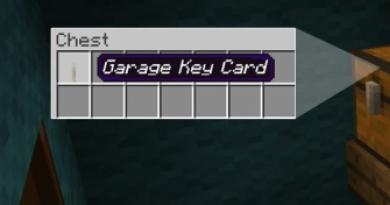How to enable mobile internet on Android. Introduction to the mobile Internet Where to turn on the Internet on your phone
Modern mobile technology is distinguished by the widest operational capabilities, one of which is access to the global network. Setting up the Internet on a mobile phone is not that difficult, but it is important to do it correctly. Otherwise, incorrect installation can lead to device malfunctions, unnecessary financial costs, and infection with malicious spyware. In this article you will find detailed instructions on how to connect the Internet on an Android phone and how to set the correct settings.
How to turn on the Internet on your phone
First of all, you need to make sure that the phone you choose supports mobile Internet service. This only applies to early phone models, since all modern mobile devices are adapted to access the network. You can find out the necessary information in the instructions for the device. If you just bought a new smartphone and it hasn't yet been configured, you'll need to start by choosing a mobile service provider.
Today, all mobile operators compete with each other, trying to lure subscribers with low communication prices and favorable Internet tariffs. Therefore, the easiest way would be to choose an operator with suitable conditions for the provision of Internet services, contact technical support and follow the instructions. Automatic settings ordered from the selected operator are the easiest and fastest way to install Internet on a mobile phone. As a rule, you don’t even have to do anything for this, since the Internet settings come automatically as soon as you insert a new SIM card, and all you have to do is accept them.
How to set up Internet on your phone
If the settings did not arrive automatically, you can configure the Internet on your phone yourself. For example, consider a phone model based on Android OS Samsung GT-S7272 version 4.2.2 and mobile operator MTC Ukraine.
How to set up Internet on a Samsung phone:
- Press the “Menu” button located in the lower left corner of the phone and select “Settings” from the list that appears.

- In the window that appears, select “Other networks”.

- In the list that appears, click on the “Mobile networks” item.

- Select "Access points".

- Then there are two options for the development of events: either you do not have a single access point and need to create one, or select an existing access point and check that its settings are correct. To create an access point, you need to click on the menu button and select “New access point...”.

To check if the settings of your existing access point are correct, click on it and go to the settings menu.

Please note that on any smartphone and with any mobile operator, setting up the Internet occurs in the same way. The only difference is the name of the access point and some Internet settings, which can be found on the website of your mobile operator.
I can't connect to the Internet on my phone
In some cases, setting up the Internet on your phone can be very confusing, and you can’t handle it yourself. In such situations, you have every right to go to the nearest office of your mobile operator, give your phone number to a consultant and ask them to set up the Internet. Employees cannot refuse you, since their duties include assistance and technical support to subscribers if necessary.
If you prefer to figure out the problem yourself, we recommend going to the operator’s official website and finding step-by-step instructions for setting up an Internet connection. You can also go to the mobile phone manufacturer's website and find settings specifically for your device model.
Installing and setting up the Internet on your phone is not at all difficult, especially since today service providers are doing everything possible to make life easier for their subscribers. The best option is to ask the sales consultant of the mobile communication store to install all the necessary settings on site when purchasing the device. All you have to do is choose the most favorable tariff and enjoy your time on the World Wide Web.
You can connect the Internet to your phone through your mobile operator or via a Wi-fi network. In the first case, the necessary parameters can be configured manually or automatically. The features of automatic configuration are the same for all mobile operators, while manual configuration may differ. After connecting to the Internet, the mobile phone can be used as a modem (a device that distributes the Internet).
It is important to understand that the ability to connect to the Internet on your phone and use the phone as a modem depends on the model of your mobile device. All modern phones running Android, iOS and Windows Phone have maximum capabilities.
Automatic setup from a mobile operator is the easiest way to connect the Internet to a mobile device. The setup instructions are similar for all types of phones and all Russian mobile operators. The procedure is as follows:
- Call the support service of your mobile operator and ask them to send you the settings for connecting to the Internet. These settings are provided free of charge regardless of the connected tariff plan. Within a few minutes you will receive an SMS on your phone with the necessary settings. Most often (but not always), the SMS arrives without an additional request immediately after connecting the SIM card to the new phone.
- Open the SMS and click “Install” (the button is located below, on the left). All necessary settings will be installed automatically.
- Reboot your phone. Setting the settings requires a mandatory reboot; without it, the Internet will not work.
If, after installing automatic settings, Internet access still does not appear, you need to pay attention to the following points:
- Mobile operator account balance. Access to the Internet is possible only with a positive balance. Even if the tariff plan provides absolute unlimited Internet access, this does not change anything. In most cases, after replenishing the balance, the phone must also be rebooted.
- Set the settings. If the account balance is positive, you can try to reinstall the settings, for which you need to open the SMS received from the operator again and click the “Install” button.
In any case, the first thing to do when the Internet is disconnected is to restart the phone (except for situations with a negative balance). As a rule, this helps in almost 100% of cases.
Wi-Fi connection
Wi-Fi is a wireless network. You can connect to it only if you have a special Wi-fi module. If the Internet from a mobile operator is available to almost all phone models (except for the oldest), then only new mobile devices released on the Android, iOS and Windows Phone platforms can use Wi-Fi.
As is the case with the Internet from a mobile operator, the Wi-Fi network will not work if the user’s personal account runs out of funds. But you can check your balance only if you are the owner of this network.
![]()
How to connect Wi-fi on Android
To connect a wireless network to Android phones, you need to turn on the Wi-fi module, select the appropriate network and connect to it. To do this you need:
- In the main menu, select the “Settings” icon.
- Find the Wi-fi line. Opposite it there will be a special slider that needs to be moved to the right (to activate the Wi-fi module). If the slider is already at the far right, skip this step.
- Open the list of available networks by clicking on the Wi-fi line. The system will display all available wireless networks. Next to each of them there will be an icon with the signal level; the better it is, the more stripes will be filled in on the icon. The speed of the Internet directly depends on the signal level.
- Find the desired network and click on it. If Wi-Fi is password protected, the system will require you to enter the appropriate code. If there is no password, the connection will occur automatically. After connecting, an icon displaying the Wi-fi signal strength will appear at the top next to the mobile network signal strength icon.
![]()
How to connect Wi-fi on iOS
The iOS operating system is used by mobile devices from Apple. To connect Wi-Fi to such a phone, you need to:
- Go to the settings and sequentially go to the tabs “Basic” - “Network” - “Wi-fi”.
- Enable the Wi-Fi module by moving the enable slider to the right. If the module is enabled, this item can be skipped. Immediately after turning on, the phone will search for available wireless networks to connect to.
- Find and select the desired wireless network. If it is protected by a password, you must enter it in the field that appears, after which the connection will occur. There will be a check mark next to the Wi-Fi network being used.
![]()
How to connect Wi-fi on Windows phone
To connect Wi-fi to a phone with the Windows phone operating system, you must:
- Open a list of all programs.
- Find and select the “Settings” section.
- Find and select the Wi-fi line.
- Enable the Wi-fi module if it is disabled. To do this, you need to move the slider to the right.
- Find and select the Wi-fi network you want to connect to. If it is protected by a password, you will need to enter it in the field that appears. Once connected, “Connection established” will appear next to the wireless network you are using.
![]()
Using the phone as a modem
After connecting the Internet to your phone, the phone itself can be turned into a modem. There are three ways to do this:
- Via USB cable;
- Via Bluetooth;
- Through the creation of a wireless access point.
![]()
Modem from phone via USB cable
This method allows you to turn almost any phone (even old models) into a modem. But it is important to understand that the low level of the mobile Internet signal will be just as low when used on a computer. This method makes sense if the signal level is not lower than 3G. Here are the instructions for connecting your phone to a computer for Android phones:
- Connect the phone to the PC via a USB cable, after which you need to wait for the automatic installation of the drivers stored on the phone. In some cases, drivers must be installed from the boot disk that came with the phone, or downloaded from the Internet and installed manually.
- Display the connection menu on the phone. As a rule, by default the phone is connected to the computer as a media device, but it must be switched to USB storage mode. To display the menu, go to the “Notifications” of your phone and select “Connected as...”.
- Select USB storage.
- Activate USB modem. To do this, you need to go to settings, then sequentially go to the “More” and “Modem Mode” tabs (the path may differ depending on the manufacturer of the mobile device). In the new window, you need to move the slider next to the “USB modem” line to the right.
- If the connection is successful, a window with the settings of the new network will automatically pop up on your computer, where you need to select the type of new network (home network) and wait for the connection to be established. In some cases, the phone will need to be rebooted.
Modem from phone via Bluetooth
To create an access point via Bluetooth, you must:
- Enable Bluetooth on both devices. On an Android phone, this can be done in the settings menu by activating the slider next to the Bluetooth item. The system will automatically search for available devices.
- Select the required device via your phone and connect to it.
- Go to the modem mode settings menu and turn on the Bluetooth modem. To do this, you need to sequentially select “Settings” - “More” - “Modem mode”.
- If necessary, restart the phone.
Modem from your phone via creating a Wi-fi access point
To distribute the Internet using the Wi-Fi principle, you must:
- Open the settings menu and go to the “Modem Mode” section.
- Activate the slider next to the “Wi-fi access point” item;
- Go to the wireless network settings section.
- Enter the name of the network, select the type of protection and enter the password under which you can connect to the distributed Internet. So, to protect the WPA2 level, the password must contain at least eight characters. In the future, when distributing wireless Internet, there is no need to enter these settings; they will be automatically saved (except for cases when the user needs to change the login password, network name or protection type).
Internet on MTS phone
The manual method of setting up the Internet is much more complicated than the automatic one. For the mobile operator MTS, the instructions are as follows:
- Allow the use of mobile data. To do this, in the phone settings you need to select the “Mobile networks” section and there activate the slider opposite the “Data transfer” line. Some phone models may indicate “Wireless networks” and “Mobile Internet”, respectively.
- Create a new user profile. To do this, in the same section, you must select to create a new entry point (the corresponding button is located below, on the left). A window will appear where you need to specify: Name – MTS, APN – internet.mts.ru, User – mts, Password – mts. All other lines must be skipped. If you follow these instructions, Internet access will be provided.
![]()
Internet on Beeline phone
Manual Internet setup on Beeline is as follows:
- Allow data transfer. This can be done in the settings menu by going to the mobile networks section and activating the slider next to the data transfer item. You can skip this step if data transfer is already enabled.
- Create a new profile for network access. In the mobile networks section, you must select to create a new point (the button is located at the bottom left). In the window that appears, you need to enter the following values: Name – Beeline Internet, APN – beeline.ru, User – beeline, Password – beeline. All other lines do not need to be changed. After creating a new profile, you must save it and designate it as the main one for accessing the Internet.
![]()
Internet on Megafon phone
Manual Internet setup on Megafon is as follows:
- Enable data transfer on your mobile device. To do this, you need to find the mobile or wireless networks section through your phone settings. A window will open where you need to enable data transfer using the activation slider.
- Create a new entry point profile. In the mobile networks section, at the bottom left there is a “New point” button. After clicking it, a window will open where you need to specify: Name – Megafon, APN – internet, User – gdata, Password – gdata. All other points should remain unchanged. After creating a profile, you must save it and select it as the default one.
Internet on Tele 2 phone
Manual Internet setup on Tele 2 is as follows:
- Enable data transfer. To do this, you need to open the settings of your mobile device and select the mobile networks section. In the window that opens, you need to find the “Data transfer” item; opposite it there will be an activation slider that you need to move to the right.
- Create a user profile for Internet access. In the mobile networks section, you need to select the “Create a new point” tab (located at the bottom left). A window with settings will open, where you need to enter: Name - Tele2 Internet, APN - internet.tele2.ru. The “User” and “Password” lines, as well as all other parameters, must be left unchanged. After entering the data, you must save the access point and select it as the default one to access the Internet.
Internet - always and everywhere. At work, at home, at the dacha in the car and on a walk, we should always be up to date with the news. The Internet on our phone, which is always at hand, helps us with this.
Navigation
In order to connect to the Internet on a mobile phone, the tariff must support mobile Internet. As a rule, all tariffs of mobile operators support this function by default.
If you have not activated the service unlimited Internet, then you will be charged for Internet access.
Find out if your mobile phone supports parameters such as GPRS or WAP, i.e. Does the manufacturer provide for the possibility of using this cell phone model to connect to the Internet? To do this, read the instructions included with the phone or find it in the menu of the device itself.
Connecting to the Internet on a phone with the Android operating system
In order to access the Internet through a mobile operator:
- further section “Network”
- go to “Advanced settings”
- check the box “Mobile data enable access to data via mobile network”
You will see an icon at the top indicating an Internet connection. After that, go to the browser and use the Internet service.
There is another way, but it will work when you are within range of a Wi-Fi network:
- select the “Settings” section
- open the “Network” item
- in the Wi-Fi icon, move the slider to the right
Beeline Internet settings
To configure an access point:
- then click “More”
- find the “Mobile networks” section
- open the “Access points (APN)” tab
The names of menu items differ on different phone models. You find the ones that make sense.

You need to fill out 4 points:
- Name. In this paragraph, enter: beeline. Click “Ok”.
- APN. Register your access point: internet.beeline.ru
- Username. Specify: beeline
- Password. Write: beeline
You can get automatic Internet settings by typing the USSD command *110*181# and pressing the “call” key. Next, simply save the configuration settings.
Internet setup Megafon
If you connected the Internet from Megafon, but for some reason the automatic settings did not arrive, you can make them manually:
- go to the “Settings” menu item
- open the “Wireless Connections and Networks” section
- then click “More”
- select the “Mobile networks” tab
- open the sub-item “Access points (APN)
If the list is empty, click the “+” icon in the upper right corner. Next you need to fill out 4 points:
- Name. Specify: megafon
- APN. Access point: internet
- Username. Enter: gdata
- Password: gdata

You can get automatic settings if you dial the USSD command *105*360# and challenge. And also through your Personal Account on the company website.
Setting up Internet Tele 2
If you have connected the Internet from the Tele 2 company, all you have to do is make the settings on your phone:
- open the “Settings” menu item
- then click “More”
- go to the “Mobile networks” section
- select “Access Point”
- from the context menu select “Create access point”

The parameters of the new access point open. You only need to enter 2 points:
- Name. Write: Tele2 internet
- APN. Specify: internet.tele2.ru
Important! The “Username” and “Password” items remain empty.
To order automatic settings online, dial the number 679. Save and use the Internet service from Tele 2.
Setting up Internet Yota
If you use a SIM card from Yota and you need the Internet, then make the following settings for the access point:
- Name: yota
- APN you specify: yota.ru (in some cases: internet.yota)

Setting up mobile Internet on a smartphone with two SIM cards
The question often arises: how to set up mobile Internet on a Duos smartphone? It happens that the mobile Internet is connected, but there is no Internet access. You need to do the following:
- go to “Settings”
- select “SIM Card Manager”
- open “Data Network”

The settings may be specified, but the SIM card is simply not selected and, accordingly, the Internet does not work. Choose the SIM card through which you plan to access the Internet. You can change the SIM card to access the Internet at any time.
Internet booster for Android
To increase the speed on your Android smartphone, you need to use the Internet speed master program. This application works both for devices that have super user rights (Root rights) and for those devices that do not have Root rights.
Consider a smartphone that has Root rights. Download the application via Google Play (the application is free):
- launch the Internet Speed Master application
- confirm the application's access to Root rights
- press the “APPLY PATH” button
- reboot your smartphone
After rebooting, the Internet connection speed will increase.

Let's consider an element of how this application works with devices that do not have Root rights:
- press the “IMPROVE INTERNET CONNECTION” button
- A message window appears in which you click “OK”
The strong impact of this application on Internet speed may not always be noticeable. There is another way you can use to speed up the loading of pages in your browser. One of the most popular browsers on Android is Chrome:
- launch the browser
- click on the three dots in the upper right corner
- Select “Settings” from the list
- open the “Traffic Saving” icon
- move the slider to the “On” state
Mobile Internet: useful about pleasant things
A smartphone with mobile Internet is a sheer pleasure, and 4 will help you extend it simple advice about how to simply and efficiently use the mobile Internet:
- Tip 1. Control the life of your smartphone. Mobile applications downloaded to your smartphone may periodically request updates. In order to manage the update, in the “Settings” menu, check the “Manual update” option. Thus, you choose for yourself what you need and what you don’t.
- Tip 2. Watch Internet videos - also look at the traffic. While watching the video, you left and paused it. Even when paused, the video file is cached, i.e. saved to a buffer. Accordingly, Internet traffic is consumed throughout the entire video download
- Tip 3. A free application can eat traffic. Often, advertisements are broadcast along with the download of some applications. Your traffic may be consumed by it
- Tip 4. Choosing a method to access the Internet is easy. If you travel abroad and want to use the Internet, just connect Wi-Fi. And if you want to hide from civilization, then turn off data reception and transmission on your smartphone. Including disabling the e-mail client and other programs that access the Internet automatically
Video: How to set up the Internet?
Modern people cannot imagine their life without the Internet. It gives us the opportunity to stay up to date with the news, watch the content we want, read useful articles and keep in touch with those who are many thousands of kilometers away.
It is not surprising that the question of how to set up the Internet on Android still remains relevant. It occurs when purchasing a new gadget or changing mobile operator.
In fact, there are no problems with gaining access to the Internet today. This can be done anywhere in the world using your mobile operator card. To connect successfully, you need to know what settings you need to enter. Realizing that there may be difficulties with this, we suggest you dwell on the question of how to set up the Internet on Android - in more detail within the framework of our article.
Instructions for setting up the Internet on a mobile phone
With the help of modern gadgets you can access the World Wide Web. This is a completely ordinary activity, so let’s quickly find out how to set up mobile Internet on Android. We will tell you how to turn on the mobile Internet and connect to the Wi-Fi network.
A number of mobile operators offer interesting tariffs. It can be either limited or unlimited traffic. Offers vary from a couple of hundred MB to 30 or more GB for a period of 30 days. To use them according to the tariff, you should set up an APN point. As a rule, when you connect a new card to your phone, the settings will come as quickly as possible from the operator itself. They are displayed automatically in the gadget.
There are, of course, situations where the device has not been entered into the database. In this case, you should contact your operator to find out what data you need to enter in order to connect mobile Internet to your gadget.
Automatic settings
To use the mobile Internet, you should first insert a SIM card with this capability into the gadget tray. After placing a new card, the device will send a request that will allow you to receive automatic settings. They will arrive as a message on your phone. You just need to save this SMS and use the data.
Setting up the Internet connection from MTS on Android will be completed, and therefore you will only need to turn on the network to check if this is true. If you maintain the correct parameters, as well as a positive balance in your account, you will no longer have restrictions on your Internet surfing account.
A number of gadgets provide settings, and therefore the Internet starts working immediately after placing the SIM card in the tray. In the case when the method with automatic settings did not give the desired result, it is recommended to submit a request to receive parameters from the mobile operator Tele2, MTS, etc.
To do this, use our tips. So, to receive settings from the MTS operator, you need to send an empty message to number 1234 or call 0876, and then wait for a connection with the operator. There is another way - go to the MTS website, there is a special column where you can indicate your phone number to which the settings will be sent.
To receive them from the MegaFon operator, send the number 1 to 5049, but for Tele2 users you need to call 679, Beeline - 06503.
Those. After this, the Internet setup process will be practically solved. All you have to do is wait for the network settings, save them and use them later. When the changes are made, restart the device. This is not necessary, but sometimes the Internet will not appear if you do not take this step.
Step-by-step setup
Go to your phone settings, and then go to the wireless networks block. There you should click on the “More” button.
Select the “Mobile networks” section. There will be APN access points. If one of the points does not work, click on “+” to set new data.



Fill in the APN and “authentication type” line as shown below in our picture. Don't forget to set up PAP authentication.

The operator data must be entered in the “Username”, “APN”, “Password” columns. Don’t forget that you should save these settings. Select the point that you created to make it active. That's all, setting up mobile Internet on Android is complete. You should click the button in the top toolbar to start the Network.
Step-by-step Wi-Fi setup
Wi-Fi can be connected to a wireless router. In this case, setting up your smartphone will not be required. The functionality of any tablet or smartphone has all the protocols and options that are necessary in this case. All you have to do is connect. To implement it, follow these steps:



As you can see, if everything is done as described in the article, then the connection will be made. You will notice a message that appears in the area under the name of the access point. Go to your browser to make sure that the network is actually connected. You can enter any site and go to it in a matter of seconds.
In a situation where you use the services of several mobile operators, which is possible today due to the use of modern smartphones designed for 2 cards at once, the settings can be presented to you on the official page on the Internet or you can contact customer support. The operator will tell you the necessary information to set up the Internet in your gadget. There shouldn't be any problems with this at all.
WPS connection
You can connect to Wi-Fi without even having to enter a password. This became possible through the use of WPS technology. To use it, you should understand that the router has this capability. You should look at the router design. It should have a button labeled WPS. It is most often located on the back panel next to Reset. It also happens that it is combined with a restart button.

So, go to the Wi-Fi menu, turn it on and go to the “Advanced settings” section. You can call it if there is a functional touch button or an icon with 3 dots in a vertical arrangement.

In the “Additional Features” section, you need to click on “WPS”. What will entail a response signal from the devices. At this time, click on the router's WPS. If it's next to Reset, then hold it, but no more than 10 seconds. If this time is violated, the router will lose all its settings, which will lead to the need to restart the entire process of proper operation of the device and PC.

If the task is completed successfully, you will be able to access the Internet without having to enter a password.

Connection via PC via cable
If you need to distribute the Internet to a smartphone, you can get by with a desktop PC or laptop. We are talking about the Windows system, which has access to the World Wide Web.
You need to connect your smartphone via USB-mini USB to your computer, the AndroidReverseTreading software will help, which can be downloaded online without any problems.
Allow other devices to access your PC. Go as shown in the picture to the Control Panel, click on network settings and the “Properties” button. The “Access” tab will appear, where you will need to check the first line, as shown in the picture.
To access the World Wide Web from a mobile device, you need to know how to set up the Internet on phone for specific mobile operators. The setup process may vary depending on the specific services provided. Generally, there are two types of tuning: automatic and manual. Let's take a closer look at the instructions for connecting to the Internet for most popular mobile operators.
Automatic settings
The easiest way to access the Internet on Android through a mobile operator - order an automatic configuration service. It is free and does not depend on the operator or the connected tariff. All the user needs to do is send a request and receive settings in response. Automatic ordering of special settings will determine the model of the device being used and send all settings as an SMS message.
How to connect your phone to Wi-Fi?
If, after receiving the automatic configuration, the smartphone cannot access the Internet, make sure that:
- You have activated the required tariff;
- There is money in the mobile account;
- The settings sent were installed;
- The phone has rebooted.
Some Android device models may not support the automatic configuration feature for operators MTS, Life, Beeline and others, so you need to create and connect an access point yourself.
Notice! Most users receive automatic settings after connecting the SIM card for the first time. Check your incoming SMS messages to make sure you have received the parameters ready for installation.
To order add-ons from the operator, you need to go to the company’s official website and fill out the required fields, then send a message to smartphone or you can use short numbers:
- MTS - http://www.mts.ua/ru/online-services/settings#settings-auto. To order MTS 3g, also use this site, but remember that you first need to connect a suitable tariff plan so that in the future all the money for using high-speed Internet will not be debited from your mobile account;

- Life - dial and execute the command *123*6# or send a standard message with the text INTERNET to number 123;
- Beeline dial the command *110*181# and wait for the settings;
- Megafon - send an SMS with one to the short number 5049;
How to send SMS over the Internet for free
Manually setting up an MTS operator connection
MTS is a large mobile operator that provides its services in Russia, Belarus and Ukraine. If your Android device for some reason cannot load the operator’s automatic settings, you must configure the network manually.
To do this, follow the instructions below:
- Go to the main menu on Android;
- Open the settings window and select the “Wireless Network” tab;

- Connect the mobile internet function. To do this, check the selected area (Figure 2). Please note that if you do not activate this option, further settings will not allow you to connect to the network;

- Now select the mobile networks window. In the proposed list, find the “MTS Internet” profile. If such a list item does not exist, you must create it yourself. To do this, click on “create an APN access point”;
- To create an access point manually, you must enter the following parameters. Name (Title) - MTS, Login and password - mts, APN access point address - internet.mts.ru. The remaining parameters must be left as standard, as shown in the figure below;
Some smartphone models in the authentication type area may contain the value “not specified” by default. To ensure a stable connection to the network, you must set the value to “No”.
To manually configure the Internet on Beeline and Megafon, you need to create a similar access point; its address can be found by contacting the operator.
Manually setting up a Life operator connection
Life is one of the largest mobile operators in Ukraine.
To set up and connect your Android smartphone to the Internet manually, follow the instructions:
- Go to the main menu of your smartphone;

- Then turn on the settings window and select Connections. Depending on the version of the operating system, this menu item may be called “Mobile communications”, “Mobile network” or “Connections”. Go to this window and select the “Other networks” option, as shown in the figure below;

- Next, click on Mobile networks;

- Check the box to enable mobile data and then open the access point window;

- Press the key to create a new access point;
- Then scroll down the window and find two items: to configure the type of access point and the type of authentication;

- In the authentication window, set the value to PAP;

- In the window for changing the access point type, enter the default value in text and click on the confirm button;
- Now the newly created one will be displayed in the access points menu. Select it;
- Reboot your phone. After turning it back on, check whether data transfer mode is enabled in the network settings. Now you can start using the Internet.
Connecting 3G connection
If you want to use 3G Internet connection technology, you need to configure it on your smartphone. However, first you need to choose a MTS 3g tariff or from other companies, which is focused on high traffic consumption. Otherwise, the fee for using the Internet may be several times higher than the cost of regular 2G.
See detailed description of tariffs of Ukrainian telecom operators
The first thing you need to do to connect 3g MTS or Life 3g is to get automatic settings or create an access point yourself.
- Click on the network mode selection panel;
- Check GSM/WCDMA$
- Close settings and restart your phone. Now a high-speed connection will appear on your smartphone that is connected to 3g MTS or 3g Life.

Some versions of Android have a different menu, to connect 3g MTS, you need to disable the “use only 2G” networks item in the settings, as shown in the figure below:

Internet access
To access the Internet you will need a browser. Before turning it on, make sure that the data transfer mode from the SIM card you need is enabled in the settings. Go to the menu of your device and find the standard browser there. You can also download a third-party browser from the official app store.
After installing the desired browser, turn it on and go to any of the sites. If there is no connection to the Internet, you need to create an access point again or call the operator back. Perhaps your smartphone or tablet model has a special system for setting up mobile Internet.
Thematic video: