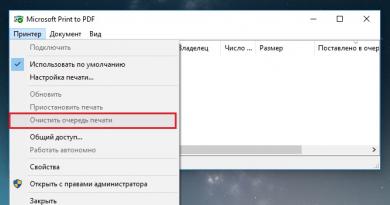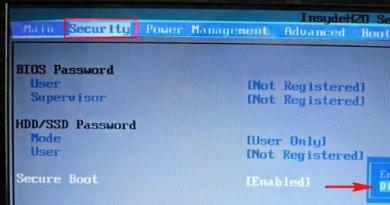Collage of 5. Collage online - photo collage of photographs. Edit images for free
Hi all.
My name is Sergey and you are on my website. Today I will show you how to quickly, easily and beautifully make a collage from photographs. I will demonstrate 6 ways to create collages, and you will choose the one that you like best.
1. Online service Fotor
The first program is actually not a program at all, but an online service that allows you to make a collage of photos online for free in a matter of minutes. Suitable for those who do not want to install anything.
The service is located at: https://www.fotor.com
Before creating a collage, you need to log in to the site. If this is not done, the finished collage will not be saved. In the upper right corner, click Login and go through the simplest registration process by entering your email and any password. Or log in via Facebook. I will do so.



Now you can start creating a collage. On the left you can select a template suitable for our purposes. There are a lot of them there. For example, I'll choose the first template.

The template will immediately load onto the main part of the screen. Now you need to add a photo here. To do this, at the top of the screen we find the button Open - Computer.

We select photos on the computer from which we want to make a collage.

All photos are loaded on the right side of the screen.
From here you can drag them one by one onto our template.

All photos added to the template can be moved, thus adjusting the desired object in the center.
For each added photo, you can apply an effect. To do this, select the photo, click the Effects menu and select the one you like. We do the same with each image: select it and apply a filter.

Please note that there are other advanced settings you can make here. Change the size, frame, its color, add texture and so on. We don’t dwell on these details, but if you suddenly need it, know that it can be done!

In the end I got it like this:


In a new window, give the collage a name, select jpg format and maximum quality. All you have to do is click Download and save the photo to a convenient location on your computer.

This was the easiest way to make a photo collage online. Moreover, it did not even require the installation of any programs. But the programs are also convenient in their own way, and once you install the necessary software, you can create collages again and again, even without an Internet connection. Let's look at these options in more detail.
2. Collager
In general, there are a lot of programs for creating collages. We will look at some of them in this lesson. One of them is called Collagerator and makes quite cool collages.
In the main program window you need to select the New collage menu.


Using the plus sign, we add photos that will be used in the collage.


Photos are automatically, in random order, superimposed on the collage template, but of course we can manually customize them. You can swap photos, for example, move the top one to the bottom one or vice versa. You can also move the photo to the side.

After setting up the collage, click the File – Export menu and save the photo to a convenient location on disk.


The collage turned out beautiful:

3. Photo COLLAGE
The next program with which you can make a collage from photographs is called Photo COLLAGE. If you need a program with a huge number of different templates, with the ability to apply photo filters and apply interesting inscriptions, then Photo COLLAGE is the right option for you.
Download Photo COLLAGE, install the program on your computer and get to work. Now I’ll show you how to create a beautiful collage in a few minutes.
Launch the program and click the New collage button.

In the next window, select the template type. I will choose to demonstrate Page Templates, but keep in mind that in the next section Collage templates several dozen more different blanks.

Now you need to select the template itself. We find the one we like and choose it.

We indicate the page format on which we will add our photos. For a collage, the most convenient format is, of course, A4.

The next step is to add your photos to the collage. We drag them by opening the drive and folder on the left, or simply double-click on the template, and indicate one by one where the photos are located on the computer.


After about three minutes, I filled the entire collage with my photos, added a little contrast and saturation, worked with the text, and this is what ended up happening:


To make preparing collages easier, here are some tips:
1) Double click on any object (photo, text) opens the settings. There are a lot of interesting things there :)

2) If you need to adjust the position of the photo, then grab the yellow marker with your mouse and pull it to the sides.

3) Any of the objects can be easily removed. To do this, simply select it with the mouse and press Delete on the keyboard (or right-click the mouse and select Delete).

4) If you print a collage on small photographs, then choose Photo 10x15.

5) You can send photos for printing directly from the Photo COLLAGE program.

6) Don’t forget that when choosing sections with templates, there was another section that also had a lot of interesting templates.


After a couple of minutes, I created another collage and it turned out pretty nice.

You will be able to see all the templates only when you install Photo COLLAGE and go through all the tabs yourself. There really are a lot of them :)
4.TurboCollage
As I already said, you can make a collage from photos on a computer in various ways, because there are a huge variety of programs and the principle of operation is basically the same for all of them. Next up is TurboCollage.
In the upper left corner of the program you need to click on the plus sign to add photos for the future collage.


The collage will be generated automatically. Frames with photos can be reconfigured, or photos can be swapped.

You can also choose a different template for photos, colors, etc. on the left. All this can be customized to your liking.

After doing some simple manipulations I got it like this:

All you have to do is click File – Export As and select a convenient location on your computer to save.

5. CollageIt
Another program that you can use to create a collage from photos is called CollageIt. Also necessary select a template, upload photos via the Add button, change the sorting if necessary, increase or decrease the indentation in some places, and then perform Export.








It turned out something like this. Not exactly neat. Everything is done in a hurry, but if you sit and work with the details, it will turn out very beautiful!
6. Photoshop
Well, the last program for creating collages from photographs that we will consider is, of course, Photoshop. Of course, this powerful graphic editor is primarily intended for more complex tasks. But collages in it are also made no less simply, especially when you know the basics of working with this program.
Here I will not go into details, this method of creating collages is for those who are already at least a little familiar with Photoshop. And in short, collages are made here as follows. The necessary photos are selected and uploaded into Photoshop, then a document is created, preferably with the type International paper format, and all the necessary photos are transferred to this document.

Then these photos are adjusted to the desired size using the Transform tool (Ctr+T) and cropped using the selection tools. Use the arrows to move the pictures closer to each other at the required distance and voila, the collage in Photoshop is ready!

If you use any other programs or online services to create collages, then write the names in the comments. It will be interesting to read. That's basically it, the lesson on how to make a collage from photos online and on the computer has come to an end. I hope everything was clear to you!
Collage (collage - sticking, French) is an arbitrary combination of sometimes unrelated images in one. The easiest way to make a collage from several photos is to combine them.
the site suggests trying to make a collage online in good quality using a special application. Carefully selected images, imagination, a little time and you can create an excellent photo collage for your birthday, February 23, March 8 or any other memorable event.
How to make a stylish family collage online from several photos?
Very easy: Click on the icon that says “Collage”. Select a suitable template using “layout”. By clicking on each cell of the template, upload the corresponding photo into it. Using the “Spacing”, “Roundness” and “Proportion” levers, you can change the distance between cells, round corners and change the proportions of the future photo collage; “Color” sets the color between cells. After completing the basic settings, click “Finished” to get to the artistic processing section. Here you can make your collage original and memorable.