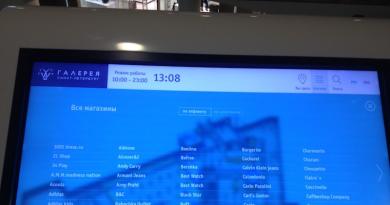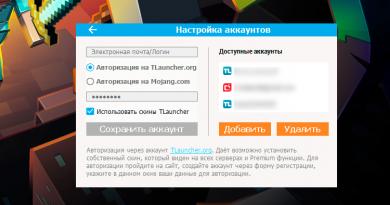Why does the computer freeze and what to do to fix it. The computer freezes Why does the computer freeze completely?
Why does my computer freeze? There are many reasons that cause this problem. Any equipment can fail, which can cause temporary or permanent freezes. The software part cannot be ruled out - it can also greatly reduce system performance until the computer freezes completely. Therefore, this problem requires detailed analysis. Let's try to figure out why the computer freezes and what to do about it.
Viruses and Trojans
Viruses and Trojans not only pose a threat to data security, but also heavily load the computer, which may well lead to a complete system stop - freezing. If the system does not have an antivirus with an updated database, then it is impossible to guarantee its cleanliness.
In this case, you will need to install an antivirus program and perform a full system scan. Often, in advanced cases, it is possible to detect several thousand malicious programs, including Trojans and infected files. After removing them, then curing them, or sending them to quarantine (usually antiviruses offer a choice), the computer literally comes to life.
Startup programs
If the user has installed many programs in startup, then the antivirus will not be able to help, because these programs may not be viruses. However, they also put a lot of stress on the system. Most users have Skype, uTorrent, some instant messengers, etc. in their startup, etc. If the torrent client is in startup, and the computer is constantly connected to the Internet, then you should not be surprised by freezes. This program is designed to distribute previously downloaded files. That is, users can download a movie from your computer that, for example, you downloaded via torrent a week ago. Of course, constantly sharing files can lead to system freezes due to excessive load on the processor and hard drive.
First of all, you need to look at what programs are loaded with the operating system. In the settings there is definitely an option to disable booting with Windows. It must be used. Of course, there is a small chance that this will help solve the problem, but in combination with virus removal, this method can be effective.

So, viruses, startup programs and even a dirty registry can be the reasons why the computer freezes. And if everything is very neglected, then in some cases it is appropriate to simply reinstall the operating system rather than try to “cure” it. This will make it easier and more efficient.
Of course, a problem with the operating system is not the only reason why your computer may freeze. Sometimes this happens due to a hardware failure.
Banal incompatibility of programs
It happens that the system works stably, but when you launch some program, the computer freezes and does not respond. Why is this happening? The reason may be due to program incompatibility. If it was originally created for another operating system, for example, for Windows XP, then when running it on Windows 10, a failure may occur, which manifests itself in the form of a system freeze. Nothing wrong with that. You just need to restart your computer and remove this program.
CPU overheating
Processors process a huge amount of information, and at the same time a large amount of heat is generated. That is why a radiator is installed on it, and then a cooler, which removes heat from it. Some chips are so powerful that conventional fans cannot cope, and then water cooling is implemented.

An ineffective cooling system is the reason why your computer freezes, but it can also cause the system to work intermittently or have weak system brakes.
However, modern motherboards monitor the processor temperature (reports about this are always available in the BIOS). Here's why your Windows computer freezes due to overheating:
- A lot of dust has accumulated on the processor heatsink, which is why the efficiency of heat dissipation is greatly reduced.
- The cooler stopped spinning altogether. This may be caused by an open circuit in the voltage supply.
- The bearing has worn out, causing the fan to rotate unevenly, causing air flow to be disrupted. This is extremely rare, and a strange and uncharacteristic noise will definitely come from the system unit.
Note that the processor itself is quite serviceable, the only problem is with its cooling. First of all, you need to clean the radiator from dust. To do this, you need to very carefully clean out the dust between the radiator fins with a brush. In some cases, you can use a vacuum cleaner. If all else fails, then you can try replacing the thermal paste, which is responsible for the efficiency of heat transfer from the processor to the heatsink. It cannot be ruled out that this could be the problem.
If there is no more dust, new thermal paste has been installed, the cooler is spinning normally, but the PC still freezes, then the problem most likely does not lie with the processor. Let's further understand why a Windows computer freezes.
RAM
If the system uses several sticks of RAM and at least one of them turns out to be non-working, the computer will constantly freeze. In this case, after rebooting the PC will work for some time, but soon it will start to slow down again. Sometimes the computer freezes when turned on. Why is this happening? Yes, everything is banally simple: some memory cells may not work, and when the system tries to use them, it fails, and then the computer freezes.

It is very easy to identify the problem if several brackets are installed on the motherboard at once. It is enough to take out one of them and watch the computer work. If all is well for two to three hours, then the problem was clearly with the stick of RAM you removed. If the freezing does not stop, then you can try to get the second bar and put the first one back.
By the way, if the problem is in the RAM, then after the system freezes, users can often see the so-called blue screen of death for several seconds. During this time, you can have time to see lines on the screen that may end with the words physical memory. If so, with a 90% probability the problem lies in one of the strips (or in two at once). They may overheat, suffer physical damage, or simply not fit tightly onto the motherboard.
What to do in this case?
The simplest thing is to take out both RAM sticks, wipe their contacts with alcohol (degrease them) and insert them back. If there was a weak contact, this will solve the problem. If not, then the freezes will continue (most likely). Alternatively, you can test the RAM for errors. There are special free programs Memtest or Memtest86. After quick installation and startup, they check the RAM strips, and if errors are detected, they show the corresponding messages in the form of red lines. You can see what they look like in the example below.

Such errors indicate defects in the RAM modules. If they exist, they are not even repaired. The devices are simply thrown into the trash and new ones are installed. However, if they are under warranty, the seller is obliged to replace them free of charge.
RAM overheating
Sometimes users do not understand why the computer freezes during the game, although everything works stably outside the game. A problem with RAM in this case may also occur. If it is cheap memory, then it may overheat during operation (with extensive data exchange with the processor) due to the low temperature range. Therefore, freezes are possible. Checking whether the chips are overheating is quite simple. During the game, you need to open the cover of the system unit and simply touch the bar with your finger. If it turns out to be too hot, then this clearly indicates overheating. It can be warm, but it shouldn't be hot. Some RAM manufacturers equip sticks with special aluminum plates - heatsinks that absorb heat from memory modules and then dissipate it. But even with them, the memory can overheat. In this case, you need to buy a new powerful cooler for the system unit, which will bring fresh air inside and exhaust hot air.
Video card
Why does my computer freeze while playing? Another cause of this problem is the video card. The same problems can occur with it as with the processor or RAM. The most common malfunction is a cooler failure. Note that the video card itself can operate without a cooler at all in normal mode at low loads. That is, when watching a movie in normal HD quality, the graphics processor is not heavily loaded and does not heat up. It also doesn’t get particularly hot when surfing the Internet, but as soon as you start a game, a large amount of data is assigned to the video card for processing, and therefore the GPU starts to heat up. And if the fan does not rotate at this moment, then freezes and even a complete stop of the computer are possible.

It's quite easy to check. You need to remove the cover of the system unit and see if the video card cooler rotates. If it stands still, it means that the problem lies with it. However, it is advisable to check the fan rotation after starting the game, since some controllers activate coolers only when the temperature of the chip reaches a certain value. This is one of the reasons why the computer often freezes.
It is unlikely that you will be able to repair the video card yourself. There is hope that one of the contacts on the connector is simply dirty. You can take out the video card, wipe its contacts with alcohol and insert it back. In rare cases this helps. If not, then the PC will have to be taken to a service center. Let them figure out why the computer constantly freezes.
HDD
The hard drive is one of the weakest components in the system because it contains moving parts. Hard drive failures can be different: software, hardware, electronic, logical.
The reasons why the computer freezes and does not respond may be simple physical damage to the hard drive and its aging. The following “symptoms” indicate this:
- Low disk access speed.
- A large number of bad sectors (you can find this out using the Scandisk diagnostic program).
- Problems loading the operating system.
- Sudden appearance of the Blue Screen of Death.
- Strange sounds coming from the hard drive.
Sometimes it is quite difficult to identify problems with the operation of this component, since the signs may be subtle. However, experienced technicians can even recognize unwanted changes in the drive’s operation by sound.

If there are a large number of damaged blocks (usually there are many of them on old hard drives), the recording process will take a long time, since the system will need a lot of time to search for working (undamaged) areas. A "Delayed Write Error" may also appear on computers running the Windows operating system. In case of such malfunctions or strange sounds coming from the HDD drive, you need to install the Scandisk program and analyze the hard drive for possible failures. If bad sectors are detected on the disk, it is advisable to make a backup copy of important data and save it on a memory card. Of course, you can continue to use such a disk, but you shouldn’t be surprised why your Windows 10 computer freezes. The presence of bad sectors is the final stage of the “death” of the disk. You can already look for a new hard drive, since the old one doesn’t have long left.
Driver problem
Another common reason why a computer freezes during operation is drivers. Most often this problem occurs when launching games, but it sometimes occurs when the system is running. A driver is a program that allows the operating system to access a component. If it does not work correctly, then errors in the operation of any device are quite possible, which will lead to freezing or even shutting down the computer.
Most often, the video card driver crashes. Nothing wrong with that. Simply remove the old one and install the new driver, after which the system will be restored. It’s not just that video card developers consistently release new versions of software that improve the performance of components and eliminate the occurrence of various errors, including freezes.
Problems with the power supply

The power supply is also an important device - it supplies voltage to the components. If you use a cheap Chinese unit, then you should not wonder why the computer freezes. The components in the system are very demanding of constant and low voltage (usually 12 or 24 V). And if the power supply overheats, for example (this often happens with cheap Chinese models), then its operation may become unstable. As a result, the voltage supplied to the components (processor, motherboard, video card, hard drive) may decrease or increase, which will cause the device to freeze or even break down. Often, cheap power supplies literally “burn” video cards, and computer freezes are only symptoms of the imminent “death” of the video chip. But he is not the only one who can suffer. The processor, motherboard, and hard drive also receive power directly from the unit, and they are also at risk.
Motherboard
This component is the connecting part for all other hardware devices. There are also capacitors (they can swell), radiators (they can become covered with dust and dissipate heat poorly) and tracks that can simply melt as a result of a heavy load or improper voltage supply.
It is almost impossible to immediately determine why the computer freezes at startup. Perhaps the reason lies precisely in the motherboard. What can be done in this case? At a minimum, you can inspect it for the presence of swollen or melted capacitors, look for burnt areas or a characteristic odor. If a visual inspection does not produce any results, then the computer will have to be taken to a service center. They will be able to accurately determine the breakdown.
Conclusion
Unfortunately, in most cases it is impossible to independently determine why a Windows 7 computer freezes, since there can be many reasons. If the problem is in the software, then it can be solved quite simply. The most radical solution is to reinstall the operating system, which will take on average 2-3 hours, taking into account the installation of the necessary drivers, programs, creating copies of important files, etc. However, to reinstall you must have an installation of the operating system and be able to configure it yourself.
As for the hardware, in most cases it will not be possible to repair it yourself. There are two options: either take the components or the PC itself to a service center, or replace it yourself.
Unfortunately, practice shows that if the computer often freezes, then the problem most likely lies in the hardware, which is associated with the breakdown or malfunction of a device. In rare cases, the cause of “brakes” is actually software or program incompatibility.
If the computer freezes during the game, it is a tragedy for the gamer. I know from myself that games were once the best way to spend my time.
There can be a lot of reasons, sometimes but there are several typical ones and you can eliminate them yourself.
- Incompatible game settings with computer capabilities.
- Overheat.
- Bad drivers.
To fix your computer freezing during a game, you should imagine this process.
It can be compared to a person walking, but stopping from time to time to gain strength.
The young and healthy will run; the old or sick will need a stick. But even if a person is full of strength, but by nature is weak, and even more so if he is going to Mount Everest, he cannot do without stops.
The same thing happens with the computer, this is the main reason why the computer freezes while playing.
It has two elements that can have the most impact on freezing: the video card and the processor. Each of them, like the game, has its own parameters. They definitely need to be taken into account.
The processor has a clock frequency measured in GHz (GHz), and the memory in video cards is RAM. If the game settings are higher, the freeze will always occur.
If it’s not too 10-20 percent, then by taking some measures (I’ll describe it below) you can play the game, but no more.
What a tragedy when the computer freezes during the game
To make sure everything meets each other in the game, read: “system requirements”, and on your computer (Windows 7) press start and write at the bottom: “dxdiag”, run the utility that appears - everything about your system will be written there.
When a person sweats, he needs to rest and cool down, exactly the same thing happens with a computer, only it freezes.
In other words, it begins to skip beats, as a result the game process is intermittent.
- I also definitely recommend finding out if your problem may be there.
Inappropriate drivers can also affect the quality of the game and the computer may freeze.
There are many other factors as a result of which the computer “slows down”, only they relate to freezing in all cases, but I am proceeding only from what concerns games directly.
How can these shortcomings be eliminated? Firstly, every gamer should have a program that improves game performance: “Game Booster”.
- You can download the Game Booster program.
With its help, you can not only increase performance, but also check installed drivers, tweaks, gaming platforms, and also read logs, from which you can find out what shortcomings your computer has.
As for overheating, it should not occur in the standard assembly.
If you assembled your computer yourself, change the cooling system to a more powerful one.
It can also significantly reduce lag if you set the game settings to the lowest video settings and remove additional effects.
When operating any computer, it may happen that it starts to work slower than usual, slows down, or freezes completely, ceasing to respond to user actions.
What to do in such a situation and why might this happen? Some ways to optimize your computer are covered in the Free Mini Course.
What to do if your computer freezes?
So, first, let’s answer the question: “What to do if the computer has already frozen and stopped responding to all our actions (the program does not close, the mouse does not move, etc.)?”
Firstly, do not bang your fist on the keyboard or bang your mouse on the table.
Secondly, do not rush to turn off the computer with the on/off button. or reboot it with the Reset button. These buttons should only be used as a last resort, as this can lead to serious failures in the operating system.
We launch the Windows task manager with the saving key combination CTRL+ALT+DEL, or CTRL+SHIFT+ESC. In the “applications” tab, select the unresponsive program and click the “end task” button.
If this doesn't help, you can try restarting or turning off your computer. To do this, click on the “Shutdown” tab and select the required action from the drop-down menu.
If the above steps do not produce results and the computer continues to hang, we go to extreme measures and reboot the machine with the Reset button or turn it off with the on/off button.
As mentioned above, you need to use these buttons as little as possible, and if your computer often freezes, then you need to understand the reasons and eliminate them.
Why does the computer freeze? Causes and Solutions.
Possible reason 1: Poor or Inappropriate Program.
One of the reasons for freezing may be the program itself or the game you are using. Perhaps the specifications of your computer are simply outdated or the program (game) you are using has corrupted files. If freezes, for example in a game, occur in the same place, this is a sure sign that its files are damaged.
Solutions:
– Before installing any program, always carefully read the necessary system requirements.
– Run the program (game) on another computer from someone you know. If freezes are observed there, then most likely this program is really damaged. In this case, find a higher quality copy.
Possible reason 2: Malicious Programs.
In addition to the fact that various malicious programs (Trojans, viruses, etc.) threaten the security of your computer, they can also significantly reduce the performance of the operating system and lead to freezing.
Solutions:
– Update your antivirus program.
– Scan your computer.
– If your antivirus does not find anything, but you still have suspicions about viruses, download the Kaspersky Virus Removal Tool utility from the official Kaspersky website and check your computer with it.
Possible reason 3: RAM overload.
A large number of programs running in the background can also cause your computer to freeze, as they use up RAM resources.
Solutions:
– Click “Start” => “Run” => Enter the msconfig command

– Uncheck those programs that you should not use regularly. Which ones to uncheck and which ones to leave? Here, each user has his own priorities, however, one should not uncheck the antivirus and some system programs.
Possible reason 4: Littering of the Operating System.
During operation, the operating system gradually accumulates unnecessary files that interfere with normal operation and can cause the computer to freeze.
Solutions:
– Download, install and run the utility.
– Clean the operating system of debris.
Possible cause 5: Damage to the Operating System.
Typically, damage to system files can occur when your computer is infected with viruses. However, this can also be caused by incorrect installation of programs or drivers.
Solutions:
– Try booting into safe mode and uninstalling recently installed applications.
– Restore the system. To do this, click “Start” => “All Programs” => “Accessories” => “System Tools” => “System Restore”. Select a checkpoint and start the recovery process.
Possible reason 6: Computer overheating.
If your computer often freezes or restarts spontaneously, it is likely that some of its components are overheating. Most often, this can be a processor or video card. You can monitor the temperature using various programs, such as EVEREST, SpeedFan, etc.
Solutions:
– Disassemble the computer and carefully clean its components from dust.
– Install additional cooling (fans).
Important! When installing additional fans, consider the power of the computer's power supply. If the power supply is weak, you should replace it with a more powerful one.
Possible Cause 7: Computer Component Failure.
If computer components fail, the computer boot freezes even before the operating system starts. Often it is not possible to enter the BIOS.
Solutions:
– Consult a specialist and replace the failed components.
Conclusion
Of course, there are many other reasons for your computer to freeze. To prevent some possible ones, the methods described in the Free mini-course will help you.
The computer freezes when playing. There can be a huge number of reasons for this, and now we will see what can be done about it.
Good day, dear readers and guests of the blog! Just recently I encountered a problem when . And I found a way to fix it, perhaps these solutions will help you too.
It all started with a phone call my little brother made. He told me that his computer freezes completely when the game starts or on time. Differently.
I’ll say right away that I don’t play games myself, and therefore I don’t understand at all which game froze or didn’t load. My article will show you how to deal with the problem of freezing with games as such.
I advise you not to play computer games at all, because they do not bring anything good to our lives. And this has already been proven more than once. This is especially true for teenagers and people with abnormal mental health. But, of course, it’s up to you to decide, it’s up to you to think, I recommend reading the article, and.
I will write only those methods that I know and what exactly I did in this case. I’ll also tell you what helped me and what can help you.
Computer freezes when playing
The most common and common reason why a computer freezes when playing is, of course, a driver problem. As a rule, with the drivers of a video card, or any other device that, one way or another, takes part in playing the game.
Drivers may be damaged. Perhaps there is some library missing that the game itself requires, and so on. The manufacturer constantly tells us to update your video card drivers. He does this not because he has nothing better to do, as some users believe. He does this primarily so that his video card can support new formats and games.
The most common and common reason is, of course, a driver problem. Typically, this is a problem with the video card drivers. Perhaps they are damaged, perhaps they are missing some library that the game itself requires. It’s not for nothing that we are constantly asked to update our video card drivers.
What should you do first when ? Of course, this means working with the drivers. Try removing the old ones and installing new ones. The main thing to remember is that drivers should only be from the official website or disk. You can also try updating the drivers through the computer properties.
To do this, go to the “Start” menu and look for “Computer”. Right-click on the shortcut and select “Properties”.
A window will open where we are interested in the “Driver” tab, go to and click the “Update” button.
There are other buttons there, you'll figure it out. By the way, this is the best way to remove the driver from the device than just folders on local drives. Take note.
Not enough RAM
Now that the global computer gaming industry is actively developing, you need to have more and more powerful computers or laptops. As a rule, the newer the game, the more resources it requires from our computer. Developers do not stand still and introduce more and more new technologies. This is of course very cool, if not for one BUT! All these innovations will be serviced by the hardware of our computer.
The main focus is on RAM and video card.
Therefore, if you bought a cool and modern computer in 2010, this does not mean that it will be the same in 2016. Therefore, the reason the computer freezes when playing a game may be that it simply cannot handle it!
If you bought a cool, modern computer in 2010, then in 2016 it will be just a piece of iron. What I'm saying is that it simply won't hold up to a modern game.
The solution here is also quite simple, you need to increase the amount of RAM.
Remember that this should only be done if other devices support the game's requirements (frame).
Hard drive is not healthy
I remember I already wrote on the topic of hard drives, why it is important to monitor them, and so on. In this same part of the article, we may already encounter the results of our inaction in relation to the hard drive. I have already written articles on the topic of why and how to do it.
Many people do not even pay attention to the fact that a game or program may not work precisely because of the hard drive. They got it into their heads on forums and other services that there couldn’t be anything else other than RAM, power supply and video card. This is not true, and the hard drive plays an important role. Remember where your game is? That's right, on hard disk sectors.
Now it’s an easy logic: if a sector of the hard drive is damaged, then so is the file, either it’s not there or it’s unreadable. In this case, as you understand, the game will simply freeze. So be sure to see if your hard drive is alive or not.
Listen to see if it knocks during operation, run it through different programs, diagnose it, and so on. This may be the reason why the computer freezes when playing.
Video card problem
The game can freeze not only due to non-working video card drivers, but also from the video card itself. This may be caused by overheating, insufficient resources, current and so on. All multimedia that we have on our computers is played by the video card. A computer game is a controlled video.
You can also diagnose your video card using various programs, and also fight against.
Capricious power supply
The computer may also freeze on the power supply while playing. We all know that a computer runs on network power. He can't live without an outlet. We need a power supply in order to make our own current from 220 volts and distribute it to devices.
So, if the power supply is inoperative and works through force, then other devices will also suffer. And this, at a minimum, can lead to freezing. And it can lead to failure. The power supply is actually very sensitive and you need to remember this. Therefore, buy a power supply with various protections. Fortunately, there are a huge number of different ones on the market.
If the power supply does not work correctly and not as expected, it means that the motherboard will not receive its additional voltage and certainly will not be able to provide it to other devices. As a rule, this is the computer freezing.
But don’t rush to run headlong to the first computer store for a new power supply. This should be the last action you take. If nothing else has helped. (frame)
Direct X
Update your computer to the latest version that your graphics card supports.
In my situation, everything was simple, I just needed to update the drivers, because the old ones were gobbled up by a virus. After I updated the video card drivers, everything worked like clockwork. And since it’s spring now, I’m getting ready to clean the dust from my computer. I also cleaned the dust off my brother, and the computer even started working faster. One of these days I’ll clean my home computer from dust and I can forget about it for a year.
Here, friends, are all the tips and methods that will help you resolve the issue when . If you want to add anything, you can do so in the comments. Also, don’t forget to do maintenance on your operating system; the blog is already full of these articles.
With this, I would like to end today’s article and remind you once again that computer games will not lead you to anything good. Be careful and do not succumb to the slavery of gaming corporations.
Is your computer frozen, not responding to anything, running slowly? There are a few things you need to know when looking for reasons why your computer/laptop is freezing or slow.
Before looking for any specific fixes for your computer problems, consider the age of your computer. If your system is more than five years old, the age of the computer is causing it to be slow and you may not need to worry about "fixing" it. Computers are evolving at an exponential rate, and new software and major software updates are increasing the minimum requirements for computer systems. Old, incompatible computers may not be able to catch up... Not to be funny... Not every grandpa has to excel in a marathon, even if they try to stay in shape. If your computer is very old, we suggest ditching it, getting a new computer, or just realizing that it will be slow even if it is slightly improved.
Causes of computer freezes, slowdowns and glitches
- Your computer does not have enough free hard drive space.
- There is not enough random access memory (RAM).
- Your computer runs for a long time without rebooting.
- The computer's hard drive is damaged or fragmented.
- Too many applications running at the same time.
- Your computer is infected with a virus or malicious program (malware).
- Hardware conflicts and outdated drivers
- Your version of Windows (or other platform you may be using) or other software is out of date.
- The computer or processor is overheating
- Hardware error
Reason #1: Your computer or laptop has been running for a very long time without rebooting.
Practical advice. Remember to disconnect your computer from the power source. Use a forced reboot only if there is no other way - improper shutdown is the main cause of disk damage. Perform a warm boot - Select Start > Shut Down Computer > Restart. If you want to be sure, go to Start > Shut Down Computer > Shut Down and Manually Start Your Computer after a reasonable amount of time - 10-20 seconds.
Reason #2: Not enough free space on your hard drive
What to do: Delete unnecessary files, empty the trash, transfer files to another storage device or upload to the cloud.
Free hard drive space is simply the amount of space on your hard drive that can be written to and not used. Although free space is used to store files and data, it is also used as swap and virtual memory needed to run programs, such as when creating temporary files.
Practical advice. Make sure you have at least 20% free space on your hard drive and increase it if possible.
Reason #3: The hard drive is damaged or needs defragmentation
There are several reasons why a hard drive can become damaged. The most obvious of which is turning off the computer incorrectly, for example through a power outlet. Many of us don't care about this and don't wonder what could go wrong with an improper shutdown. But the truth is that most of the time the only cause of bad hard drives continues to be a sudden power outage to the computer. Again, consider the situation that you are having problems with one of your hard drives and there is a possibility that it is damaged. A computer virus may be the cause, but scanning the damaged drive may only make it even more difficult to recover the data later. Avoid scanning a damaged computer hard drive. Let's go a little more detailed. When we format our hard drive for the first time, we choose one of the file distribution systems, FAT or NTFS. Of course, if you are using Linux, then you will use ext1, ext2, ext3, etc. Let's consider that while formatting your hard drive, you have chosen the FAT 32 format. FAT (File Allocation Table) is nothing but a base data, which stores the corresponding address of each file on your system. A damaged drive could simply mean that the FAT on your system is corrupted and the computer processor is thus unable to access the files you want.
What to do:

You may receive a message that the disk is currently in use, in this case, click “Schedule” and restart your computer or laptop. During startup, the system will check and correct any errors found on the disk.

Reason #4: Too many open programs
Remove or disable any startup programs that automatically start every time you start your computer. If you have a security utility, anti-malware/spyware program, or anti-virus scanner on your computer, set it up so it doesn't scan your computer in the background. Often, when these programs start scanning your computer, it can slow down the overall performance of your computer.
What to do:

Reason #5: Your computer is infected with a virus or malware
If you suspect that your computer is infected, you need to scan your computer with an antivirus. Today, spyware and other malware are a big cause of many computer problems, including a slow computer. Even if you have a virus scanner installed on your computer, we recommend running a malware scan on your computer.
Advice. Try free or trial versions of antivirus to scan your computer for malware.
Reason #6: Hardware conflicts and outdated drivers
Hardware conflict occurs when two devices try to use the same resource, such as an IRQ or memory address, producing an error. For example, if a hardware device in a computer uses the same I/O port as a different device, which may cause equipment conflict. In modern hardware conflicts are less common because the use of plug-n-play (PnP) controls each of the hardware devices installed on the computer for the user.
Advice. Use device Manager of your computer to ensure there are no hardware conflicts on your computer and troubleshoot if necessary. If any exist, troubleshoot these issues as they may be causing your problem:
- Open Device Manager, select System at the top of the list, and click Properties.
- From the list of resources, you should be able to determine which ones are being used by which devices, and if there is a conflict, which devices are causing it. When you determine a conflict, consult the specific device manual for information about changing the configuration to resolve the conflict. If this solves the problem, there is no need to move on to the next step, otherwise:
- Remove or disconnect any unnecessary devices, such as a sound card or CD, from your computer. with the exception of those that don't work. If the device still doesn't work, it could simply be broken or in conflict with vital hardware, such as the motherboard.
- If the problem is not resolved, it could also be a driver issue. If a driver is faulty or outdated, it can interfere with the computer's ability to communicate with certain hardware. In this case, you can contact your computer/device manufacturer for the latest drivers - most of them are available for free download. Even if your old driver is intact, a newer driver may improve the overall performance of the device.
If the problem seems to have been fixed, start adding devices one by one. Hopefully the problem won't reappear; if so, reconfigure that device so that the conflict is resolved as in step 2 above.
Reason #7: Your version of Windows (or any other platform you may be using) or other software is out of date.

Reason #8: The computer or processor is overheating
The processor is one of the most energy-intensive and literally hot Components. Electrical current constantly flowing through the CPU circuits creates heat. (The temperature of your processor varies by model and usage.) Make sure your computer and processor are not overheating. Excessive heat can cause a significant decrease in computer performance. Some processors automatically reduce processor speed to help compensate for heat-related problems. The optimal CPU temperature range is usually between 70 and 90 degrees Celsius in modern processors. The smaller the computer, the higher the temperature. Without a fan, some computers may suffer irreparable damage. Make sure your computer fan is not flawed, you can also add more fans in addition to your regular power fans.
Practical advice. Most motherboard manufacturers include software to monitor CPU temperature. If you are not sure what you have, contact your computer manufacturer.
Another reason why your computer is overheating can also cause your computer to overheat. Make sure the computer case is clean and the fans are not clogged.
Practical advice: Use common sense when cleaning your computer
- Turn off your computer before cleaning
- Never apply liquid or solvent liquid on any computer component. If a spray is required, spray the liquid onto a cloth and then use the cloth to gently scrub it.
- Use a vacuum cleaner to get rid of dirt and dust around the computer on the outer case.
- Do not use vacuum cleaner for cleaning the inside of your computer. The vacuum cleaner generates static electricity. This may damage the internal components of your computer. You may also get a "static" shock from the reverse voltage generated. We recommend using compressed air instead.
- When cleaning fans Be careful when spraying compressed air into the fan, especially with smaller fans in a laptop or laptop. Hold the fan to prevent it from spinning.
- Watch for turns, handles, wires and plugs. Try not to touch or adjust them.
Reason #9: Lack of random access memory (RAM)
If your computer is more than 5 years old, chances are your computer does not meet today's memory requirements. Today we offer a minimum of 3GB of computer RAM.
To determine the amount of available system resources, including memory and performance/usage, open Task Manager. On the Processes tab, you can see which programs are using which resources. On the Performance tab, you will see an overall picture of all system resources.

Practical advice. Find out how much memory you have, then check your computer manufacturer's website to determine if your motherboard has free memory slots. Compare current memory with maximum
What to do:
- Add additional RAM to open slots if you have them;
- Replace your existing memory with new, more powerful models.
Reason #10: Old computer
If your computer is older than 5 years, you agree that it is most likely the age of the computer that is causing it to slow down. Computers are progressing at an alarming rate as new programs and updates to programs cause minimum requirements to increase and slow down older computers. If your computer is more than five years old, we suggest getting a new computer or just realizing that it will be slow because it's old.
Practical advice: buy a new computer, but consult with an IT professional about buying a new PC before you go to the store.
Reason No. 11: The power supply cannot cope with the load
This happens if you changed the computer hardware, for example, replaced the video card, which may require more power.
Reason #12: Hardware failure
Finally, if your computer continues to slowly go through each of the above recommendations, it is possible that your computer is experiencing a more serious hardware problem, such as a faulty component on the computer. This could be a failed or bad hard drive, processor, or RAM. In this case, it may be better and more economical to buy a new computer.