Correct installation of the paging file. How to configure the swap file? Partitioning a hard drive using Partition Magic
The swap file or swap file (from the original swap-file) is a hidden file virtual memory.
It is used by the system in case lack of physical RAM(aka RAM).
For example, a running application does not have enough memory installed in RAM. Then the swap file is used.
The application can write its data to it and also read it if necessary.
Virtual storage is located on the computer's hard drive.
If there is insufficient physical RAM, swap is forced to be used constantly.
At the same time, the process of exchanging data with the hard drive takes a lot of time, and because of this, performance is significantly lost.
If you don't have enough RAM and the system constantly uses the page file for additional storage, buy additional RAM.
If there is not another place (slot) to install it, purchase one bar, but with an increased volume.
The device will work more efficiently.
Optimal paging file size
There are different sizes and ratios of physical and virtual memory.
For acceptable performance The minimum size of the paging file must be equal to the size of the RAM.
The maximum allowable value is twice as much.
For example, your computer has 2 GB of physical memory, which means the RAM should be 2 GB or 4 GB, respectively.
It is best to set the same values and make it static.
In this case, the system file is less subject to fragmentation.
Why was this done? It's simple.
This reduces the overall load on the system, which means increased performance.
Is it possible to improve performance if the swap remains dynamic? Certainly.
To do this, you simply need to run file cleanup after the operating system shuts down. Below we will tell you how to do this.
Clearing the swap file
To clear the paging file, you need to enter the command on the command line secpol.msc.
To do this we open Start→ in the command line enter secpol.msc→ press Enter.
After all the manipulations, the local security policy should open in front of us.
Click on it with the left mouse button. Additional items will open, as in the screenshot:
From the menu that appears, select "Security Options" and press the same left button.
If everything is done correctly, a list of tasks will appear in front of you.
Looking for a string "Shutdown: Clearing the virtual memory page file".
Double click to open it.
Changing the status "Disabled" on "Included" and click Apply.

From this moment on, the changes you have made will take effect.
After these steps, the swap will be cleared of excess garbage every time you turn off the computer.
It only took five minutes of time, and my productivity has already improved.
Selecting a file location
On some operating systems, you can store the paging file on multiple disks at the same time.
This has a detrimental effect on the performance level of the entire computer.
It is believed that it is best to place one swap in any segment of the hard drive except the system one.
To do this, we need to change the location of the swap file.
To perform this action, we need to first delete the existing swap file, and then re-create it, but in a new location.
We follow the path: Start → My computer→ right-click to open Properties→ a new window will appear, in it click on the tab Advanced System Settings.

In the new window we look for the tab "Additionally", then click on it.

An area opens before us called "Performance", click on the Settings button (the red arrow points to it).
Go to the section "Virtual memory" and click on the Change button.
Next, a tab will appear that will allow us to change the location and size of the paging file and place them in any available partition of the hard drives.
Here you can enable or disable the swap file if necessary.

By default, the operating system places hidden virtual memory on the system disk.
This is indicated by the selected item "Size according to system selection".
We want to correct the situation and move it to a place convenient for us.
To change the location of the paging file, select it using the left mouse button.
Then activate the field "No swap file" , and then click the Set button.
After this, the parameters you entered will take effect.
However, this is not the end.
We just removed the swap from its original location.
Now let's restore it to a new one.
After these steps, you may receive a message warning you that hidden virtual memory has been disabled.
Another system error is too little memory. Don't worry.
Fix this system error by simply clicking on the Yes button.

Now we can move on to creating a file in a new location.
To do this, select the disk partition that interests us (except the system one).
Click on it with the left mouse button.
Opposite the point "Specify size" check the box to activate the input field.
We have two active fields with minimum (initial) and maximum sizes, respectively.
In the top field we indicate the minimum acceptable value.
The bottom line is either equal to it or twice as high.
In the above example, the ratio of virtual and physical memory is 1:2, i.e. the modified file will be dynamic.
To create a static swap, we must set equal values - 1:1.

The size of the paging file can be adjusted without changing its location.
To do this, we will need to perform the same steps, but without replacing the hard drive partition.
For example, if it was on drive C (opposite it there will be an inscription “by system choice”), then we do not change anything, but only indicate the values we need.
Enter the volumes and click the Set button. Then confirm the changes by clicking on OK.
If we change the dimensions downward, the changes take effect immediately.
Otherwise, the system will ask for permission to reboot.
Clicks the OK button.
How to properly configure the paging file?
Video instruction
Enabling or disabling the swap file
The shutdown function is also available to any user.
This is a justified action if you do not want to lose performance and the physical RAM is enough for you.
Swap takes a lot of time, and for some users it is much easier to insert additional sticks of RAM.
Before Additional slots that expand RAM are guaranteed to speed up work Windows and increase productivity significantly.
At the moment, you can find the necessary components at fairly low prices, which will not hurt your wallet at all.
This is especially true for relatively weak computers.
The paging file is disabled as follows:
In the virtual memory section (how to access it is indicated above), put a tick next to the inscription "No swap file" .

You can enable the hidden virtual memory we need in the same section.
To do this, uncheck the box "No swap file" and put it opposite "Size according to system selection" .
If you wish, you can set your own values by activating the field "Specify size" .
Exactly what values will be optimal for you are described above.
Windows - Page File
Video instruction
Optimizing the paging file on one hard drive
Microsoft has made the swap file dynamic by default, but we have found that the best performance is achieved with a static file.
If you have two or more hard drives, then move the swap file to any one other than the system one.
But what if there is only one hard drive? This method is suitable for such cases.
First you need to “partition” the hard drive, creating an additional partition of 2-3GB in size on it.
To do this, you can use special programs like PartitionMagic (PowerQuest Corporation), which allow you to partition a disk without losing data.
You can, of course, use the built-in Windows program for dividing a disk into segments - Fdisk, but it has many disadvantages.
Including a rather complex interface, so it will not be easy for beginners.
Our advice is to use the fast and relatively convenient PartitionMagic (PowerQuest Corporation).
We simply follow the specified algorithm. Download and install the program.

Let's open it.
In the upper right corner, left-click and select the desired disk (in this case, there is only one).
For English version
On the top line select "Tasks"(at the very top under the name) –> Create New Partition…–> click on the dialog box "Create New Partition"–> click Next –> select After C: (Recommended)–>Next again –> Partition Properties–> in parameter "Size" specify the size of the created disk in MB (as written above: 2-3GB, which is equal to 2048MB and 3072MB, respectively) –> tab “ Create as" –> Logical (Recommended)–> click on "File system type"(you need to select exactly FAT32) –> click on tab "Drive Letter"–> select a letter to designate the drive (any Latin capital letter, except C. For example, E, D, K and others) –> then click Next –> then Finish –> and finally Apply.
For Russian version
Select from the top menu "Tasks" –> "Create a new section..."–> dialog box Create a new partition –> Next button –> select After C: (Recommended) –> Next –> "Section Properties"–> in parameter "Chapter" enter the size of the created disk in MB (as written above: 2-3GB, which is equal to 2048MB and 3072MB, respectively) –> in the window "Create As" –> Logical (Recommended)–> when choosing a file system type, be sure to specify FAT32 –> select a letter to designate the drive (any capital letter except C. For example, E, D, K and others) –> Next –> click on Finish –> and then Apply.
Partitioning a hard drive using Partition Magic
Video instruction
When creating a new section, it is important to pay attention to a number of important parameters:
- size of the created size (from 2 to 3GB),
- type of file system (we need FAT32),
- the purpose of the disk we created.
It can be main, logical, or have boot status.
Our new disk partition will have the following parameters: volume 2GB (3GB), file system type must be converted to FAT32, destination - logical.
If everything is correct, then proceed to the next steps.
Next up is defragmentation of our new partition.
With its help, we combine files that are fragmented on the hard drive. It is needed to unload the hard drive.
File fragmentation forces it to perform many additional actions, which significantly slows down its operation.
Disk Defragmenter
A new window will open in which we select the Defragmentation button and click on it.

All that remains is to wait for the defragmentation to finish. Now everything is ready for the next stage.
After creating a new disk and fragmenting it, select it as the location for storing the paging file.
Use all its space for swap needs.
Exactly how to do this is described above.
In the list of disks, the partition you just created will appear on which you can place the hidden virtual memory.
Once completed, your computer will be fully optimized.
We have described in detail for you the process of optimizing a PC using swap file manipulations. We hope you found the information you need!
The swap file or swap file (from the original swap-file) is a hidden virtual memory file.
It is used by the system when there is insufficient physical RAM (aka RAM).
For example, a running application does not have enough memory installed in RAM. Then the swap file is used.
The application can write its data to it and also read it if necessary.
Virtual storage is located on the computer's hard drive.
If there is insufficient physical RAM, swap is forced to be used constantly.
At the same time, the process of exchanging data with takes a lot of time, because of this, productivity is significantly lost.
If you don't have enough RAM and the system constantly uses the page file for additional storage, buy more.
If there is not another place (slot) to install it, purchase one bar, but with an increased volume.
The device will work more efficiently.
Optimal paging file size
There are different sizes and ratios of physical and virtual memory.
For acceptable performance The minimum size of the paging file must be equal to the size of the RAM.
The maximum allowable value is twice as much.
For example, your computer has 2 GB of physical memory, which means the RAM should be 2 GB or 4 GB, respectively.
It is best to set the same values and make it static.
In this case, the system file is less subject to fragmentation.
Why was this done? It's simple.
This reduces the overall load on the system, which means increased performance.
Is it possible to improve performance if the swap remains dynamic? Certainly.
To do this, you simply need to run file cleanup after the operating system shuts down. Below we will tell you how to do this.
Clearing the swap file
To clear the paging file, you need to enter the command on the command line secpol.msc.
To do this we open Start→ in the command line enter secpol.msc→ press Enter.
After all the manipulations, the local security policy should open in front of us.
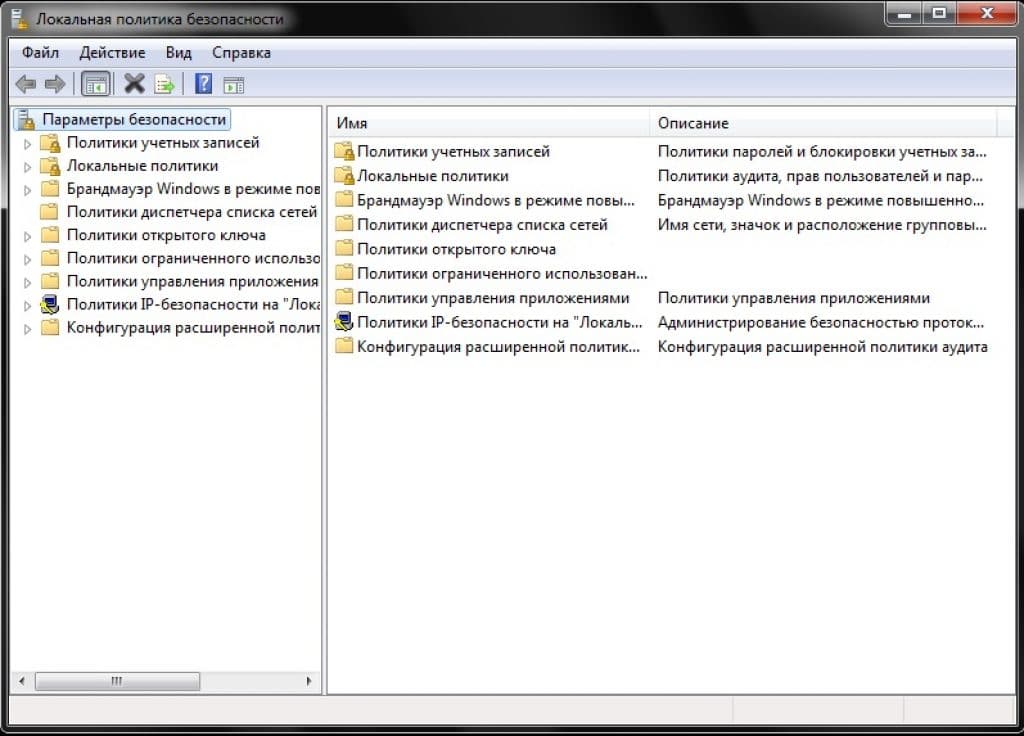
Click on it with the left mouse button. Additional items will open, as in the screenshot:

From the menu that appears, select "Security Options" and press the same left button.
If everything is done correctly, a list of tasks will appear in front of you.
Looking for a string "Shutdown: Clearing the virtual memory page file".
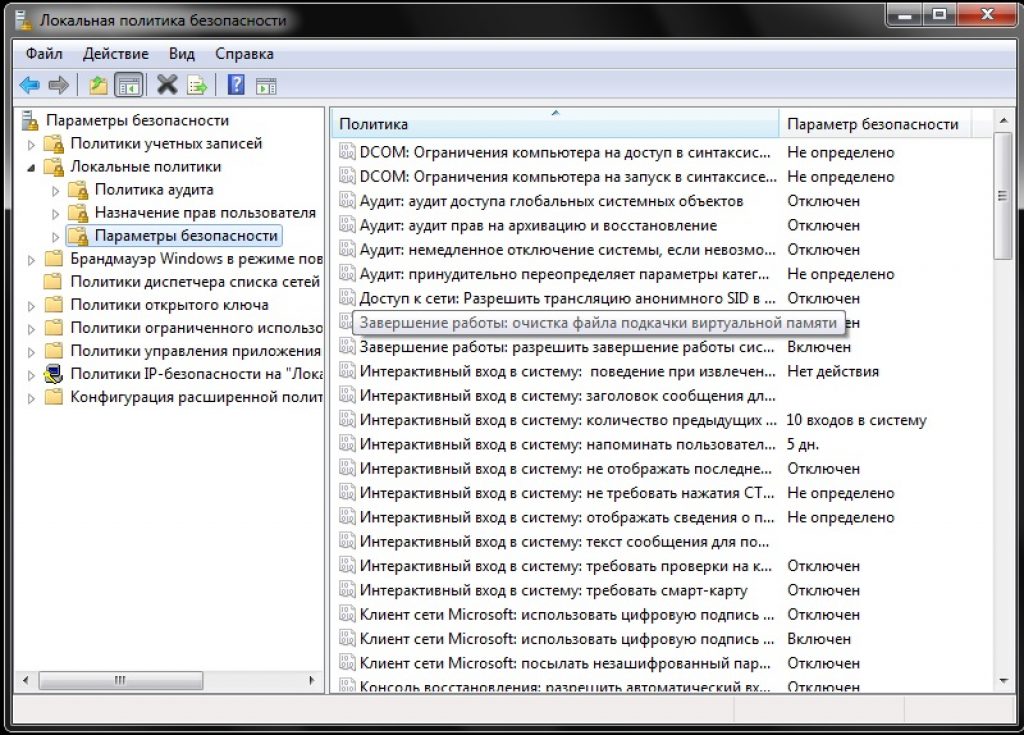
Double click to open it.
Changing the status "Disabled" on "Included" and click Apply.
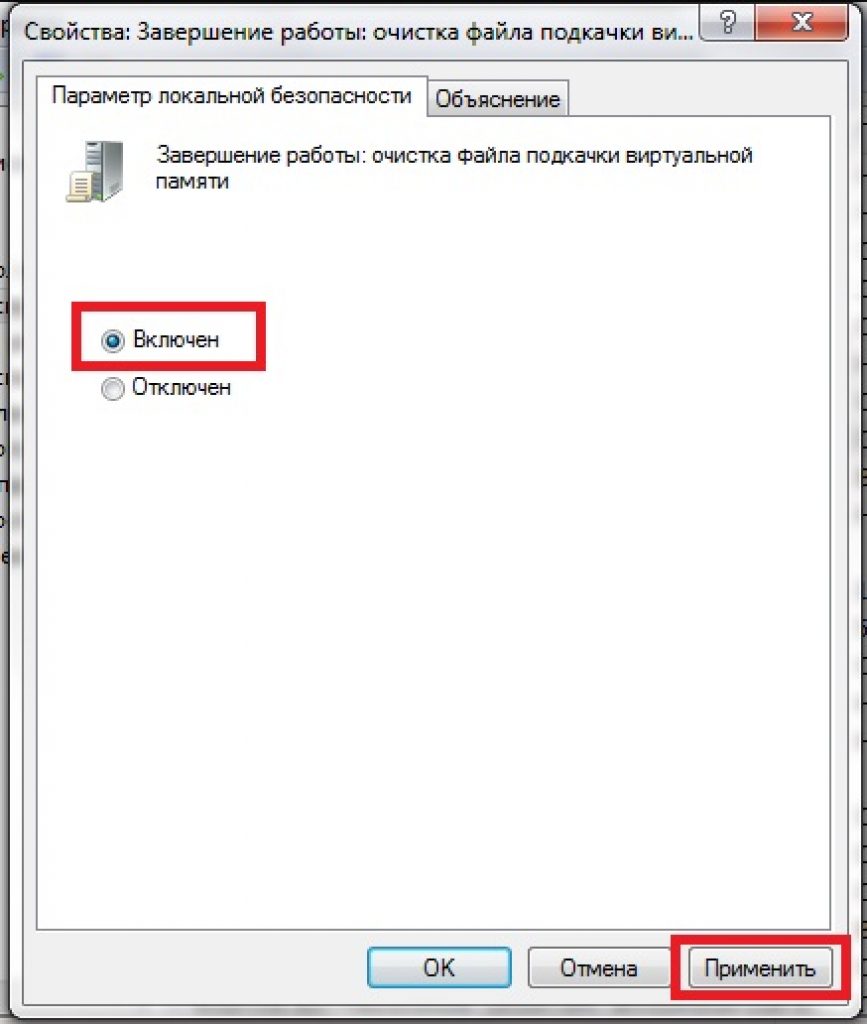
From this moment on, the changes you have made will take effect.
After these steps, the swap will occur every time you turn off the computer.
It only took five minutes of time, and my productivity has already improved.
Selecting a file location
The shutdown function is also available to any user.
This is a justified action if you do not want to lose performance and the physical RAM is enough for you.
Swap takes a lot of time, and for some users it is much easier to insert additional sticks of RAM.
Additional slots that expand RAM are guaranteed to speed up work and increase productivity significantly.At the moment, you can find the necessary components at fairly low prices, which will not hurt your wallet at all.This is especially true for relatively weak computers.
The paging file is disabled as follows:
In the virtual memory section (how to access it is indicated above), put a tick next to the inscription "No swap file" .

You can enable the hidden virtual memory we need in the same section.
To do this, uncheck the box "No swap file" and put it opposite "Size according to system selection" .
If you wish, you can set your own values by activating the field "Specify size" .
Exactly what values will be optimal for you are described above.
Windows - Page File
Optimizing the paging file on one hard drive
Microsoft has made the swap file dynamic by default, but we have found that the best performance is achieved with a static file.
If you have two or more hard drives, then move the swap file to any one other than the system one.
But what if there is only one hard drive? This method is suitable for such cases.
First you need to “partition” the hard drive, creating an additional partition of 2-3GB in size on it.
To do this, you can use special programs like PartitionMagic (PowerQuest Corporation), which allow you to partition a disk without losing data.
You can, of course, use the built-in Windows program for Fdisk, but it has many disadvantages.
Including a rather complex interface, so it will not be easy for beginners.
Our advice is to use the fast and relatively convenient PartitionMagic (PowerQuest Corporation).
We simply follow the specified algorithm. Download and install the program.

Let's open it.
In the upper right corner, left-click and select the desired disk (in this case, there is only one).

Swap file is a file that is used by the Windows operating system as an additional .
For example, you have 1 GB of RAM in your system and you launched an application (game) that consumes at least 1.5 GB; the additional 0.5 GB will be taken from the page file. The system takes the swap file itself from a hard drive or a flash drive, which are much slower than RAM.
Everyone has probably heard about the sop file, but few people have any idea what it is and what the effectiveness of its use is.
I have heard a lot of myths related to the paging file and I think it will be useful for you, dear readers, to know what is true and what is not.
Let's start from the beginning, where to configure and increase the swap file?
Let's go to Start - Control Panel - System - Advanced - In the first item “Performance” select parameters.

Here we come to the point Additionally - at the very bottom there will be a “virtual memory” section in which we click “change”

Phew... finally got there. To set the paging file, click on the disk partition and check the box "Special size", set the maximum and minimum size of the paging file, then press set and the OK button.

Let's start setting up
We remove the paging file from the system disk (the one on which Windows is installed). This is one of the main recommendations for installing a swap file. Why is that?
The fact is that the system disk is more heavily loaded than other components; also, 20-30 GB are usually placed on the system partition. A 1-2 GB swap file will take up significant disk space on the system partition.
It is advisable to install the swap file on a separate disk. If you have only one hard drive with several partitions, then changing from the system partition to an additional one will not help it much, but still choose a non-system partition.
The paging file is placed on only one partition, one hard drive. By installing a paging file on several partitions, you risk placing a heavy load on your hard drive, which may later require. Therefore, I do not recommend doing this.
The size of the paging file depends on the amount of RAM; the smaller it is, the larger the paging file. On older systems, it is recommended to install a swap file 2-3 times larger than what is actually installed on the system.
That is, for example, on a computer with 256 MB of RAM, it is advisable to increase the paging file by at least 512 MB, or even better 1 GB.
It is better to set the minimum and maximum sizes the same, since the system will be unable to take it piece by piece and calculate the sizes of these pieces. This also reduces fragmentation. But it doesn’t get rid of it!
Also, as you probably noticed, it is possible to disable the page file. Disabling the page file can significantly improve performance. To completely disable the page file, you need to have a sufficiently large supply of RAM:
For Windows XP – 3-4 GB RAM
For Windows Vista – 6 GB RAM
For Windows 7 – 6 GB RAM
In some cases, less RAM is enough, this is especially true for Windows XP. 2 GB of RAM is often sufficient. Therefore, you can experiment with disabling the page file. If there is not enough RAM, you will receive a message about the lack of virtual memory, and some applications will close.
If you receive such a message, then it is advisable to set the swap file. In the case of 2 GB of RAM on Windows XP, 512 MB will be enough. If you have Windows Vista/7, then set it to 1 GB but no more, so that the page file is accessed only in critical situations.
It is better to install the page file on empty partitions of your hard drive. The more free space there is, the better, the less fragmentation there will be. In addition, installing a swap file on an almost full partition can cause errors like - .
This happens because the system allocates a certain amount of memory to each application for temporary storage of its data, and in the case when the data is occupied by the swap file, you see an error. Later I will write how to get rid of this and other Windows errors. so as not to miss.
In general, setting up the paging file correctly is like having it done by specialists. It is important to consider everything: partition, volume, fragmentation, amount of free space on the partition, etc.
Also, do not forget to defragment the page file from time to time. You can do it using the program that I described.
Personally, I am skeptical about the paging file, since the system itself, at its own discretion, will use the amount of space on your hard drive it needs if it considers the RAM to be loaded or if it is insufficient.
At the same time, the hard drive begins to slow down terribly, because of the hard drive the entire system begins to slow down, and as a result, you may have noticed how the system freezes in resource-intensive applications. This happens because the hard drive is heavily loaded and begins to operate in increased load mode.
Also, due to increased load on the hard drive, its service life is significantly reduced, and fragmentation also affects it.
So the best option is to buy additional RAM than to use a hard drive as it. It’s up to you to decide, but that’s all for today and have a good day :)
In cases where the computer does not have enough RAM, the Windows 7 paging file is used. You will find out where this file is located by reading the article. In addition, following the advice of experienced users, you can determine the optimal size of the swap file required for the correct operation of the OS.
In some cases, this file is not recommended to be used at all, as this will affect the performance of the computer. Therefore, the page file is sometimes disabled. But first things first.
What is the paging file for?
There are situations when there is not enough RAM (physical memory). For example, you wanted to install a game that requires 4 GB of RAM, but you only have 3 GB on your computer. In this case, the OS uses virtual memory, that is, the paging file (hereinafter referred to as FP).
It is worth noting that today the cost of RAM is not very high, so it is better to purchase and install several sticks of physical memory, since the virtual one is located on the hard drive and takes longer to read.

As a result, your computer will slow down. In addition, due to such loads, the HDD or SDD will be reduced.
However, if you configure the FP correctly, it will not increase, “eating up” the free space on the hard drive, and the fragmentation of the hard drive will be significantly reduced.
By the way, the paging file in Windows XP7 can be transferred from drive C (system) to another drive, although some users do not recommend doing this.
Where is the swap file located?
It is located in one of the hard drive partitions and is called pagefile.sys. This is why, if you want to see it, you will need to activate the visibility of files.

Click "Start" and open PU. Go to the "Folder Options" section, and then to the "View" tab. Scroll down the slider and check the box next to the “Show hidden files” function. Now click “Apply”.
Now you can find the Windows 7 paging file. You already know where it is located (system disk partition). But you won’t be able to directly perform any actions with it. However, there is another way.
Deactivating the paging file
If you have enough RAM installed on your computer, then most likely you will want to deactivate the page file in Windows 7. To do this, you will need to right-click on the “My Computer” icon and select “Properties”. There is another way - the “Start” menu, then enter the PU and open the “System” section.
On the left there is a menu where you will need “Advanced system parameters”. Here you are interested in the “Advanced” tab, the “Performance” subsection. Click "Options" and select "Advanced" again. Click “Change” and in the window that opens, uncheck the checkbox next to the option to automatically select a paging file. Check the option “No paging file” and confirm the settings by clicking “OK”. Restart the OS.

So, you have learned where the page file is located in Windows 7 and how to deactivate it.
Setting up a swap file
For the laptop or computer to work correctly, you will need to configure the swap file correctly. First of all, you need to know how much space to allocate for the Windows 7 swap file. You remember where it is located, so you can change its value yourself. Open the “Virtual memory” section again and click “Specify size”.

Note: the maximum volume of the VP should be approximately 2 times the volume of RAM. It is better to set the initial size to the same as the maximum. Alternatively, enter the value indicated next to the “Recommended” item.
Another important point is to transfer the swap file from the disk on which you have the OS installed to another hard drive, which will increase performance.
Now that you know what the page file is for, optimization should not be difficult.
- It has already been said above that it is better when virtual memory does not take up space on the system hard drive, since it is already loaded. The ideal option is a separate hard drive.
- If possible, install additional RAM sticks so as not to use virtual memory. As a result, the operating speed of the OS will increase. For the “seven”, 6 GB of physical memory is quite enough, which will not greatly undermine your financial situation.
- Set your swap file size, as the system is constantly increasing it. This causes hard drive fragmentation. It is recommended to set the maximum and initial virtual memory to the same value.
By the way, the minimum file size should not be less than 1 GB to prevent HDD fragmentation.
Conclusion
So, now you understand why the Windows 7 page file is needed, where it is located and how to configure it correctly. Of course, it would be better not to use a swap file at all, especially since physical memory is not that expensive now. However, if you have an old computer that does not have additional slots for RAM, then using a page file in most cases is a necessity, since modern games and programs use quite a lot of RAM.

As for optimization, you can perform all the settings yourself, while following the recommendations of experienced people. It's not that difficult, so you won't have any difficulties. When communicating with experienced users, ask questions and you will definitely get answers.
Page file (pagefile.sys) is a hidden file on the computer’s hard drive, which is used by the Windows operating system similar to RAM. The page file and RAM together make up virtual memory. By default, the Windows operating system stores the page file in the boot partition (the partition in which the operating system and supporting files are installed). Typically, the size of the paging file is set to 1.5 times the total amount of RAM.
The paging file is necessary in order to relieve the RAM during periods of high load. If you simultaneously run several applications that heavily load RAM, then some of these applications will be inactive (they will be minimized or simply will not be used at the moment) and, as a result, their data will be unloaded into a less fast area, i.e. paging file, and the data of currently active applications will be located directly in RAM. When an inactive application is accessed, data from the page file will be moved directly into RAM to speed up its operation. When there is an acute shortage of RAM in the system, the page file is used directly, i.e., data from active applications is also uploaded to it. If the total virtual memory size is too small, some applications may become unstable, and the operating system may display a message indicating that there is not enough virtual memory. In such situations, the size of the paging file needs to be increased.
If your computer has more than one hard drive installed, to improve system performance, the paging file should be moved to another partition on another hard drive. In this case, the operating system will process multiple I/O requests faster.
If your computer has one hard drive installed, it is also recommended to move the paging file to another partition of the hard drive. When the page file is located on the boot partition, the Windows operating system directs disk read and disk write requests to both the system folder and the page file. Once the page file is moved to another partition, the contention between write and read requests is reduced.
If your computer has both HDD and SSD drives installed, then it is recommended to place the paging file on one of the HDD partitions. This will reduce the number of requests to perform read/write operations, which in turn can have a beneficial effect on the fault tolerance of the SSD drive.
To avoid fragmentation of the paging file, it is recommended to create a separate partition on the hard drive in which only the paging file will be located. Using a separate partition for the swap file has the following advantage: in this case, the file is not split into fragments. The page file, located on a partition where other data is located, can be split into fragments as it grows to increase the size of virtual memory. A defragmented page file allows for faster access to virtual memory.
On computers with 8 GB of RAM or more, the use of the paging file can be disabled - this can significantly increase the performance of the computer.


