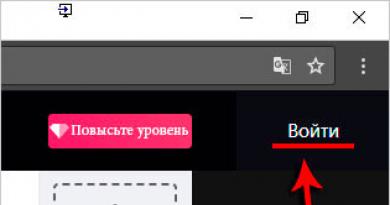Download drivers for old motherboards. How to download drivers for Asus motherboard
Hello, friends! In this article, we will show you how to download drivers for Asus motherboard three different ways, choose any one, of course the best thing to do is download the drivers from the motherboard manufacturer’s website. boards, but unfortunately this will not always be possible. At the beginning of the article there are several letters from our readers.
How to download drivers for Asus motherboard
In fact, everything is very simple here! The easiest way to install drivers on the motherboard is from the driver disk that came with the motherboard when you purchased it, but if your dog ate this disk, then download the drivers for the motherboard. board, you can from its official website, if the necessary drivers are not there, you need to use the tool built into Windows “ Device installation options"or the DriverPack Solution program. Let's look at all the options in detail, and at the same time, together with the drivers for the motherboard, install the drivers for the sound device, network adapter, and so on.
One friend asked me to assemble a system unit for him. He chose the ASUS motherboard, the Windows 8 operating system, after assembling the computer and installing the system on it, the eight installed most of the drivers automatically. But what versions of drivers were installed, new or old, and what to do if not all drivers were installed, let's go to the official Asus website and figure it all out.
Firstly, you need to look for drivers first on the official website of the motherboard. It is possible that you will not be able to find everything, and sometimes nothing. For example, the website for your outdated motherboard will not have drivers for the new Windows 8 operating system. What should you do then? Read on!
Note: Just in case, before work.We go to the website http://www.asus.com/ru/, you only need to enter the model of the motherboard, for example, your motherboard is called Asus P8Z77-V LX, and you need to enter P8Z77-V LX.

In the window that appears, click on the name of our motherboard.

Support.

Download and indicate the version of the operating system installed on us. For example, I have Windows 8 installed, we see 82 file(s) were found.

Which one should I install and in what order? First of all, install the drivers on the motherboard.
Friends, what are drivers for a motherboard? The motherboard consists of a Chipset (from English ChipSet) a set of chips that, interacting with each other, ensure the operation of everything connected to the motherboard. There are few main manufacturers of chipsets for motherboards: Intel, AMD, NVIDIA, VIA Technologies and SIS.
Several years ago there were two main chips on the motherboard:
The north bridge ensured interaction between the processor and RAM and video card.
The south bridge was responsible for the operation of PCI, SATA, Ethernet, RAID, USB controllers, and power management (Power management, APM and ACPI).
In order for all of the listed devices to work correctly, you need to install drivers on the motherboard, or more precisely on the motherboard chipset.

At the moment, on all new Intel and AMD chipsets, there is no longer a division into north and south bridges. In simple words, the video card (PCI Express graphics bus) and RAM (memory controller) are now controlled by the processor.
And everything else is controlled by a single chip responsible for supporting SATA 3 Gb/s, 6 Gb/s ports, USB 3.0 and 2.0 ports, a RAID controller, an Ethernet controller and much more.

In simple words, installing drivers on this chip is the same as installing drivers on the motherboard.
Chipset

Intel Management Engine Interface V8.1.0.1263 for Windows 8 32/64bit– A set of drivers for motherboards assembled on Intel chips and designed to work in the Windows 8 operating system, but this is in simple words. But these are smart words.
Intel Management Engine Interface - This is a subsystem built into the motherboard chipset and performs tasks such as monitoring (observation) of temperature, fan speed, Windows boot, sleep mode and much more. Therefore, it is very necessary to install these drivers.
So, select the latest version and click on the Global (server) button.

The archive is downloading, unzip the contents into a folder. For those who don’t have an archiver program, download free 7-Zip from the website
http://www.7-zip.org/. After unzipping the archive, run the installer file AsusSetup.exe in the folder

and install drivers Intel Management Engine Interface.


Here, in the Chipset section, we see the component we most need.
Intel Chipset Driver V9.3.0.1021 for Windows 8 32bit & Win8 64bit---(WHQL)– The required set of drivers for Intel chipsets. INF files are installed into the operating system that configure the chipset components necessary for the correct functioning of many components of the motherboard (PCI, SATA, IDE, RAID, USB 3.0 and 2.0 and other system devices) and their accurate identification in the Device Manager. Also select the latest version and click Download.

Download the archive, unzip it into a folder, run the AsusSetup.exe file and install the driver on the motherboard chipset.




How to download a driver for a chipset on the website of the chipset manufacturer (in our case, INTEL)
Even on the motherboard manufacturer’s website, the driver for the chipset may not be the latest version. The latest version of the chipset driver can only be downloaded from the chipset manufacturer's website. The chipset for our motherboard was manufactured by Intel, which means the drivers for the chipset of our motherboard are also posted on the Intel website. Since this site is crazy, I offer you a little guidance.
Let's go to the site
https://downloadcenter.intel.com/Detail_Desc.aspx?lang=rus&DwnldID=20775
The very first thing is IT - Intel® Chipset Device Software (INF Update Utility). As I told you, the latest version of the driver for the chipset of our motherboard is posted here: 9.4.0.1022, a slightly outdated version 9.3.0.1021 is posted on the motherboard website. Driver for all Intel chipsets, with support for new 8-series products. Intel Chipset Device Software - drivers for motherboards based on Intel chipsets, needed for the normal functioning of all components of the motherboard: PCI-Express, AGP, PCI, USB, IDE buses, and so on. Click Download and download the driver.


We start the installation of version 9.4.0.1022.


Ready.

That's it, friends, we have installed the main drivers for our motherboard. Now you can download and install all other drivers in the same way.
We return to the website of our motherboard.
Sound
Realtek Audio Driver
The driver for the audio device built into the motherboard may be a little outdated, of course, in most cases, the capabilities of this driver will be enough for you. Simply, if someone wants to install the latest driver for your sound device into the system, then you need to download it from the office. Realtek website. How to do it? Use our article
LAN (network card)
Realtek LAN Driver
After I installed Windows 8, the system installed its driver on the network card. After installing the network driver from the motherboard website, its version became newer and the supplier was already Realtek. But I'm sure if you go to the office. Realtek website, you can find an even newer version.

Your motherboard has a built-in video card; if you don't use it, you don't need to install these drivers.
Install the rest of the drivers at your discretion.
SATAIntel(R) Rapid Storage Technology Driver Software
Intel® Rapid Storage Technology slightly increases hard drive performance and reduces power consumption.
http://www.intel.ru/content/www/ru/ru/architecture-and-technology/rapid-storage-technology.html
Intel Smart Connect TechnologyIntel Smart Connect technology periodically wakes up the system and establishes a network connection when the computer is in sleep mode. Email, social networking sites, various cloud services can receive data from the Internet and update the data quickly.

Intel AHCI/RAID Driver Path for Windows Win8.1 32bit & Win8.1 64bit.
We have a new motherboard and it works in AHCI.(AHCI) - a new technology for operating hard drives and SSDs using the Serial ATA protocol, allowing the use of command queuing (NCQ) and hot swapping. Download and install this driver.

In Windows 7 Start->Devices and Printers.
In the Windows 8 operating system, right-click in the left corner and also select “Control Panel”, then “View: Small Icons” -> Devices and Printers

Right-click on the name of our computer and select "Device installation options"

Check the box “Yes, do this automatically (recommended)” and Save.

Please note that the operating system immediately began searching for an unidentified device.

If installing the driver automatically fails, then we need to use another method.

Many experienced users believe that installing drivers in this way is not very good, since in automatic mode drivers are installed in stripped-down and often not the latest versions. Yes, this is true, but these drivers are quite functional and in most cases will suit the average user. If you are not satisfied with this option, try another method.
How to download and install drivers for the motherboard using the DriverPack Solution program
To do this, you just need to download the special program "DriverPack Solution", which has a huge number of drivers, in general, after downloading the program, you can put it on a flash drive and carry it with you. Both you and your friends will forget about driver problems altogether. Download the program only from the official website. Follow the link
http://drp.su/ru/download.htm
The very first thing we are offered to download is DriverPack Solution Lite, a small 10 Mb program. Downloads and installs in seconds, scans your computer for uninstalled drivers and prompts you to install them. You can read one of your articles using this program. But it often happens that DriverPack Solution Lite does not find all the necessary drivers, so I suggest you download the 6.2 Gb version of "DriverPack Solution Full", which has almost all the drivers. Click download

I hope you have a free torrent program, if not, download it here http://www.utorrent.com/intl/ru/, Save, select which folder, Save again and the disc is downloaded to our computer.

Downloaded. The driver disk has a .rar extension. If you have an archiver installed, unzip the contents of the archive into a folder and run the DriverPackSolution.exe file.

If you don’t have an archiver, you can download free 7-Zip from http://www.7-zip.org/
The main window of the program contains all the information about the drivers installed and not installed in your operating system. You can also see which drivers can be updated.

It’s interesting, but despite the fact that we updated the drivers for our motherboard from the manufacturer’s website, the drivers for some components of the motherboard still need updating, for example:
LPC Controller for Intel Z77 Chipset - 1E44 has driver version dated 06.21.2006
If we look at Device Manager, we will see the same thing.


LPC is a low-speed bus for connecting low-speed devices to the I/O controller: FDD (floppy disk drive), old LPT interface printers, and so on. Most of the listed devices are already history. The updated driver for this LPC controller, and for all other devices, can be found on the official Intel website, but is it worth bothering yourself with this when you can simply check all the boxes in the DriverPack Solution Full program and click install, the drivers you need will be updated automatically within a few seconds

You can install and update drivers selectively, check the box next to the desired device and click Smart installation (recommended).
Let's update the drivers for our LPC Controller for the Intel Z77 - 1E44 chipset and also for the Realtek network card, check the required boxes and click Install.

After the update, go to the device manager and look at the result. Updated driver versions were installed on the devices we selected.


The most important advice. Friends! If everything on your computer works fine and you are satisfied with everything, you don’t need to bother searching for and installing new versions of drivers.
Motherboard it is an integral part of the computer system and a very important element of the entire chain, in other words, it is the basis of the computer on which the remaining elements are placed directly. Like many other irons, motherboard needs driver installation, which will allow you to identify the software and work with it. Below you can find a large list of drivers from various manufacturers (Asus, Intel, MSI, AMD, NVIDIA), you can also from download completely free.
The official driver for the ASUS P5KPL motherboard, which you will need to identify all connected devices, as well as for the correct operation of the Windows operating system as a whole. The following motherboard models are supported: ASUS...
Official driver for ASUS M2N motherboard, which includes WiFi driver, RAID, Chipset driver, Audio and BIOS. These driver data are necessary for the correct operation of the motherboard and computer, and the installation process is automatic and not...
An official set of drivers for the ASUS H110M motherboard, which you will need when connecting the board to a computer, as well as in case of reinstalling the Windows operating system. The kits include a VGA driver, Audio driver, LAN and Chipset...
A complete set of drivers for the ASUS M2A-VM motherboard, which is necessary for the correct operation of the motherboard and computer. The installation process of each driver is relatively simple and is carried out automatically, so there are no problems...
The official set of drivers for the ASUS P8H61 motherboard, which every owner of this motherboard will need. Thanks to drivers, you can bring your computer or laptop back to normal operation. It is worth noting that the installation process itself...
We present to your attention the official driver for the ASUS M5A78L-M LX3 motherboard, which you will need if you reinstall the Windows operating system, as well as when connecting the board to your computer for the first time. Driver installation process...
Updated official driver for the ASUS M5A78L motherboard, which is necessary for every owner for the correct operation of the system and the computer as a whole. In addition to the driver, you can find BIOS firmware for this motherboard. Installation process...
ASRock XFast USB Utility is a quite useful and frequently used utility that is designed specifically for motherboards and allows for ultra-fast data transfer via USB ports. According to the developer you will be able to achieve 5x...
A motherboard driver is a program that is responsible for the correct operation of the entire system. Late driver updates can lead to serious problems with the “internals” of the computer and system crashes. Therefore, updating them is very important.
Let's look at the easiest way to update through the device manager. To get to the coveted section, click “Start”, then “Control Panel”. In the new window, click on “Hardware and Sound”. At the top, under “Devices and Printers,” click on “Device Manager.” There is a blue and yellow shield near it, so you will find it right away. So, the first stage is over, we are in the “Device Manager”.



- the amount of RAM on your computer;
- processor characteristics;
- system capacity;
- Windows information;
- characteristics of the video card (does not show integrated video cards).
Don't forget about the original goal - go to Device Manager. You will find the button of the same name in the upper left corner, next to the blue and yellow shield. Click and find yourself in Device Manager.










In fact, updating your motherboard driver is not difficult. Just be careful in your actions and before doing anything, read the update instructions again. If you are not confident in your abilities, ask a knowledgeable friend or colleague to help you with this task.
Hello, dear readers.
New system (or motherboards) boards have two functional modules. The first is a south bridge chip that interacts with various interfaces. The second is the northern one, which serves the memory and processor. To ensure that these two components work together correctly, special software is used. To always get the most out of your hardware, you need to constantly install newer versions of the program. This will allow you to work with the desired applications at the proper speed. But how to update your motherboard chipset driver? After all, this is in fact the most important part of the device.
The first thing you need to find out for yourself is whether you need to update? If you have installed equipment that is not old, it is advisable to do this. Of course, it’s impossible to say that without modification you will lose significant performance. But overall, performance should increase. At the same time, errors that could be associated with this component will also disappear. So the advantages are obvious.
But in the case when you are using equipment that is not at all new, problems may arise with the update. So you will even have to roll back the system. Therefore, it is better to first assess your capabilities. It's also a good idea to go online first to see what people are saying. To do this, in the search engine you need to write the model of your motherboard with the phrase “ driver update" And the first results will be messages from forums where people share their experiences.
Find out the chipset version using built-in capabilities( )
To find out the version of the motherboard with the Intel chipset, you need to make several steps:
However, this option is also suitable for the AMD chipset. So try it.
Sometimes it happens that the corresponding line does not contain the information we need.
Another option is a visual inspection of the board itself. To do this, it will be enough to simply open your system unit.
Using additional software( )
Another equally effective way to update chipset drivers is to use third-party programs to find out the model.
Although today there are a lot of similar developments, many experts agree that it is best to use CPU-Z for this. This utility easily determines the type and model of the chipset. To do this you need to make several movements:

This method is suitable when you are about to change " firewood"on a laptop. After all, unwinding it to find out the model will be problematic.
To update the driver, go to the developer’s website and find the appropriate software. Download and run the file. Using the prompts, we install the software. This may take up to ten minutes. After the process is completed, reboot.


Your hardware should now work without any errors. In addition, the speed of data processing will significantly increase.