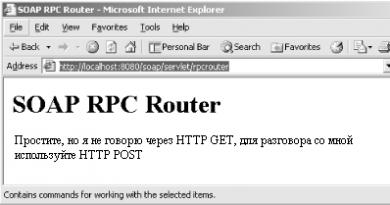Sleep, Hibernate or Shutdown? The computer wakes up from sleep mode on its own: causes of the problem and solutions. It is not harmful for the computer to be in sleep mode.
We all use a variety of gadgets every day: smartphones, laptops, PCs or tablets. And we also turn them off in different ways. Some put it to sleep, some turn it off completely, and some simply close the laptop lid or leave it on altogether. But which mode is better and safer for the device: sleep mode, hibernation or complete shutdown? Today, together with you, we will try to figure this out.
Where are the shutdown options?
First of all, you need to make sure that all shutdown options are available on your PC. To do this, click on the “Shutdown” button directly above “Start”.
If, when using the power button, the system does not offer any of the modes, you should perform the following setup steps:
- We go to “Start”.
- We are looking for the “Options” button. It is located above the power button.
- Select the “System” item.
- Go to “Power and sleep mode”.
- Tap on the line “Advanced power settings” - “Power button actions”.
- We are looking for “Change the settings that are currently available.”
- Check the box next to “Hibernation Mode”. In cases where other parameters are not checked, put a check mark next to them.
- We confirm our actions by clicking on the “Save changes” button.
What is hibernation mode?
Sleep mode – putting the process “pause”. In this state, the gadget continues to operate and consume electricity, but much less. During sleep, the screen, cooling system, hard drive and other storage devices turn off on the tablet or computer. At the same time, minimal voltage is supplied to the processor, RAM and other components.
You can exit sleep mode and restore work by pressing any keyboard button or touch screen. Within a few seconds you will see the OS as you left it.
How to use sleep mode?
Sleep mode is ideal in cases where the user is absent from the workplace for quite a long time. After setting up sleep mode on your PC, you can go about your business or activate it when you leave. And you don’t have to worry: when you return, you’ll start working from where you left off.
If your devices run out of battery and hybrid sleep mode is activated on your computer, the system automatically saves the data and then turns off completely.
How to activate hybrid sleep mode?
Many devices have a function that automatically goes into sleep mode when the charge level drops. Then the computer saves all the data on the hard drive and “falls asleep”; if the device is connected to the network, it automatically “wakes up”. This is “Hybrid Sleep Mode”.

You can enable Hybrid Sleep by doing the following:
- Tap on the “Start” button.
- Go to settings (located above the power button).
- Select “System” and then “Power and sleep mode”.
- We are looking for the line “Advanced power settings” - “Power plan settings”.
- Select “Change advanced power settings.”
- Open the “Sleep” item by clicking on the “+” next to it.
- Then click on the “+” next to “Allow hybrid sleep mode.”
- Tap "On" - “Apply” - “Ok”.
Hibernation - what is it?
Hibernation is another type of computer shutdown. It may seem very similar to hibernation. But this is only at first glance! During hibernation, the device turns off completely, writing a copy of the RAM to the hard drive or flash drive. And, including the device, all information is restored back to RAM. The process of turning on from hibernation mode takes about 10 seconds.
This mode is ideal if the user does not know when he will be able to connect the device to the network. It is also ideal for PC users who are concerned about electricity consumption.
When is the best time to completely turn off your computer?
Looking at the examples above, it may seem that the shutdown function is unnecessary. This is wrong! The device should always be turned off if you are not going to use it for a long time, as well as during air travel, when handing the device into the luggage compartments.
These and other equally useful experiments are on the Impression Electronics YouTube channel, under the heading “
Whether you own a PC or a laptop, you've most likely heard discussions about what exactly needs to be done when shutting down a job. Some people say that you should definitely turn off your computer every time, while others have a different point of view - that you can leave it in sleep mode so that you can access it faster. But who is right? Do you really need to turn off your computer every time you finish working on it? There's really no clear answer - you'll have to work this out for yourself. Next, you will learn about the benefits of turning off the computer and hibernating mode, as well as what disadvantages they have.
Viruses
So, the first argument in favor of turning off the computer is the threat of viruses. The fact is that while your computer is connected to the Internet, it is under a constant barrage of virus attacks, which intensifies if you visit unsafe sites. Special programs protect you from viruses, but sometimes they are not enough. However, how can viruses penetrate a computer that is turned off? Therefore, it is recommended not to leave it in sleep mode, but still turn it off.
Correct shutdown

If you are going to turn off your computer, then it is very important to do it correctly - do not press the shutdown button, do not unplug the cord from the outlet, all this will only harm your PC. Close all programs first to ensure data safety, and then turn off the computer through the appropriate screen in the Start menu. If you turn off your computer correctly, it will start up again quite quickly, so there will no longer be a need for sleep mode.
Safety

Constant operation of a laptop or computer negatively affects its general condition. If you constantly put it into sleep mode instead of turning it off, its wear and tear will accelerate significantly.
Energy

Many people say that sleep mode is good because it consumes very little energy. However, it is worth noting that a switched-off computer does not consume energy at all, so here the choice must clearly be made in favor of turning it off.
Sleep delayed
However, it is worth noting that the sleep mode also has its own arguments, which are no less weighty. For example, research shows that delayed sleep mode, which puts the computer to sleep after a certain period of inactivity, can save serious energy costs, so even if you turn off the computer completely, you should not neglect sleep mode in special cases.
Inconvenience
For many people, turning off the computer is a serious inconvenience, since they have to constantly wait for it to turn on again, while the computer wakes up from sleep mode in just ten seconds, no more.
Duration of absence
In this matter, the duration of your absence from the computer plays a big role. If you are going to leave for lunch or take a break for an hour or two, you can safely leave the computer in sleep mode, but if you are away for a long time, then it is better to turn it off. After all, the parts that make up a computer fail faster the longer they are used.
Programs
It's also worth noting that sleep mode is a great way to save all your activity on your computer. The fact is that before shutting down you will need to close all programs and documents, save data, and so on, that is, this is a slow process. And if you put your computer into sleep mode, then you don't need to do any of this. When your computer wakes up, everything will be exactly as you left it, and you can get started right away.
Decision-making
The most difficult question in this case is which side to take? After all, both turning off the computer and hibernating mode have their own advantages and disadvantages that are worth considering. For each person, the decision may be different, depending on what exactly he wants to achieve in the end. If you want to increase your productivity, then you need to choose sleep mode, so that you do not have to save everything before shutting down, restore all your data and reactivate programs after turning on, and wait for the computer to boot. But, on the other hand, this uses more energy and also wears out your computer much faster. In general, there is no single right answer - it all depends on your preferences. Make the right choice that best suits your specific situation. Perhaps in the future there will be some other mode that will correspond to shutdown, but at the same time provide the ability to quickly recover. Modern technologies may well allow such a development of events. But at the moment you have to make do with what is available, so you need to decide for yourself.
In the morning and evening, many of us are accustomed to turning on and off the computer. This takes a lot of time. At the same time, we do not turn off the mobile phone when we talk on it, but simply switch it to standby mode by turning off the display, and, if necessary, instantly restore its operation with one button. You can do the same with your computer, by refusing to turn it on and off every day.
Instead of turning off the power, you can simply put your computer into sleep or hibernation mode, which will significantly reduce the time it wakes up, which you spend waiting and launching applications every day. When using sleep, the operating system stores the system state in memory and enters a low-power mode. Hibernation saves the system state to disk and shuts down the computer completely. The system is returned to working condition quite quickly. There is also a hybrid mode, in which the system state is saved to disk, and the computer goes into a low-power mode.
1. What are the advantages?
No need to wait
Turning your computer off and on completely takes longer than going into and recovering from sleep/hibernation mode. For example, turning on the computer can take from 1 to 10-15 minutes (depending on the number of programs in startup and the speed of your computer). When restoring your computer from sleep mode, it will only take 5 to 20 seconds!
No need to close working programs
When using sleep/hibernation mode, there is no need to close working programs, because when restored, all your applications will work and be in exactly the same state in which you left them when you switched to sleep/hibernation mode.
If you simply turn it off, you will need to end all programs, and then open them again when you turn it on, which also takes time and effort.
Process automation
When using sleep mode, you can transfer some of the automatic processes to night time. For example, you can use the task scheduler to schedule times for creating backups, defragmenting disks, and a number of other important operations that take quite a lot of time. Thus, you will not spend a second of your time waiting for the completion of such operations, because they will be performed while you are resting.
This automation is possible if the “Allow wake timers” option is enabled in the power settings. It may also be useful for automatic processes to set a sleep timer. This can be done in the same settings window by specifying the desired value for the “Sleep after” item.
2. How to activate sleep mode and hibernation?
For laptop
In the case of a laptop, the optimal solution would be to use the sleep mode, which turns on when the laptop lid is closed. The laptop is equipped with a battery, and its consumption is very low. Therefore, with frequent use, this will be the most convenient. At the same time, you will receive almost instant system recovery after opening the laptop lid, which will allow you to immediately get to work.
If you plan to stop working with your laptop for a long time, you can put it in hibernation mode, and then it will not consume energy at all.
If the laptop's battery charge is critical and it is in sleep mode, the system will automatically put it into hibernation mode and completely turn off the power.
Your data will not be affected. After turning on, everything will be restored in the form in which you last left the computer.
To activate sleep mode when closing the laptop lid, go to “Control Panel” - “Power Options” and in the right side panel, select “Actions when closing the lid” and select the desired value.
3. For desktop computer
For a desktop computer that does not have a battery, you can also use sleep mode, but in this case you will have to keep it constantly connected to the network. You can also use hibernation or hybrid mode.
When using hybrid mode, the computer will be restored very quickly, and you will be able to start working almost immediately after pressing the power button (or you can configure the computer to turn on when you press any key on the keyboard or mouse, which is also convenient). In the event of a power outage during hybrid mode, the computer's power will turn off, but data about the system state will remain on the disk and everything will be restored the next time it is turned on.
To activate sleep mode when you press the power button on the system unit, go to “Control Panel” - “Power Options” and in the right side panel select “Actions of the power buttons” and select the desired value.
To activate hybrid sleep mode, open Control Panel - Power Options. Near the active item, click on the “Set up power plan” link. Then select the "Change advanced power settings" link. In the tree window that appears, select “Sleep” and in it the “Allow hybrid sleep mode” item. After saving your changes, Hybrid mode will be automatically activated when sleep mode is activated.
Windows has several shutdown modes. In addition to the usual shutdown, through which we completely turn off the computer, there is also sleep mode and hibernation.
It makes sense to use them if you plan to interrupt work for some time - from several minutes to several hours. In this case, “putting to sleep” is much better than regular shutdown. But first things first.
Sleep mode is a feature that stops the computer from running, but does not turn it off. All open programs, files and folders will still be open.
When you turn on this mode, the computer does not turn off, but seems to fall asleep. When you exit it, everything that worked before you were put to sleep will be revealed.
It is very comfortable! For example, I decided to take a break from work and drink some tea. But on my computer there are documents, website pages on the Internet, and various other files open. So that after a break I don’t have to open it all again, I can put the computer to sleep.
In fact, it will turn off. The screen will go dark, the fans will most likely stop (that is, the computer will stop making noise), and virtually no energy will be consumed. But still, the computer will work and “remember” everything that I did with it.
When I wake him up, he is immediately ready to go. That is, there is no need to wait for loading - the whole process takes a few seconds. And the computer will be in the same state (with all open files, folders, Internet pages) in which I left it.
How to put your computer to sleep
The developers assure that if the computer suddenly turns off in sleep mode (for example, the battery on a laptop runs out), the system will automatically save all open files. But there is always a risk of losing information, because something can go wrong.
Therefore, the first thing you need to do before euthanizing is to save your job. After this, you can turn on sleep mode. This is done in almost the same way as turning off the computer normally.
Windows 7 and Vista: click on the “Start” button, click on the small button with an arrow next to “Shut down”, select “Sleep” from the list.

Windows XP: “Start” - Shutdown (Turn off the computer) - Standby mode.

Windows 8: Power button () - Sleep mode. Or click on “Start”, click on the small arrow button next to “Shut down”, and select “Sleep” from the list.

You can also put the computer to sleep this way: move the cursor to the lower right corner of the screen, click on the button with the image of a gear, click on the “Shutdown” item and select “Sleep mode”.

If you do not have a personal computer, but a laptop or netbook, then you can often “put it to sleep” simply by lowering the lid.
By the way, it is often specified in the system settings of Windows 7 and Windows 8 that the computer spontaneously falls asleep after a certain time of inactivity. That is, he will fall asleep on his own without your help if you don’t touch him for a while.
How to “wake up” your computer
There are several ways to wake up from sleep mode. All of them are simple, but not all of them will work - it depends on the computer itself, how exactly it “wakes up” for you.
In any case, one of the options will work:
- Move your mouse
- Left click
- Press any keyboard key
- Press the computer's power button
- If you were put to sleep by lowering the lid of your laptop/netbook, just lift it
Hibernation Mode
This is a special mode designed for laptops. It is even more economical than a sleeper. We can say that when you select it, the computer goes into deep sleep and consumes very little electricity.

Among the disadvantages, it should be noted that the computer takes much longer to “fall asleep” and “wake up”. Otherwise, you won’t feel much difference between sleep mode and hibernation.

How to turn it on . Windows XP: no way - there is no such mode in this system.
Windows 7: “Start” - click on the small arrow button next to “Shut down” - select “Hibernation”.
Windows 8: “Power” (Shutdown) - Hibernation.
If there is no such item, then you need to configure something in the system. First, open Start and select Control Panel. Then find and open “System and Security”, and then open “Power Options”. In the column on the left side, click on “Power button actions”, then on “Change currently unavailable settings”. After that, check the box next to the “Hibernation Mode” item.
What's better: turn it off or put it to sleep?
It would seem that the answer is obvious - of course, turn it off. After all, what could be simpler and more effective?!
But not everything is so simple. Knowledgeable people say that the less often you turn on/off equipment, the longer it will last. That is, in their opinion, it is better for the computer to work without stopping at all.
The explanation for this is as follows: when the computer is turned on, some of its internal parts heat up and because of this expand, and when turned off they cool down and contract. If you do this often, the parts will wear out faster. Yes, and a computer can simply fail due to surges in electrical current.

So what happens, it’s better not to turn it off at all?! Also debatable. As you know, electrical current surges are not good for any technology. And if there are power outages, then it is better to completely disconnect the computer (including from the network) when it is inactive for a long time.
But if everything is in order with the electrical network, or even better, there is a special device (UPS, voltage stabilizer), then you don’t have to turn off the computer at all. Just put it into sleep mode at night or during downtime.
But somehow this is unusual and seems wrong. Although the refrigerator, for example, works without interruption - and nothing. Yes, and mobile phones too.
As for savings, compared to a refrigerator, a computer in sleep mode “eats” much less. And in hibernation mode it practically does not consume it at all. But despite this, many users do not risk leaving the computer turned on for a long time, even in sleep mode.
Therefore, here everyone decides for himself. Personally, I almost never turn off my computer during the working day. If I need to go somewhere, I put it into sleep mode. Although I turn it off at night and during long trips (a matter of habit).
Users of the most recent editions of Windows (versions 7 and 8) also have a combined hybrid sleep mode. Let's take a look at all three options.
Sleep mode
Characterized by lower power consumption compared to normal computer operation. Some computer components turn off, for example, the hard drive, and some begin to consume less electricity. All running applications remain in the computer's RAM and continue to operate, but are in a standby state. Resuming from sleep mode is almost instantaneous, leaving you with a computer ready to go in seconds.
Hibernation Mode
It was designed preferably for use on laptops that require battery life and the ability to quickly use when needed. When hibernation mode is enabled, all running applications from RAM are saved to a separate file on the computer’s hard drive, and the computer itself turns off. Resuming is slower than resuming from sleep mode, but faster than normal Windows startup. And yes, the system is restored to its original state prior to the activation of hibernation mode. That is, all running applications and windows will be restored.
Hybrid sleep mode
It will be useful mainly for desktop systems and unreliable power grids. Combines the benefits of sleep mode and hibernation mode. Active applications are saved both in RAM and on the hard drive. The electric meter reduces its speed. The computer will be able to wake up in the correct form even if there are problems with the power supply.
Conclusion
When leaving the computer for a few minutes or for lunch, it is better to use sleep mode. You will save some energy, and when you return, you will be able to get to work very quickly. Using hibernation mode is important for laptop computers. It is best to use it during long breaks from working with the computer, but at the same time wanting to get a working system in a fairly short time. When you use Hybrid Sleep mode, you can be sure that a low laptop battery or a sudden power loss won't result in the loss of unsaved data.