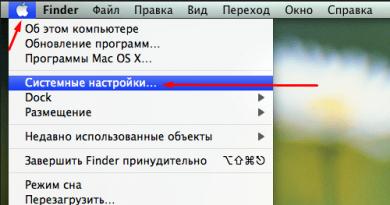Contour plugin for mozilla firefox. How to fix Firefox. And what should you do if you can’t log into “State Services”? What is CryptoPro EDS Browser plug in
To work with electronic signature on OTC in the browser Mozilla Firefox version 52.0 and higher:
1. If the browser has not been configured, a notification will appear when performing an operation with the electronic signature. Click "Download Extension".
2. Confirm the installation in the dialog box.

3. A download indicator will appear, after which the browser will offer to add the downloaded extension.

The extension icon will appear in the address bar.
In addition to the browser extension, CryptoPro EDS Browser plug-in must be installed on your PC. If it is not installed, the extension will be marked with a "Cross" icon. To download the plugin, click on the extension icon and click “Install” in the notification that the plugin is missing. The installation file will be downloaded to your PC, run it and install the plugin with browser windows closed.

You can check the presence of the extension in your browser in "Menu" - "Add-ons"

in the "Extensions" tab.

If you have a browser installed Mozilla Firefox below version 52.0:
1. When performing an operation with an electronic signature, a notification will appear. In the upper right corner, click "Allow".

Nowadays, document flow is increasingly moving to monitor screens. Standard paper media are being replaced by virtual documents that do not need to be collected, certified, duplicated or stored in an archive. But the use of electronic document management carries with it one inevitable difficulty: the problem of data protection, document certification and maintaining privacy. This is where the question arises about the use of special algorithms that perform two functions:
- protect the data contained in the file;
- certify the electronic document.
Such algorithms execute special programs that have passed the appropriate certification and are designed to encrypt and decrypt certain information. One of these programs is called Crypto Pro.
What is the crypto pro program for?
The Crypto Pro company was founded in 2000 and since then has occupied one of the leading positions in the market of crypto programs and electronic digital signatures. Developers not only implement individual software products, but also offer ready-made utilities that process documents online through special browser extensions. Crypto-Pro EDS Browser plugin can be purchased on the company’s website, and its installation is possible on all types of popular browsers.
How to install Crypto-Pro EDS
This plugin can be found on the company’s website or at the link: https://www.cryptopro.ru/products/cades/plugin/get_2_0
After the transition, you can see a window where you will be asked to download and select the location to save the installation file cadesplugin.exe
After downloading to the selected disk, the installed file should be run:
 Please note that for ordinary users, starting the installation of the Crypto Pro browser plugin is impossible. The process can only be activated with administrator rights. If the user has them, then you can see the following notification on the screen:
Please note that for ordinary users, starting the installation of the Crypto Pro browser plugin is impossible. The process can only be activated with administrator rights. If the user has them, then you can see the following notification on the screen:
 The following window will indicate successful installation of the plugin:
The following window will indicate successful installation of the plugin:
 Correct installation does not guarantee correct operation of the plugin. The browser must be restarted, and in the case of Chrome, a complete restart of the computer may be necessary.
Correct installation does not guarantee correct operation of the plugin. The browser must be restarted, and in the case of Chrome, a complete restart of the computer may be necessary.
Features of installing browser plugin Crypto Pro
For various browsers, developers have come up with special add-ons that make the plugin easier to operate. For example, for later versions of FireFox there is an add-on that is proposed to be installed immediately after the main part of the process.

Sometimes an error occurs before work and the plugin is unable to create objects.
This problem can be solved quite simply: you should allow add-ons to run separately for specific sites or for all pages visited by the user.
If the plugin is allowed to be used on individual sites, you should go to the desired page and find a separate icon in the search bar indicating the possibility of using the extension:
 If the plugin will work with all sites, it should be launched from the “Add-ons” option:
If the plugin will work with all sites, it should be launched from the “Add-ons” option:
 In the list of all possible add-ons, look for CryptoPro CAdES NPAPI Browser Plug-in and allow its use in automatic mode:
In the list of all possible add-ons, look for CryptoPro CAdES NPAPI Browser Plug-in and allow its use in automatic mode:
 For Opera and Yandex browsers, the process of applying the extension will be identical. In the menu we find the “Extensions” option, through which we do not load the necessary plugin.
For Opera and Yandex browsers, the process of applying the extension will be identical. In the menu we find the “Extensions” option, through which we do not load the necessary plugin.
In recent years, most of the document flow has moved to the area of remote service via the Internet, while paper media are gradually being replaced by electronic virtual analogues. The most popular software product is “Crypto Pro”, which is used to confirm electronic digital signatures. But for reliability and authenticity, it is necessary to check the “CryptoPro EDS Browser plug-in” plug-in and make sure that it is installed correctly on a computer or other electronic device.
Nuances of the plugin and system requirements
For the normal functioning of all departments, the question arises of ensuring the necessary level of data protection when signing documentation, maintaining secrecy and trade secrets. Solving problems is achieved by developing special software products and algorithms that encrypt and decrypt information included in a document and at the same time confirm its authenticity. These programs are a certified product and cover certain areas of the information field.
The essence of their work is to process documents online using special extensions for all browsers that support JavaScript. It runs freely on all major operating systems except Android. The plugin allows you to endorse the following types of documents:
- in electronic format;
- files that are downloaded from the user's computer;
- text messages and other types of documentation.
For example, when transferring funds in Internet banking, using the “CryptoPro EDS Browser plug-in” check, you can confirm that the operation comes from the account owner with an active key certificate valid at a particular moment. This software tests both advanced and conventional electronic CPU. At the same time, there is no need to connect to the Internet when checking, and archival preservation of documentation is ensured. An electronic signature can be:
- attached, that is, added to the endorsed documents;
- separated electronic signature, that is, created separately.
The software product “CryptoPro EDS Browser plug-in” is distributed free of charge and downloaded from the official website. The plugin's operation is checked on the user's computer.
Software installation
The installation process is simple. You should go to the official portal cryptopro.ru/products/cades/plugin/get_2_0. Upload, specifying where the cadesplugin.exe boot file will be saved. Run the program.
Important! Launching the plugin is not available for regular users. You must have administrator rights.
Upon successful completion, a corresponding notification will appear on the monitor screen.
But this message is not a guarantee of correct operation. It will be necessary to carry out additional configuration and verification of the Browser plug-in digital signature depending on the type of browser used. For correct operation, the installed program must be restarted, in some cases with a complete reboot of the computer.
Advice! Whatever browser the program is used in, you should always restart it after installation.
Features of the installation process
Considering that each browser works slightly differently, the plugin is adapted for each environment.
Attention! If errors are detected before starting work and the program does not create objects, then it is necessary to allow it to run independently for specific sites or pages that the user frequently visits.
In cases where the plugin is used on specific pages, a corresponding icon is needed that will indicate the possibility of using this extension.


To do this, you need to find the CryptoPro CAdES NPAPI Drowser Plug-in and allow it to be used in automatic mode. This is true for Mozilla Firefox. For Opera and Yandex, the procedure for using the extension is identical.

Find the “Extensions” item in the menu and load the plugin through it. You can also copy and paste the extension name into the corresponding query string. The system will do everything itself. For the Google Chrome browser, the extension will be found on its own, and the user will only have to confirm the installation.

After completing all operations and settings, you must close all windows and tabs and restart the browser.
What to do if the system “does not detect” the program?
It often happens that when installing a plugin and then trying to work with digital signatures, problems appear. A window pops up prompting you to install the program. In this case, it is recommended to go to the developers’ website in the “Contacts” section, explain the essence of the problem and receive appropriate recommendations. It is recommended to provide screenshots of all actions. In this case, identifying the problem will be much easier. If the check was successful, a corresponding notification appears that the plugin has been loaded.
Recommendations for using the software
If you have to reinstall a plugin that already exists but is not working, then first you need to:
- remove it and all unnecessary programs through the “Control Panel”;
- clear cache memory;
- download the plugin again and run it with administrator rights;
- be sure to add all “Personal Accounts” pages to trusted nodes.
) in the "Products" section -> "CryptoPro EDS Browser plug-in"
When you run the downloaded file, the system will ask you to elevate your rights to system administrator. Installation without administrator rights is not possible.



After installation, be sure to restart your browser! Sometimes (in case of using Chrome) a system reboot is required, because... Closing all chrome windows does not unload the browser from RAM in all cases.
Additional settings for FireFox version 52.0 and later
Don't forget to install the plugin
For the plugin to work in FireFox starting from version 52, you need to install the latest version of the plugin (not lower than 2.0.12888) (see) and a special extension for FireFox.
To install the extension, follow the link from your FireFox. After the transition, you will be prompted to install the extension for FireFox - you must confirm the installation by clicking Install.


After installing the add-on, its launch is allowed only after confirmation by the user. You can allow the add-on to run either only for the current site or forever for all sites
Option 1: setting permission to use the add-on only for the current site (https://www.site)
When the error occurred: The plugin is loaded, but objects are not created Pay attention to the address bar - an add-on icon has appeared in it:

Click on this icon - you will be asked to run the add-on and remember permission to run the add-on for this site forever.
Option 2: setting permission to use the add-on for all sites
Open the page with installed FireFox add-ons

In the list of add-ons, find CryptoPro CAdES NPAPI Browser Plug-in and change its launch mode to “Always Enable”

Additional settings for Opera
Open the page that searches for an add-on to install:

Enter "CryptoPro" in the search bar - the extension "CryptoPro Extension for CAdES Browser Plug-in" will be found. Click "Add to Opera" to install.

Additional settings for Yandex browser
For Yandex browser you need to follow a procedure similar to the case with Opera.
Additional settings for Google Chrome: permission of installed add-on
If the add-on is successfully installed, the next time you start Chrome you will receive a message asking you to confirm the launch of the add-on

In this dialog, you must allow the use of the extension