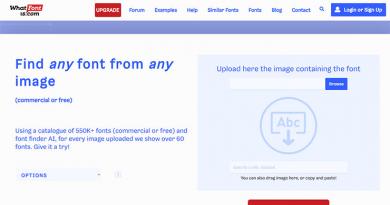Blue screen on a computer monitor. When I turn on the laptop, a blue screen appears. Causes. What is a blue screen
The Blue Screen of Death is familiar to every user of Windows operating systems. Some users experience it so often that they begin to think it is normal. But that's not true. Let's figure out what the blue screen of death is. This is an error that appears during startup or after the computer suddenly shuts down. It indicates that there are problems with the operating system or internal hardware. Only by understanding the causes of its occurrence can it be eliminated as effectively as possible.
If a blue screen of death appears on a computer with Windows 7, then we bring to your attention this article, it will definitely help you find and fix this problem.
Blue screen of death, its causes
The reasons for the appearance of a blue screen can be divided into two main groups:
- System. Problems with the operating system: there are no necessary files required for Windows to work correctly, the OS is installed incorrectly, infection with malicious software or a file, and so on.
- Hardware. Problems with computer hardware: malfunction of the hard drive or video card, overheating of the processor, and so on.
In order to accurately determine the cause of the error, you need to carefully study the contents of the blue screen. After all, it is where all the information the user needs is indicated, namely: the reason for the error and even recommendations for eliminating it.
If the information indicated on the screen is not enough, then the computer can be configured specifically to diagnose the blue screen of death.
File corruption win32k sys causes a blue screen. Therefore, it is definitely worth checking and scanning other directories.
Diagnostics
A Windows blue screen or memory dump is a reflection of the working (or not entirely) state of the operating system at a certain period of time. Since immediately after a critical error appears, which may be followed by a sudden shutdown of the device, Windows displays all the necessary information on the famous blue screen, then for further diagnostics you just need to remember it: rewrite it or take a photo.
The main trouble is that the blue screen is shown for a strictly limited time. After which the reboot mechanism starts. Therefore, it may be difficult for an unprepared user who does not know where to look to have time to rewrite the necessary information.
To disable auto-reboot of the device, that is, when the computer or laptop immediately starts to reboot, immediately after the blue screen of death appears, you need to activate the recording of small memory dumps, that is, part of its important contents. To do this you need to do the following:

Now the blue screen of death when loading Windows 7 will not immediately disappear, so you will have time to rewrite the necessary information.
Error interpretation
Since any problem can cause a blue screen of death, to correct the error it is necessary to identify it.

Once you have managed to photograph the blue screen when loading Windows or write down the information that appears on it, you can begin to decipher the error that caused it to occur:
- The first line in English politely notifies the system that a critical shutdown of Windows has occurred.
- The following explains what exactly caused the problem. This could be the name of the file or driver of the video card, audio card, TCPIP.SYS, SPCMDCON.SYS, DXGKRNLl.SYS, NTKRNLPA.EXE, NETIO.SYS and so on. If this line is missing, then the cause of the error should be sought in the computer hardware.
- A user-friendly error name, such as DRIVER_IRQL_NOT_LESS_OR_EQUAL, indicates that an error occurred while installing the driver.
- This is followed by a large amount of text in which Windows suggests a possible solution to the problem. For example, check that drivers are installed correctly, run the disk check service, perform a system restore, and so on.
- After the word STOP, the technical error code is indicated for more accurate identification and elimination. It can be something like 0x1000007e, 0x00000116, and the like.
- Below, the system may re-indicate the names of files or drivers, such as TCPIP.SYS, SPCMDCON.SYS, NTKRNLPA.EXE, NTOSKRNL.SYS, NETIO.SYS and the like, which could cause the blue screen.
- Additionally, depending on the type of problem, Windows can display the RAM address where a critical error occurred. By analogy with the STOP code, it will probably have a format like Address 0x00000116.
Knowing this information, it becomes clear how to remove the blue screen of death.
Problems with a blue screen in 90% of cases are of the most trivial nature and appear among users who are poorly versed in computers, so they often neglect installing system updates, drivers, the correct procedure for uninstalling programs, and so on.
Damage to the acpi sys file can cause a blue screen, so to resolve the error you need to replace it with a working version.
Even if the screen says that the error was caused by files like tcpip, ntoskrnl, fltmgr, netio, ntkrnlpa, the first thing to do is:

It would be a good idea to defragment, check and clean the registry. This is best done using special software. One such program is.

With its help, it is also possible to check the presence of all files and libraries necessary for stable operation of the operating system. If any of them are missing or damaged, the program will offer to download and replace them. If desired, you can make a copy of the original files and save them in any convenient location on your hard drive.
Screen of death when loading or installing Windows
If you don’t know how to remove the blue screen of death when installing Windows 7, then carefully read the following information. This error can only occur in three cases:
- faulty x64 operating system image;
- working image, but faulty hardware (error 0x00000116, IGDPMD64.SYS, fltmgr, ntoskrnl);
- The BIOS was configured incorrectly.
If, when installing Windows XP, the blue screen repeats again and again, but you are sure that the computer hardware is in order, then the problem most likely lies in the faulty operating system image that you are using.
A blue screen when installing or restoring Windows may occur due to a faulty internal drive (HDD) or incorrect formatting. You should not neglect the standard procedure for checking the functionality of the OS image, disk or flash drive you are using. All this information can be found on the screen. You can fix other problems in the same way.
Missing or damaged system files
If you don’t know how to remove the blue screen of death that occurs due to missing or damaged system files or libraries such as TCPIP.SYS, SPCMDCON.SYS, IGDPMD64.SYS, fltmgr, DXGKRNLl.SYS, NTKRNLPA.EXE, NETIO.SYS or error 0x00000116 , then this method is for you. It is also suitable for errors caused by other files with the extension .SYS, .DLL, .EXE. To do this, you can use a special third-party shareware utility. One of the most popular is .
After installing the program, you need to launch it and start scanning using the Start button. Next, the utility will offer to check files like ntoskrnl, dxgkrnl, igdpmd64, fltmgr, tcpip, netio, ntkrnlpa. Additionally, the program will check other directories. If you are sure that it was the nvlddmkm sys file that caused the Windows 7 blue screen or any other file whose name you should know for sure, then you can check it.

Once the scan is complete, it will prompt you:
- replace the file if it was indeed damaged;
- proceed to check other system files if the specified file is not damaged;
- only delete the faulty file if you want to replace it yourself;
- do nothing, but at the same time open the folder with the damaged file to solve the problem yourself.
If you wish, you can install other applications to automatically search for damaged system files and replace them. Some of them identify and fix driver problems in a similar way.
Reset BIOS
If you recently made changes to the BIOS or tried to overclock the processor, then this may be causing the problem. Therefore, you should definitely try to return its settings to default. You can do this in several ways:

Conclusion
And this article discussed: what is the blue screen of death, its causes. The errors were deciphered, and various options for eliminating the breakdowns that had arisen were proposed. Now, if you get the Windows 7 screen of death again, then you already know what to do.
Video on the topic
Today we will look at:
In one of ours there we already raised the topic. Unfortunately, this problem affects not only PCs and laptops, but also iPhones and Android smartphones. And if everything is more or less clear with the computer (meaning that the causes of this problem are, as a rule, of a systemic nature), then everything is not so simple here, and the methods for solving the problem are radically different from those that could be applied in Windows . Therefore, if you see a blue screen on your phone, your iPhone or Android won’t start, and you don’t know what to do in this situation, then read further this article, where we will tell you how to remove the blue screen on your phone.
Causes of malfunction
On iPhone and Android, the reasons for the appearance of a blue screen when starting the device can be very different, and in order to know what exactly needs to be fixed or repaired in the smartphone, you need to be aware of where the roots of this error come from. So, we can highlight the following reasons for this problem:
- mechanical damage to the phone;
- malfunction of the software;
- violation of the integrity of working elements after assembly or repair;
- overheat.
An interesting fact is that in iOS, blue screens first began to appear in the IPhone 5s and higher series, although earlier models did not experience such problems. Regarding Android, these phones most often have a blue screen on this base: Meizu M5, Xiaomi and LG G3.
Home device repair
First of all, you need to understand that you have the opportunity to repair your smartphone at home only if there is no serious physical damage to it (of course, if it is not the battery). However, defects associated with contacts or some kind of chip are very difficult to detect with the naked eye, so we recommend starting checking your iPhone by calculating system errors.
Below are ways to fix IOS and Android smartphones, which in most cases are suitable for both of these operating systems.
Complete system restart
First of all, if you see a blue screen on your phone, we recommend rebooting the device in a special way: when a blue screen is displayed on your smartphone, hold down the “Home” and “Power” keys at the same time, and then wait until the iPhone is completely rebooted. The same applies if a blue screen appears on Android (for example, you can perform the same actions on LG G3 and Xiaomi devices, on which the blue screen bothers you).

As a result, you should see the phone's OS boot normally. If after these steps you still see a blue screen on your iPhone 5S or LG G3 and restarting did not produce any results, proceed to the next step.
Complete blackout of iPhone
In the next step, wait until your iPhone or Android is completely discharged with the blue display on. Next, charge the phone using the charger that came with the smartphone when purchased (this is a very important point). When the phone is charged, turn it on. There is a high probability that after this the blue screen on the iPhone will disappear.
Using backups
The next thing we recommend you do is restore the system using a backup copy of the files stored in iTunes (relevant only for iPhones). Android-based smartphones have a slightly different technology for creating and storing backup copies of files, however, it is quite possible to do this there too.
Let's say, on a Xiaomi phone, the blue screen on which does not allow you to use the smartphone correctly, a copy of the files is created through the MyPhone Explorer application, in which, after connecting the smartphone and opening its files through this utility, you need to select the “Miscellaneous” tab and click on “Create a backup copy” ..." After this, the file with the backup data will be stored on your computer in the directory you specified. You can also perform file recovery in the same program.

Of course, there are other programs, but most of them work on the same principle as MyPhone Explorer. You can look them up online if you're interested.
The only disadvantage of this method is that you may not have such a copy, as a result of which there will be nothing to restore the system from. Therefore, when everything is in order with your phone, make sure that you have a backup copy of the data on your iPhone or any other smartphone you use.
Resetting system settings
Resetting the system is 90% of the problem disappearing. However, a huge disadvantage of this method will be the complete deletion of contacts, images, music, videos and other files stored on the phone. Here, of course, you should again refer to the above-mentioned backups, where you can store all the necessary files for the duration of the reset. However, a blue screen on an iPhone or Android does not always allow this.
Previously, we have already made articles on how to reset settings to factory settings on Android and how to completely reset settings on an iPhone. Follow the link if you don't know how to do this.
"Cure" a blue screen using iTunes
Owners of iPhone 5s and other iOS phone models have an excellent opportunity to restore the iPhone system using iTunes.
Important! You will not be able to perform such actions on Meizu M5, LG G3 and Xiaomi phones with a blue screen, since they do not run on the IOS operating system.
To do this you need to do the following:
- Download and install the latest version of the iTunes application on your computer.
- Connect your iPhone to your PC via USB and open iTunes.
- In the utility, specify the model of the connected device.
- In the new window, click on “Restore”.
- Wait until all damaged files are restored and the smartphone operating system is updated.
Follow iTunes prompts to successfully restore and update your iPhone. After carrying out these steps and completely restarting the smartphone, the blue screen in LG G3, Xiaomi, iPhone 5S and other devices should disappear, and the system should work.
Of course, we do not guarantee that all the actions described above will be 100% likely to bring you success. However, this is the only thing you can do at home. Otherwise, we strongly recommend that you take your iPhone or Android to a service center, where specialists will help you fix the blue screen.
Author Aleksey Ivanov asked a question in the section Software
The screen turned blue! The monitor image has turned blue, everything now has a blue tint. There are no changes in the operation of the computer and received the best answer
Answer from Bender Rodriguez[guru]
Pull the cable.
Answer from 2 answers[guru]
Hello! Here is a selection of topics with answers to your question: The screen turned blue! The monitor image has turned blue, everything now has a blue tint. There are no changes in the operation of the computer
Answer from DarkClaw[expert]
The video card has moved away (there is no contact between the motherboard and the video card somewhere). Or the video card is partially burnt out, internal damage is broken or the contact on the monitor connector is burnt out.
....
Don't look any further than the video for the problem. There is nothing in the BIOS that will fix it - that's for sure. If one or two of the three signals (Red Blue Green (RGB)) do not work, then the problem may only be in the wires, monitor or video card and nowhere else.
Answer from Gamer[newbie]
check the cable. Most likely the cable from the computer to the monitor came loose)
Answer from Anastasia Kharkova[newbie]
Water could get in...
Answer from Vlad[guru]
1. With the computer turned off, check the correctness and tightness of the connections of all equipment - all hard drives and the floppy drive. While turning on, click on delete to enter the BIOS. Open a page where all hard drives and drives are displayed. Test all devices by pressing Enter twice for each device."
2.Try it! go to the adapter - a list of all modes - from this long list, select the mode for your monitor. For example: for my monitor according to the passport, the mode is: 1680 by 1050 32bit 60Hz. You need to select the mode specifically for your monitor
Good afternoon, dear blog readers! Remember the good old days when the cathode ray tube TV screen suddenly changed color? The hand itself reached for the slipper, just like when hunting a cockroach. But even a modern monitor can suffer the same fate. I was once asked to figure out why the computer screen turned green. A very simple and quick diagnosis followed.
To carry out a quick diagnosis I needed:
- extra VGA wire
- laptop
First, it was necessary to disassemble the existing circuit - monitor + VGA cable + old desktop computer. Upon disassembly, it was discovered that the VGA cable was not a simple one, bought for three pennies in the transition, but with gold-plated contacts! Then the laptop was connected to the monitor, first through a VGA cable with gold-plated contacts, then through the cable that I brought. Which was without frills. The result was not long in coming, but... first things first. What potential reasons could there be for an unexpected change in the color of the monitor screen? Why is the screen color now green?
- problem with computer video card
- problem with the monitor
- there is a problem with the cable, for example, there is a break or rupture in its wires
- Problem with software color settings
Let us briefly examine these hypotheses in order.
Video card problem
A malfunction in the graphics chip, for example, its partial failure, is the main reason that the video card “paints” the monitor screen a certain color at the output. We can treat GPU failure at home by warming it up with a special hairdryer. But, to be honest, I haven’t practiced this yet.
If you have a discrete video card in your computer, then it must be inspected for swollen capacitors or other burnt parts. Swollen condensers can be replaced yourself if desired.
Overheating of the video card can lead to the result described. First, it is worth checking the temperature of the video card with the well-known GPU-Z program, so as not to waste something that is securely fastened with tape and works that way. We should not see numbers greater than 90 degrees in the GPU Temperature field. Once I saw the processor temperature about 100 degrees, and it continued to rise rapidly. I had to severely disconnect the computer from the network, otherwise it was in danger of self-digestion.

If it turns out that the temperature of the video card is really going through the roof, then it’s time to clean the inside of the computer using a vacuum cleaner or compressor, then, if necessary, check the functionality of the cooler on the video card and replace the thermal paste underneath it.
You can also damage the connector on the video card, especially if you pull the cable too hard. This can be checked by slightly shaking the connector itself. If it does not stay in place like a glove, then this may well be the reason for the monitor screen to turn a certain color.
The video card connector on the motherboard could become unsoldered during its life. If, when the video card is slightly shaken in the motherboard connector, something happens on the monitor - the screen tint changes, artifacts appear or disappear - then all this clearly indicates a problem with the connector on the motherboard. It is treated by re-soldering it. Or sending the motherboard to a service center.
Finally, the video card drivers could fail. This should be checked last if we suspect a hardware problem, but we must keep this option in mind. Download the latest drivers from the video card manufacturer's website and install them. I hope it doesn't fall out for you!
Problems with the monitor itself
The screen color may have turned green or some other color due to a malfunction of the monitor itself. If the screen of your LCD monitor is painted in warm colors, then most likely the backlights are low. The only solution is to replace the burnt out lamp with a new one.
But still, the matrix, and not the backlight, is responsible for the color, so its malfunction leads to incorrect color rendition of the monitor. In particular, the screen may turn a certain color. Only replacing it will help.
Among the relatively light options is damage to the matrix cable. It is quite possible to replace it with another one. It’s easy to find out what gives the screen a reddish tint—the cable or the backlight—just remove the cable going to it from the matrix and turn on the monitor. If the backlight is to blame, then the backlit screen will remain reddish.
The control board may also be faulty. Just as in the case of a video card, a processor failure may occur on the monitor’s control board. In principle, this is also a curable disease with the same heating.
Cable problem
If successive changes of VGA cables had not led to a noticeable improvement in image quality, then it would not have been possible to identify the culprit so quickly. The problem was that there was not enough space on the table for the monitor, so they did this with the cable:

The rich inner world of the cable could not stand it and burst.
There is one adequate solution here - replacing the cable, and don’t do that again!
Problem with software color settings
If there is no reason to suspect the video card or anything else of a hardware malfunction, then it makes sense to reset the monitor’s color settings to default. Someone’s playful hands could well have rummaged through the screen settings. Of course, everything will be different on your monitor, but I will show you the very idea of how you can distort all the colors on the screen. Here is a slightly “collective farm” image:

It is clear that here you can creatively approach the issue of monitor color rendering. If you choose the wrong color scheme, you can then try for a long time to look for swollen capacitors on the video camera.
Or, for example, calibrate colors using the Windows Control Panel. You can ruin everything there too! To verify this, you can go to Control Panel -> Hardware and Sound -> Display, then click on the “Color Calibration” link.
 The following calibration wizard window will appear:
The following calibration wizard window will appear: 

If you compare the last two screenshots, the difference is visible to the naked eye, at least in the white areas of the window.
Also, do not forget that video card manufacturers supply their drivers with various control panels for them, for example, “Intel HD Graphics Control Panel”. Various profiles can be used here as color scheme settings. The profile can be configured in the “Display” section of this program.

So many enticing sliders!

Conclusion
This diagnostic option using an additional replacement cable and a laptop allows you to quickly discard unnecessary hypotheses.
First, we replace everything - both the cable and the computer with a laptop. If the monitor now displays normally, then everything is fine with it. Now we connect the laptop to the monitor using the old cable. If everything is fine now, then the problem was with the computer’s video card or driver settings. If the image again has the wrong colors, the problem is in the cable. However, if no replacements help, you should pay attention to the monitor itself, its color settings and its video connector.
Of course, after the initial sorting of causes, a more in-depth diagnosis should follow, identifying real problems and describing their solutions. Those. not “something with the monitor”, but for example, the wrong color scheme was selected in the monitor settings, which was replaced with a more suitable one.
Subscribe to blog updates!
Thank you You have successfully subscribed to new blog content!
Page 1 of 2
What experienced PC user has not encountered the problem of the so-called blue screen? Yes, I think everyone. Meanwhile, you can quickly get rid of it only by restarting the computer. In this article you will learn in detail what the blue screen of death is, why it can appear and how to deal with it.
It must be emphasized that the article turned out to be quite voluminous, but it describes absolutely all aspects and nuances that need to be paid attention to.
The blue screen looks different on every operating system. By the way, on the latest Windows operating systems they are no longer blue at all. For example, it is already known that Windows 8, which has not yet been released, will have a blue screen with a sad emoticon depicted on it. This OS should be released at the end of 2012. This kind of BSoD can be seen quite often when testing various operating systems. In Windows 8, the blue screen should be more “positive” than in other operating systems.
However, some experienced users managed to see the red screen of death. Yes, and this is not a joke. This phenomenon can only be observed on Windows Vista. And in those ancient times, when Windows 1.0 and Windows 2.0 first appeared, the screen was completely black. The concept of a blue screen was introduced by an employee of a California company, Eric Noes, and since then it has become generally accepted.




Actually, what is a blue screen of death?
The concept of “blue screen of death” came to us from English-speaking users. They simply call this common phenomenon BSoD, when decrypted it turns out Blue Screen of Death. In official language it is called Stop Error. The appearance of a blue screen on your computer monitor does not bode well; moreover, it indicates that you have encountered a critical error. This method of warning about danger is typical only for OS Windows.
What is BSoD
Upon closer inspection, you can see the following inscription: . In the language of "techies" this is called a STOP code or 0x000000F4. You can also find the same inscription only without the zeros, it will look something like this 0xF 4. In this article, we will use this type of notation without zeros. This inscription, incomprehensible to a beginner, is a kind of code with a prefix, which is calculated in the hexadecimal number system. The prefix itself is used for recognition by various system services.

Thanks to this STOP code, the system analyzes all errors and enters them into the system log. Actually a mistake 0xF4 tells us that the most important thread or process in the system has stopped operating. What these error codes mean will be discussed below. The most detailed and necessary information for advanced users BSoD provides in Windows Server, as well as in XP/Vista/7. Thanks to such information, an experienced user can figure out what’s going on himself.
Blue screen on boot
When an error like this occurs, Microsoft displays a notification about what exactly caused the error. BSoD. The culprit of this error, according to Microsoft developers, is a system file called SPCMDCON.SYS. And on the monitor itself you can see the following inscription: PAGE_FAULT_IN_NONPAGED_AREA. This error tells us that the system data contained in memory was simply not found.

Below you can see a guide for further actions, thanks to which you can prevent similar errors in the future. Below you will definitely find technical information in approximately the following context: STOP code 0x50 and again the system file SPCMDCON.SYS, but with parameters. For inexperienced users, this is a dense forest, which is why the developers of Windows 8 want to simplify this very ill-fated BSoD.
Top codes that appear on a blue screen
All the most popular and common blue screen of death error codes will be listed below. Immediately after the error, an approximate reason for the error is given. But for a complete diagnosis, you need to refer to the error parameters and interpret them using special debugging programs.
| 0x24 | NTFS_FILE_SYSTEM | NTFS file system failure. |
| 0x2E | DATA_BUS_ERROR | Parity error in RAM. |
| 0xB4 | VIDEO_DRIVER_INIT_FAILURE | Error initializing video driver. |
| 0xA | IRQL_NOT_LESS_OR_EQUAL | Invalid address when accessing the device driver. |
| 0x1E | KMODE_EXCEPTION_NOT_HANDLED | A kernel-mode process is attempting to execute an invalid instruction. |
| 0xB9 | CHIPSET_DETECTED_ERROR | The motherboard chipset is faulty. |
| 0x4E | PFN_LIST_CORRUPT | The driver I/O structure is damaged. |
| 0xC2 | BAD_POOL_CALLER | Memory allocation operation error |
| 0x69 | IO1_INITIALIZATION_FAILED | System initialization failed. |
| 0x50 | PAGE_FAULT_IN_NONPAGED_AREA | Data requested from memory is missing. |
| 0x8E | PAGE_FAULT_IN_NONPAGED_AREA | The same as in the previous version - the data requested from memory is missing. |
| 0x7F | UNEXPECTED_KERNEL_MODE_TRAP | An unexpected error occurred in the kernel. |
| 0x77 | KERNEL_STACK_INPAGE_ERROR | The requested kernel page cannot be read. |
| 0x7B | INACCESSIBLE_BOOT_DEVICE | No access to the system disk partition. |
| 0x79 | MISMATCHED_HAL | Hardware incompatibility. |
| 0x7A | KERNEL_DATA_INPAGE_ERROR | Error reading into physical memory. |
| 0xC0000135 | STATUS_DLL_NOT_FOUND | Error loading library. |
| 0xD1 | DRIVER_IRQL_NOT_LESS_OR_EQUAL | Driver error, memory address not available. |
| 0xF3 | DISORDERLY_SHUTDOWN | Windows was unable to shut down due to low memory. |
| 0xC000021A | STATUS_SYSTEM_PROCESS_TERMINATED | Error in service running in user mode. |
| 0xC0000221 |
STATUS_IMAGE_CHECKSUM_MISMATCH |
The driver file was not found or is damaged. |
If suddenly you could not find an error similar to yours in this list, then do not despair. First, you need to contact Microsoft support. Everything will be explained and shown to you exactly, and you will also receive the probable reason why you got the blue screen of death.
Why does the blue screen of death appear?
It appears because a critical error occurs during the execution of the kernel code. That's why it fails. It is not uncommon to see a blue screen when installing Windows. A blue screen may appear if some parameters have been changed in the computer hardware. For example, installing or replacing an adapter, video card, controllers, hard drive and PCI and PCI Express devices. The drivers for these devices may simply be incompatible with the computer's settings, which is why a crash may occur.
For example, such a blue screen appeared when installing Windows on a netbook. The problem was solved by deleting all partitions on the hard drive and formatting it.

What to do if a blue screen suddenly appears?
All you can do at this point is simply restart your computer. If you are an experienced user and can work with debuggers (debuggers), that is the way out. To determine the cause of the screen of death, Windows has developed a comprehensive solution to this problem, called Debugging Tools for Windows, which runs on 32 and 64 bit OS.
Causes and methods of eliminating the blue screen of death
Possible reason for the appearance BSoD may be a change in settings in BIOS. It must be said that hastily adjusted settings do not lead to anything good. If for some reason you have forgotten exactly what settings you made, then it is better to set the standard settings, that is default.
Also, a blue screen can appear due to viruses specially created for this purpose, which first infect the master boot record ( MBR) and the main boot sector. It is they, according to Windows developers, that can lead to serious problems and the appearance of a blue screen of death. The computer must be checked for viruses; this is done using a recovery disk and an already installed antivirus. Almost all companies that, in one way or another, develop antivirus programs offer the function of burning the distribution kit to CD. This solution to problems is offered by Kaspersky Lab. You can also download a ready-made image from the company’s servers. You can check the status MBR and another antivirus utility, for example, AVZ. You can get acquainted with her work by following the link.
Errors in RAM. Diagnostics
It also happens that faulty and often unequal RAM modules cause a blue screen to appear. If suddenly you notice that during installation or replacement of RAM modules the OS does not load or a blue screen of death appears, then most likely your RAM is simply installed incorrectly. You can try placing RAM modules in other DIMM slots or simply rearranging the DDR sticks. But the problems may be hidden in other ways; in order to find out exactly what is causing the blue screen, you need to carry out diagnostics using the standard Windows utility. This utility is available in Windows Vista and 7; in XP you can use a utility called Windows Memory Diagnostic, which can be downloaded from the link.
The utility creates an ISO - a bootable CD image that needs to be burned onto a CD. After booting the computer from this disk, the utility begins to conduct a standard set of tests. After the first pass, the second will be started and testing will continue until the pause is turned on or the computer is restarted.
In Windows 7, Microsoft has provided a tool for testing RAM. Below is how to use it.
- So, first you need to go to " Start", Further " Panel"control", after which you need to find the icon " Administration" and click on it.
- In the window that opens, you need to find the following inscription: " Windows Memory Checker".
- In a new window that opens, Windows will offer you a choice of two options "" and " Run the scan the next time you turn on your computer".
- After this, you need to close all third-party programs in order not to lose any important data and click " Reboot and check (recommended)".

After which the computer will restart and perform a memory test. This test is usually performed in two passes. On the monitor screen you will see the percentages of the procedure being performed, they will be both current and total. Once the procedure is complete, the computer will restart and you will be able to see the test results.

But there is another way, to test the RAM using the installation disk; this is only possible in Windows Vista and 7. In order to complete this procedure, you must:
- First you need to go to BIOS and install CD-ROM or DVD-ROM as the first boot device in the menu BOOT, then save all the settings and exit BIOS.
- The computer will restart and give you a notification in the following context: " Press any key to boot from CD"After which you will need to press any key.
- Next you need to wait until Windows downloads all the files and in the window " Windows installation"press the button" Further".
- Choose " System Restore", wait.
- Next, you will see the settings of this window; I’ll say right away that it’s better not to change anything, but leave it at default. Then you need to click on the button " Further".
- In the list you must select " Windows Memory Diagnostics".
- In the window that opens, you must select 1 of 2 options. Eg, " Reboot and check (recommended)"and the RAM check will immediately start working.