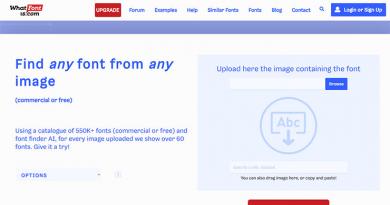How to bypass Yota restrictions on Internet speed, Wi-Fi distribution and downloading from torrents? Various ways to bypass speed limits on Yota What can happen
Owners of Android smartphones who, for one reason or another, switched to using the services of the mobile operator Yota, discovered that this provider has a ban on distributing the Internet to third-party devices, implemented at a technical level. Formally, Internet distribution is, of course, possible. The problem is that its speed drops catastrophically to a technically foreseeable minimum, and it can be raised to the one specified in the tariff only for an additional fee.
Since the need to use a smartphone as an access point arises periodically, and paying extra to the operator for purchased traffic is somehow unnatural, I had to thoroughly understand the issue and look for workarounds. Note that finding the locking mechanism did not take much time. As it turned out, the provider’s automation records the TTL of the smartphone and “links” the traffic packet to it. This is the default for most Android devices equals 64. When you try to use the device as an access point for third-party devices, it takes on the functions of a router with TTL 64. For gadgets that receive Internet from it, the TTL value differs by one. The provider's equipment records this fact, that is, it detects additional devices and takes appropriate measures - it reduces the data exchange speed to the minimum.
Thus, the task of lifting the ban comes down to setting the TTL of third-party devices to 64, and here there are two possible solutions to the problem - reconfiguring the smartphone and using a special program. Both methods require superuser rights.
Method 1: Edit TTL Manually
1.
Turn on airplane mode on your smartphone so that it disconnects from the network.
2. Launch Explorer, allowing you to edit the file ip_default_ttl(for example, ES Explorer), then find the file proc/sys/net/ipv4/ip_default_ttl, open it, then change the value from 64 to 63, save the changes and exit Explorer.
3. Turn off Airplane mode, allowing the smartphone to find the Yota network;
4. Enable Internet distribution via Wi-Fi and connect to the network from any third-party mobile device.
5. To connect to the Internet on a PC, you need to change the value in DefaultTTL to 64 and restart the computer:
- On your computer, click the “Start” button, then “Run”, enter “regedit” in the line that opens;
- In the registry that opens, follow the chain
HKEY_LOCAL_MACHINE\SYSTEM\CurrentControlSet\Services\Tcpip\Parameters; - Right-click in the right window, then Create -> New DWORD value (32 bits) -> name it "DefaultTTL";
- Right-click on the new parameter, then Edit -> Numeral system (mark with a dot “Decimal”), enter the value 64 in the field that opens.
- Save changes and restart your computer.
Method 2: using a special program
There is a TTL Master () program that allows you to change the standard TTL of a smartphone to the desired one, and this is exactly what is needed to solve the problem of a ban on Internet distribution. What’s even nicer is that this program, although it works with any mobile operators, was written directly for Yota. There is only one caveat: a prerequisite for using this application is availability of root rights to a smartphone. Otherwise, you will only be able to find out the current TTL of the device, but not change it.
The program has successfully passed testing and is actively used by owners of Android devices. The interface of the TTL Master application is Russian and intuitive, so you will not have any problems working with it. And finally, if you need to return to the standard TTL, you just need to reboot your smartphone.
The young provider Yota offers its clients favorable tariff conditions with unlimited Internet traffic at maximum speeds. But after connecting to the service and connecting to the network for the first time to distribute the Internet from your phone via Wi-Fi, the first restrictions appear. After a smartphone or other device tries to connect to this network, the user sees a window offering to purchase shared Internet access for an additional fee (from 50 to 190 rubles depending on the time of use). Of course, it is possible to deceive the provider. But for everything to go smoothly, it is important to know exactly how to bypass the restrictions of the Yota operator on an Android smartphone, iPhone or computer.
What are the restrictions and how to get around them?
The most common prohibitions on Yota are restrictions on speed, Internet usage time, downloading from torrents, and Wi-Fi distribution. Everyone knows that the speed can be adjusted after, but the increased speed limit cannot affect the restrictions.
For an additional fee, you can use paid tariffs for 2 or 24 hours of unlimited network access. The provider also offers users a free tariff at speeds of up to 128 Kbps for half an hour. The latter service is provided intermittently and is completely inconvenient, and not every subscriber can afford to overpay for Wi-Fi distribution. That is why many of the operator’s clients wondered how to bypass Yota’s restrictions.
On public forums, you can see numerous inventive ways to get around the system. To date, several basic methods have been found:
- Changing TTL on a mobile device (the smartphone must have root support);
- Changing TTL on a computer or laptop;
- The use of special applications that can distribute the Internet via Bluetooth, for example, PdaNet, Clockwork and others.
The first two methods are the most popular, and there are an incredible variety of options for solving the problems.
How to bypass Yota blocking on Android?
If you want to bypass the lock on Android, then first of all you will need to root your mobile device. After this, you can start bypassing Yota restrictions from your phone:
- First, install the Sysctl Editor application and launch it (you can download the program for free on the Play Market);
- Find and open the shortcut with the same name in the main menu section;
- In the search bar, type the following text “net.ipvip_default_ttl” (this is our ttl for change);
- Change the value of parameter 64 to 63;
- Turn your phone off and on again.
Changing the settings will allow you to use the Internet not only on your smartphone, but also on any other mobile or desktop device. It is also worth installing in advance a convenient proxy server that filters all traffic except the browser, for example, Opera VPN.
Ways to bypass Iota restrictions for Windows
If you decide to learn how to bypass Yota restrictions via a computer or laptop, then you should first pay attention to the operating system, because each RAM has its own bypass methods. You can set up access to WiFi tethering distribution not from a smartphone or iOS device, but from a desktop PC, so it is quite possible to remove Internet limits on Windows. How to bypass carrier restrictions, step by step guide for Windows 2017:
- Go to the Start menu and type regedit into the search bar (standard launch based on administrative rights);
- Go to the registration section, which is called HKEY_LOCAL_MACYINE\SYSTEM;
- In the right corner of the panel, find the “Create” column (can be designated as DWORD);
- Set Default TTL to 65.
Restart your computer and you can start using.
How to remove the limit on MacOS?
If we compare the methods of removing limits on Windows and MAC, the second option is much simpler. To do this, you do not need to install applications, go through complex registration or download additional programs. To increase the Internet speed threshold to the maximum, you will need to go to the launch console and enter a special command with the text “sysctl -w net.inet.ip.ttl=65”. After completing these procedures, you will need to restart your computer. The second bypass option on LINUX (UBUNTU) is similar to the setup on Android - installing a special program.
Removing the limit on iPhones and iPads
First of all, you will need to prepare the device for changing the TTL mode, which will be modified from 128 to 65. This procedure is identical to when setting up Windows, after which, when connecting the iPhone to the network, you can see that the TTL of iOS devices is similar to Android (the command for pings “ping *phone IP address*”).
The next step is to download the ADB driver for your smartphone model and open access to the menu. To do this, select “Settings” in the menu, and then “Cellular”. Here you should select “Data transfer” and register a new APN – internet.yota.
The third and final step is to scroll down the menu to the “Mobile data” item and in modem mode enter internet.yota and the same name, but without the word internet. All that remains is to reboot the device to update the settings. After this, you can safely distribute Wi-Fi.
If you prefer LTE Internet, then you can install Yota Speed Controller on your phone. This application helps to increase speed indicators. To control, you need to go through a simple registration and log in to the Speed Controller profile.
A month and a half ago, I left MTS for Yota for the reason that MTS, where I had been serving for almost ten years, decided to unilaterally change my tariff plan to one that was less profitable for me. I got acquainted with the Yota tariff plans, analyzed the outgoing voice traffic through my MTS personal account and decided to purchase 600 minutes per month, without purchasing an unlimited sms package, since I practically do not use this service.
The transition to Yota while maintaining the phone number took eight days, after which I could already use the new SIM card. As it turns out, Yota does not provide automatic access point settings, at least for Android. Therefore, I had to enter them manually myself, like in the good old days, when setting up communicators on Windows Mobile. Perhaps someone will find some brief setup instructions useful:
- Install the SIM card into the phone;
- Wait for the network to appear;
- Turn on mobile data;
- Wait for the moment when the Internet disappears;
- Restart your smartphone;
- Go to settings - “more” - “Mobile communications” - “APN access points”;
- Create a new access point, give it the name “yota”, APN: internet.yota;
- Save the access point and set it as default;
- Enable internet roaming;
- Install the YOTA application from the Play Market;
- Decide on a tariff plan.
This instruction was provided to me by the Yota sales department in Krasnoyarsk. However, some of my friends were not given such a piece of paper, so I decided to publish the information in this article.
I would like to briefly talk about the pros and cons that I gained by connecting to YOTA. Let's start with the good stuff:
- Voice communication, in my subjective opinion, is of much higher quality than in MTS. That is, I do not notice any sudden breaks or lack of sound in the handset. I don't have to call back multiple times to talk to anyone. With the exception of some comrades who are still on MTS.
- All the advantages of communication from Yota - unlimited Internet, the same tariffs for calls to long-distance, landline and mobile phone numbers, no roaming in Russia, free calls within the network.
Disadvantages that are also present:
- My smartphone does not receive 4G connections everywhere, despite the fact that the coverage in this particular location is indicated on the official website. Tested on two different devices - HTC M8 Dual Sim and Samsung Galaxy S5 Dual Sim. At the same time, at different times of the day in the same place, 4G communication may appear or disappear. No pattern has been identified in this. Resuming work with new generation networks after losing connection with them can sometimes be achieved by simply turning off and then turning on mobile data without rebooting the phone. I even wrote about this in support, to which I received a standard response about the strength of wind and thunder that affects radio waves. In general, I could not solve this problem, but at this very moment, for two hours already, my HTC was consistently receiving the 4G network.
- The second negative point that awaited me was that it was prohibited to distribute the Internet to third-party devices on a technical level. MTS was in complete order with this, and I could successfully spend my 3GB package on any needs. In addition, despite the quality of voice communications, the quality of coverage of Krasnoyarsk with 4G networks in MTS is clearly higher. Of course, I have Internet at home, but occasionally I have to take my laptop somewhere with me and those places don’t always have free access to Wi-Fi. In addition, it happens that TTK sometimes experiences outages when the Internet is unavailable for some time. I don’t see the need to download a mountain of torrents using mobile data, the work with which, by the way, is also limited in Yota, but in rare cases I need to use the phone as an access point. Thus, I needed to understand the issue and find a way around YOTA restrictions, which will be discussed below.

It didn’t take long to figure it out, the solution was found before me, I just had to find it on the Internet. The fact is that the provider's automation blocks devices whose TTL value is different from the TTL of the smartphone. I will omit the description of technical details; I think that those who are interested in them will find them on their own. The essence of the process comes down to equalize the TTL values of the smartphone and external devices.
Default The TTL of most Android devices is 64, while devices on Windows default TTL is 128. From here we see two options - adjust the phone for all Windows devices at once or adjust each computer separately.
For that To change the TTL of a smartphone, you will definitely need root rights. And those who value a guarantee or those who do not need a rooted phone are not ready to take such a step. Changing your computer's TTL value is much easier Plus, the vast majority don't require more than one device to be configured. Therefore, I personally chose the second method by changing the TTL value on my laptops.
To launch the Internet via your phone and bypass YOTA restrictions on your computer, you will need to add an additional value to the registry. For those who find this difficult and incomprehensible, I will provide a ready-made solution in the form of an archive. In the archive you will find two files, most will only need one of them - “ DefaultTTL Tcpip" You only need to double-click on it with the left mouse button, agree to the changes, and then restart your PC. If the Internet does not work after this, install the second file in the same way. However, I have always been able to do this using the first one.
I uploaded both of these files to the phone’s flash card and now I can quickly configure any Windows device by connecting my HTC as a flash drive.
Of those who have reached this point in the article, there will probably be inquisitive minds who want to do everything themselves from scratch. Moreover, it is not as difficult as it might seem.
To begin with, we you need to get into the Windows registry. There are quite a few ways to do this, the most common is entering the "regedit" command to the command line. If you don’t know such a thing as the command line and you don’t know where to find it, I recommend a universal method - calling “ Task Manager" Click simultaneously Ctrl+Alt+Delete keys, in the upper left corner of the Task Manager window that appears, select “File” - “New task”,enter “regedit” in the field(without quotes).
The Registry Editor will launch, in which you need to follow the path:
HKEY_LOCAL_MACHINE\SYSTEM\CurrentControlSet\Services\Tcpip\Parameters
Here, in the large field on the right, right-click on the empty space “ Create» - « DWORD value (32-bit)" and give it a name " DefaultTTL».

Go on your phone using any explorer to: /proc/sys/net/ipv4/ip_default_ttl And check the meaning. It should be equal to 64, if the value is different from 64, then the value that we will enter into the registry should be equal to the TTL value of your device + 1.
Set the number system to decimal, then enter the value 65, then click OK.

Perform the same operation in the registry at the address (I personally did not need it): HKEY_LOCAL_MACHINE\SYSTEM\CurrentControlSet\Services\Tcpip6\Paramete rs
Upon completion of the procedures, restart your computer and begin connecting. If you did everything correctly, it will work.
Hi all! Just recently I decided to change my mobile operator because... Mobile Internet from MTS simply began to infuriate me with its traffic quotas of 50 MB per day. And I took the risk of trying the little-known and not so popular telecom operator Yota. As it turned out, there are no Yota salons in my small town, but you can still buy a SIM card. After reading the terms of provision of communication services at the office. website, I purchased a SIM card with a tariff for the phone.
I used it for two or three weeks, the speed was excellent, everything was fine. But then suddenly my “adored” MTS pleases me by turning off my home Internet. Just for fun, I decided to try to distribute Iota’s mobile Internet to my computer. I was in for disappointment.
Yota positions itself as an operator without restrictions. More precisely, almost without restrictions. When trying to distribute the Internet to any devices, the subscriber is subject to a speed limit. Or a proposal to remove this very restriction. Naturally, not for free.
The limited speed turned out to be catastrophically insufficient for comfortable surfing on Internet resources. And then I thought: “Surely there are ways to get around this limit!” It turned out that there is truth. I found the answer on the well-known forum 4PDA.
So, a way to bypass Yota restrictions using the example of an Android smartphone.
First of all, you are required to root your device.
To distribute the Internet to any iOS/Android device, follow these simple steps:
- Go to Play Market and download TTL Editor.
- We turn on airplane mode so that the connection to the network is lost.
- Go to the TTL editor and change the current value from 64 to 63. Check the box “Apply to all network interfaces” and click OK.
- Turn off the flight mode and enjoy the results.
The disadvantage of this method is that after rebooting the phone, these settings will have to be repeated.
Thus, you get inexpensive and absolutely unlimited Internet without speed limits both on mobile devices and on your home PC.
With the advent of unlimited high-speed mobile Internet, many users have the opportunity to use it where it is impossible to install a network. But mobile operators limit traffic when using such a phone as a modem. Iota limits access to WiFi distribution in the same way as any other mobile operator. In the next article we will tell you how you can break the restrictions and distribute the Internet from Yota to other devices.
You can bypass restrictions on Wi-Fi distribution with Yota in different ways. For this purpose, a change is used TTL And IMEI on the device from which the distribution will take place. You can also use system file editing host b - edit the registry. Let's take a closer look at the various options for bypassing restrictions.
What is IMEI and TTL
You can bypass Yota blocking by changing the TTL or IMEI on the distributing device. What do these abbreviations mean?
IMEI is a unique number, a certain identification number assigned to each mobile device. And changing it makes it possible to use the smartphone’s SIM card in a modem and thus distribute the Internet through a wireless router.
However, you should know that it is impossible to change IMEI on Apple products.
TTL is a specified traffic lifetime. Typically its value is 64. And when using a modem or router, it is transmitted to the provider’s network. When you enable modem mode on any mobile device, the TTL parameter value becomes one less and sends a signal to the provider, which blocks the distribution. It turns out that in order to bypass the restrictions on Internet distribution from any cellular operator, you just need to change this parameter.
Router

There are WiFi routers with a USB connector, which allows you to connect to them Yota modem. On such routers there is no need to hack restrictions, because by default they can use a modem as a gateway to access the Internet. And this option is considered the most optimal and acceptable. To do this, you need to either use debugging firmware, which allows you to change the TTL on the router, or flash the device with dd-wrt or OpenWRT firmware, in which you can change the TTL value using the graphical interface or command line. Since the firmware is based on Linux, changing the TTL parameter is done in the same way as on the Ubuntu operating system. However, not everyone can buy such a device, so we will consider other options for distributing WiFi Internet.
How to distribute WiFi from a Yota modem
You can distribute wifi from the Yota modem in different ways. The settings on the w3bsit3-dns.com website consider many different options. Here we will tell you how you can organize Internet distribution from a Yota modem using the command line.
To configure a wireless virtual network, you should launch the command line with admin rights. To do this you need:
- Type CMD in the Windows search bar located in the Start menu.
- In the displayed results, select the one you need and right-click on it.
- In the menu, select the line “Run as administrator”.
In the pop-up window you should write netsh wlan set hostednetwork mode=allow ssid=WiFi key=22233344 keyUsage=persistent, where instead of “WiFi” you need to substitute a fictitious network name, and instead of “22233344” - any set of numbers. This command installs the driver and also creates a wireless network adapter.

By executing a request Netsh wlan start hostednetwork You can enable the operation of the installed network, and by writing stop instead of start, stop it.
After this, sharing is configured:
- In the program tray, click on the WiFi icon and click “Manage networks and sharing.”
- To modify additional sharing parameters, go to the appropriate tab and check all the boxes to enable access, except for password protection.
- To modify the network adapter settings, go to the desired tab and right-click on the active network connection, select “Properties” and the “Access” tab. Here you can set permission for other subscribers to use this network.
- In the “Connect to your home network” section, select the required connection and save the changed settings.
An easier way to do this is using the Virtual Router Plus utility. After installing it, you need to set the network password and its name, and also select the active connection. Thus, when connecting to ETA via a USB modem, such software will detect the connection as active.
Eta Internet distribution on Android smartphones

Changing the TTL on the device will also help you bypass restrictions from your phone. In order to distribute mobile Internet to a computer or laptop, you must either get root rights to your smartphone, or use the Terminal Emulator for Android application, which is downloaded for free from the Play Market.