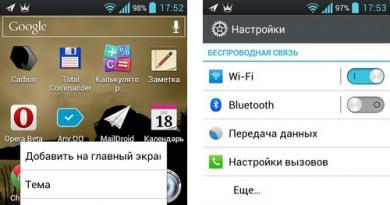How to pair an Android tablet with a USB flash drive. Where the flash drive is displayed on the tablet. Is it possible to connect a regular USB flash drive to a tablet Adapter for connecting a flash drive to a tablet
Android is great at working with USB flash drives; some devices even have a full-fledged USB port. But not everyone is so lucky. Most devices are equipped with a microUSB connector. What to do if you need to connect a flash drive to a smartphone or tablet equipped only with a microUSB port?
Android has USB On - To - Go technology (loosely translated: plug and use). Its essence is that the device is capable of supplying power to external media connected via microUSB. Thanks to this, the user has the opportunity to work with flash drives directly from his tablet or smartphone.
This onetechnology All devices with Android 3.1 and higher definitely have it.. As for the rest, you need to check. Use the program from Google Play Market for this.
Checking your device using USB OTG Checker
To check for OTG on your device, simply run the USB OTG Checker program. She will test the device and show you the result.
Connecting an OTG cable
So, your device is modern enough to support this simple technology. Now you need a USB to microUSB adapter. This cable is also called an OTG cable.

It looks like any regular adapter: on one side there is a flat plug for the microUSB connector, on the other there is a USB port covered with plastic.
Connect one end of the OTG cable to your smartphone or tablet, and insert a flash card into the other. If everything is fine, a corresponding message will appear on the device screen. You will be prompted to open a file manager to view the data from the USB drive.
StickMount: if the device does not see the flash drive through the adapter
Unfortunately, it's not always that simple. On some devices, the USB drive may not be recognized even if OTG is present. If we exclude the possibility of damage to the flash drive (check it by connecting it to the computer), then perhaps your smartphone / tablet does not automatically detect the external media. In this case, the program will help. You can download it from Google Play Market.

- Download and install the program.
- Try inserting the flash drive again.
- Android will now prompt you to launch StickMount. Agree. The flash drive will be detected and you will be able to view the files installed on it.
Please note that StickMount requires Root access.
How to get Root access on a device

How to connect a USB flash drive to Android using an adapter - video
How to view data from a flash drive
In order to work comfortably with an external drive, you will need good file managers. If you have root access, you can choose from a variety of options. But if you are the owner of a Nexus device, then there are at least two applications in the Play Market that allow you to do without root.
| Application | Description |
| Nexus Media Importer | Copying media data from external media. Application Features:
|
| Nexus USB 2OTG FileManage. | View files on external media for Nexus devices. Application Features:
|
These are not the only ones, but perhaps one of the best. Alas, both are paid. In general, they can work on other devices, you need to check here. You can do this using the Nexus Photo Viewer program.
Thus, to connect a flash drive to a device running the Android operating system, you will need a USB to microUSB adapter and several programs. In addition, to fully work with removable media, you need good file managers, which can only be installed on a smartphone or tablet with root access.
Users of mobile devices, from time to time, wonder how to connect a flash drive to a phone or tablet. This convenient and useful function is needed for opening files from a flash drive directly on a smartphone or tablet, or for transferring files to a mobile device or USB flash drive.
Is it possible to connect a flash drive to a smartphone? The most convenient way to exchange data: direct connection between a smartphone and a USB flash drive. In this case, no additional device is required: a computer that acts as an intermediary when transferring data between the smartphone and a USB drive.
Many smartphones have limited memory space due to the fact that the Android operating system itself, applications, user files, etc. take up a significant amount of space. Because of this, it is irrational to store all the necessary files on the device, as they will take up a lot of space.
You can use a USB flash drive as file storage. Place the necessary files on the flash drive. To access files on a USB device from a mobile phone, you will need to connect a flash drive to your Android smartphone.
After connecting to the phone, the user will be able to open a document, listen to music, play a video, watch a movie, etc., and perform other necessary actions with files located on external media. The main condition: the Android operating system must support the file types that the user works with.
Please note that the connected device uses power from your phone or tablet, so the battery will drain faster if the mobile device is not connected to an electrical outlet via a charger.
Necessary conditions for connecting a flash drive to a smartphone
But, unfortunately, not everything is as simple as it seems at first glance. To fully use a flash drive on a smartphone or tablet running the Android operating system, several suitable conditions must be present:
- Support for the USB Host function by a mobile device, Android operating system, support for the function in the firmware from the manufacturer of the mobile device.
- Some devices will require root rights.
- A special OTG cable with two ends on which there is a USB connector and another port that has one connector: microUSB or USB Type-C.
- The USB storage file system supported by the Android device.
First of all, make sure that USB Host is supported on your mobile phone. This can be done using the free USB OTG Checker app from the Google Play Store.
Android 5.0 and higher operating systems have a built-in USB Host function, so this function should work without problems on any device. Some device manufacturers may disable this functionality in the firmware of their device.
On mobile phones up to Android 5.0, you will need to enable root rights (superuser) to be able to work with USB flash drives from a smartphone.
To connect, you need a USB OTG (USB On-the-Go) cable, used as an adapter, which has suitable connectors for connecting between both devices: a flash drive and a phone. In a USB OTG device, the host and peripherals are determined, depending on which connector is responsible for power.
At one end of the cable there is a USB connector (USB Female, “mother”), to which a flash drive is connected, and at the other end of the cable there is a micro USB or USB Type-C connector that connects to a mobile device.
In addition to a flash drive, you can connect an external hard drive, mouse, keyboard, camera, joystick, printer, etc. to your smartphone or tablet.
If you connect an external hard drive that has additional power, problems will not arise, but an external hard drive without additional power may not open due to a lack of power supplied from the mobile device.
On smartphones, flash drives with the FAT32 file system can be opened without any problems, and for example, USB flash drives with the NTFS file system can only be used with the help of third-party file managers installed on the mobile device that support this file system.
How to connect a flash drive to a smartphone
Now let's see practically how to connect a USB flash drive to a smartphone or tablet.
To do this, follow these simple steps:
- Connect the micro-USB connector to your smartphone or tablet, and insert a USB flash drive into the other end of the OTG adapter.

- The mobile device will detect the flash drive and offer to perform any actions with it.

In general, the flash drive will open in Explorer, the default file manager. If a third-party file manager is used on your smartphone, then you will receive a request to work with a USB device from this program.

If the flash drive is detected, but it is impossible to work with it, pay attention to the following circumstances: the flash drive has an unsupported file system, the USB flash drive is divided into several partitions, there is not enough power.
Connecting a flash drive on an old Android smartphone
In older versions of the Android operating system, the USB Host function does not work. Therefore, you need to use third-party software, to use which you need to obtain root rights on Android, for example, using the Kingo Root program.
Two paid programs: Nexus Media Importer and Nexus USB OTG FileManager, work without root rights on the device. Before installation, you need to make sure that these programs will work on your device.
In other cases, you will first need to obtain superuser rights, and then use applications to mount the flash drive, such as the free programs StickMount or USB OTG Helper.
Conclusions of the article
The user can connect a flash drive to a smartphone or tablet to access data on a USB drive. Connections between devices are made using a special USB OTG adapter; certain conditions must also be met: support for the USB Host function on the mobile device, a supported file system on the flash drive.
Owners of modern tablets often face the problem that if they store a lot of movies and music on it, there is simply not enough memory on the device. Especially if the device is not too expensive and has a small amount of internal memory. You can, of course, install a memory card and store everything on it, but situations often arise when you need to transfer several files at once from a computer or other tablet.
There are situations when you need to connect an external flash drive to a mobile device
A USB flash drive has long been the gold standard for quickly storing personal files and documents. Bulky disks have sunk into oblivion and have been replaced by compact drives. Some users were probably surprised to learn that connecting a drive to a mobile device may not be so easy. But in fact, you can connect it without any problems if you have a special cable or adapter. We bring to your attention detailed information on how to connect a flash drive to a tablet.
Connect the flash drive to the tablet
The information in the article is relevant for owners of Android and iOS devices. If you have a Windows tablet, then connect a flash drive, just like on a computer or laptop - you can simply plug the drive into a USB port and view its contents.
Android
All modern devices have hardware support for the so-called USB-OTG technology. It is thanks to it that you can connect a flash drive to the device. The board has a controller that recognizes external drives and other devices that do not require additional drivers for their operation.
What will you need for this?
- tablet,
- flash drive,
- special OTG cable.
If everything is clear with the first two accessories, then the third requires additional explanation. Given the small thickness of tablets, developers are abandoning full-size USB, equipping models with microUSB or proprietary connectors. Some companies provide devices with their own adapters, but in most cases you will have to spend money on a third-party accessory.

Its design is as follows: on the one hand, there is a microUSB or a proprietary interface for connecting to a tablet, and on the other, a regular USB for connecting to a flash drive. Connect the cable to the tablet and insert the drive. Now you can launch the file manager to view the files stored on it. The flash drive will appear as a USB drive or USB Storage.
iPad
If you have an iPad, connecting a USB flash drive is much more difficult. Apple does its best to prevent this and, in fact, prohibits connecting external storage media. However, you can connect. What will be required in this case?
- iPad,
- flash drive,
- Lightning to USB Camera Adapter or similar adapter.
There are third-party adapters that are superior in capabilities to the standard one. The features of the adapter are that you can only view photos and videos, and you can only record from a flash drive. You will have to make sure in advance that the file structure matches the one on the camera. In this case, the system will display all files in the standard gallery. Reformat video files into mp4 format, and photos into jpg, transfer them to the created DCIM folder.

Unfortunately, a full exchange will not work, because the flash drive requires power to operate. If, when used on a computer, power comes from the USB port, then the iPad does not supply it, and accordingly, the flash drive may not work. Small storage devices that require a minimum of energy should be guaranteed to operate.
If the connection is successful, the tablet will see all the files. You can view them in the gallery.
Conclusion
As you can see, if you figure out how to connect a flash drive to a tablet, this process is very simple. If your model runs on Windows, the drive can be connected to a standard USB connector without any adapters or cords. You can connect to the Android model via a regular OTG cable, sometimes even included with the device. Well, you’ll have to tinker with the iPad, but there will still be many restrictions.
How do you connect a flash drive to a tablet? Are you experiencing any problems or limitations? Write about it in your comments.
Surely you have more than once had the need to connect a flash drive to your Android tablet or smartphone, but you did not know how to do it. Yes, you won’t find a full-size USB in almost any Android gadget, but you can still connect the drive to your device. Now I'll tell you how.
Instructions: how to connect a flash drive to an Android tablet or smartphone
To open and view the contents of a flash drive, you will need a file manager. If you don’t have a built-in manager initially, you’ll have to download a third-party one. You can find it on our website. The path to the files itself will look like this: /sdcard/usbStorage.
True, tablets or smartphones cannot always detect a flash drive or hard drive. In this case, you will have to download the paid application Nexus Media Importer (works not only with Nexus), or the StickMount application, which is free but requires root (Superuser rights). Read about receiving them in the posts: and. If you have already rooted your device, then you can start. There is another great application for automatically mounting a flash drive. It's called USB OTG Helper and also requires root rights.
How to connect a flash drive to an Android tablet or smartphone via MicroUSB
If your tablet or smartphone uses a MicroUSB port, then connecting such a device will not be difficult. You just need to fork out a couple of dollars and buy a USB OTG cable. That is, you insert the corresponding end of the adapter into the device connector, and connect the flash drive to it. If your Android smartphone or tablet supports the OTG function, then the flash drive will be detected automatically.
How to connect a flash drive to an Android tablet or smartphone without MicroUSB
If your manufacturer was greedy on the USB connector, and instead equipped its device only with a proprietary synchronization connector, then you will have to spend a little more. But even in this situation, there is a solution: you will need another additional adapter, suitable specifically for your connector. You will need to insert a USB OTG cable into it.
That's all, I hope that my post was useful to you.
Standard connection methods can be considered using the example of two operating systems, such as Android and Windows.
If the Windows system is installed, then connecting will not be difficult. In this case, working with a flash drive is as simple as with a regular desktop computer. You just need to insert the flash drive into the USB connector and all the contents will open automatically. Folders can be accessed using Explorer or a file manager.
Most tablets run on the Android operating system, which complicates the task of connecting a flash drive and requires additional work with the device.
First you need to download and install the StickMount application and a file manager, for example, ES Explorer, which can be downloaded from the Google Play app store. To work with StickMount, you need to have Root rights installed in the file manager, which will allow you to create, edit and copy files in system partitions. You should install both programs and connect the USB flash drive. Allow StickMount Root access. You should see a notification on your desktop indicating that the flash drive is connected. Launch the file manager and follow the path - /sdcard/usbStorage/, where the contents of the flash drive will be located.
ES Explorer is also considered a good file manager. After installing it, you should launch the application and open the SD card partition. A folder tree will open: you will need to follow the path mnt/sda/sda1, where the contents of the flash drive will be displayed.
If the device does not have a USB port, this does not mean that connecting a flash drive is impossible. You can connect to the miniUSB or microUSB port located on the side of the tablet using the included USB OTG cable, which in this case is an adapter. You need to connect the flash drive to one end of the cable, and the other to the tablet connector, and open it through Explorer or a file manager.
Safely removing a flash drive
An equally important question that interests tablet users is how to remove the flash drive from the tablet, since this determines how long the drive will last.
There may be several options. There is a standard option: you need to go to settings, then go to the “memory” section and select “disable memory card”.
If this method of removing a flash drive is not suitable, you just need to disable it in order to safely remove the drive.
Connecting a USB flash drive to is a simple procedure: just follow the procedure. Also, do not forget about safely removing the flash drive. You need to improve your skills in working with a tablet and use all the capabilities of the device to the maximum.