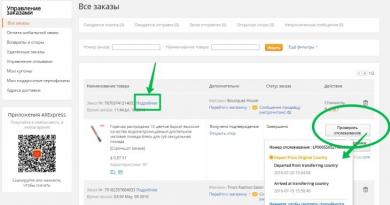MTS personal account parental control. "Child under supervision" (MTS): reviews of the service. “Child under supervision” service: how to connect. Option “Child under supervision” from MTS: how to disable
In addition to services related directly to cellular communications, the MTS operator makes to its customers a fairly large number of other offers related to the company’s main field of activity only indirectly. From the list of similar offers, we should highlight the parental control service on MTS “Child under supervision”, which has become an excellent tool for any parent who wants to be aware of where their child is at any time. And in this article we will try to understand all the nuances of using the option.
Read more about parental location control from MTS
This offer from one of the largest telecom operators in Russia will allow subscribers to no longer worry about where their child is and not to call him every 5 minutes. From now on, parental control can be carried out using the Internet or the appropriate commands provided by MTS.
The service allows you to connect it to your child’s phone, and then at any time from your smartphone, or by using a website on computers or laptops, track all his movements around the city.
However, this is not all the capabilities of the option, since its functionality is quite wide. If you use a smartphone as your primary communication device, the “Child under supervision” option will give you the following options:
- Access to up-to-date information about the actual account balance of your own child;
- Access to geo-position data provided according to the signal from the operator’s substations;
- Receiving data on all subscriber movements;
- Providing more accurate location data related to information read from GPS/GLONNAS satellites;
- Informing about the charge status of the battery installed in the child’s phone.
It is worth noting that if a parent uses a regular mobile phone, only the first three functions of the parental control option on the MTS phone will be available to him.
Cost of using parental controls
As for the direct financial issues related to the connection and further use of the “Child under control” option. The cost of using this service is 100 rubles per month. As part of this offer, customers have the opportunity to systematically track the position of up to 3 subscribers in unlimited mode. If the option is used for more than 4 subscribers, each subsequent number will be charged 5 rubles when checking the location.
It is also worth emphasizing that in the first 14 days from the moment the service is activated, subscribers are not charged a subscription fee, since MTS offers its customers a test period to understand the rationality of using the option.
How to enable parental controls on MTS
Activating the “Child under supervision” option is quite simple, but given that activation occurs not for one number, but for a whole bunch, for a family, it cannot be performed in one action. In general, the connection procedure is carried out according to the following scheme:
- First of all, the service is activated for the parents’ phone, and for this you need to send a text message to the number 7788 . The message must include the text “Mom” or “Dad”. So, for example, a message may contain the text “MOM VALERY” or “DAD STEPAN”.
- Receive a message in response, which will contain your family’s identifier in the form of a code. Be sure to save this message, since the code is a necessary tool for further configuration of the service.
- If necessary, add a second parent to the service by sending to the number 7788 his name and family identification code. For example, a message might look like this: “PAPA STEPAN a89u3.”
- Set up the service for your child's phone. To do this, you need to send a message from your (parental) phone in the format CHILD “NAME” “PHONE” to an already familiar number 7788 . For example, a message might look like this: “CHILD SASHA 791617654321” (without quotes).
- The child's phone must consent to location tracking. To do this, you need to receive an SMS message with a request and give an affirmative answer to it.
How to use the parental control service
Having successfully connected the service, as well as completed the procedure for setting it up, you can proceed to its direct use. And data about a child’s location can be obtained in several ways. We look at them below:
- Using SMS codes. By sending commands to the number 7788 , you can get information about the location of the child or parents. The commands are sent in the format “WHERE IS MOM/DAD/CHILD’S NAME”. For example, the message may contain the text “WHERE IS SASHA” or “WHERE IS MOM.” In the response message, subscribers receive data about the subscriber’s location;
- Through the website services. Using the website mpoisk.ru, where authorization takes place using a subscriber number, you can monitor the location of your child and other members of your family in a convenient interface on an interactive map.
- Through optimized applications. By installing the appropriate application on your mobile device, you can track the location of your loved ones in an even more convenient form than on the service’s website. Today, the “Where are the Children” application from MTS is available for download for iOS and Android devices. It should be noted that the applications work correctly on Android devices with operating system version 2.3 and higher, and on iOS devices with OS version 6.0 and higher.
How to disable parental controls on MTS
If the “Child under supervision” service loses its relevance for you, you can always turn it off. In addition, subscribers are offered the opportunity to temporarily suspend the option, thereby stopping the debiting of the subscription fee. This “freezing” is carried out by sending a message to the number 7788 , which indicates the text “STOP”.
Direct deactivation of the service is also carried out using an SMS request to number 7788, but you must indicate “DELETE” in the text of the message.
Every parent worries about their child when he is not around. Today it is rare to find parents who can accompany their child always and everywhere; the modern world dictates its own conditions, and people, as a rule, are busy at work all day long. How nice it would be to always know where he is at the moment. Today MTS provided its subscribers with the opportunity to be calm about the baby by presenting a product for children under supervision. The use of new technologies makes it possible to always know where a loved one is now. Using this service, you can see the approximate location of the subscriber both using a mobile device and using a computer with Internet access. This option will become indispensable when a child is relaxing at a summer camp, at grandma’s, or just going out with friends.
The MTS company has always been famous for caring for family subscribers, and the new service is proof of this. By carrying out supervision in such a simple and convenient way, you can not only always be aware of where the child is, but also find the child’s phone in case of loss or theft.
The parental control option allows you to monitor your balance status, location and movement. When letting a child or an elderly person go outside, you no longer have to be afraid that he will get lost, get lost, or at the most inopportune moment the phone will die or run out of money.
Using the parental control service, each MTS mobile communications user will be able to control the position of not only his son or daughter, but each family member. Such a search can be carried out automatically, or you can view information about movements for a day, week or month.
There are two ways to use the service. For the first, more traditional one, you need to use a mobile phone with Internet access. However, such an opportunity to track a subscriber is not always possible, because not everyone uses the capabilities of the mobile Internet. It is worth noting that you can use the service on a regular phone; a smartphone is not necessary. In this case, you can find a person using a personal computer. In order to use the service from your phone, you must use the wap version of the service. Similarly, when using a computer, the search is carried out using the wep version. In both cases, you can monitor the subscriber’s movements on an interactive map.
If subscribers use smartphones, then through the service you can also control the battery level, applications used and sites visited.
Stages of connecting the service:
- parent registration;
- receiving a five-digit code;
- creating a group of family members;
- confirmation from the phone of the desired subscriber.
However, in order to use the Internet service, you must gain access to it. For the supervised child option to be available, you need to send a message without text to 7006. After this, you will receive a message with a registration code. As a gift, the subscriber is given five free queries to determine the location of loved ones.
Next, you need to log into the MTS website and follow the link for supervised child services and complete registration. Here you need to indicate the verification code that was sent to your phone in the form of a message, come up with a username and password that will be used to log into the system when you need to find someone close to you. It is better to write down or remember the verification code, since it will be used in the future to connect another parent. The password must be at least eight characters, using Latin letters and at least one number. Setting up the service is very simple; using the manual on the website, you can easily enter the necessary parameters.
Registration in the system is a necessary process, in this way the MTS company protects its subscribers from inappropriate tracking using the parental control service. In addition, in order to find out the location of the subscriber, he must allow his location to be tracked. If the subscriber does not give his permission, the search will not be possible, even if the phone is for children, you can search only after receiving confirmation.
This service is available to all MTS subscribers; the location accuracy is several hundred meters within the city limits. At the edge of the city, the area can increase to one kilometer, and in the suburbs it can reach several kilometers.
To monitor the situation of a family member using the supervised child option, you need to write an SMS to number 7005 with the word “Add” and the number of the subscriber whose location you want to track. To stop the search, you need to send the word “Stop” to the same number. The service is charged for each individual request plus a daily subscription fee. Funds are debited from the account of the subscriber who is the head of the group. The mts company provides two weeks for free use of the service to be convinced of its useful qualities.
How to use the parental control service
The first rule for using the service is that parents must be MTS subscribers. But if the child uses another operator, he can also be added to the family. However, if the children's phone does not belong to the MTS operator, then there may be no more than one hundred requests per month.
At the moment, there are some restrictions on using the service over 4G, so you should not forget to switch the device to 2G or 3G, otherwise it will not be tracked.
The parental control service can be used in several ways:
- application on a smartphone;
- personal account on the site;
- SMS requests.
In addition, it is possible to set parameters for automatically detecting the child’s position at a certain time of day or when leaving a specified area. For example, you can receive a notification when your child has left the school grounds.
Areas that children visit most often can be marked and saved on the map. To do this, you just need to log into your personal account from your computer and configure the card settings. Using the parental control service, the child can find his parents if they have not specifically disabled this option. If parents and their children are on vacation, or there is no need for the service during the summer holidays, then its operation can be suspended. To do this, just send the delete command.
Positive aspects of the service:
- you can make sure that the subscriber is now in the right place;
- find out when he left the location;
- control content and applications;
- monitor battery charge and account status.
Don’t forget about errors, because the supervised child option determines the subscriber’s position based on the location of the device. That is, it is determined which base station registers the SIM card, but the coverage area can be quite extensive. You can control the battery charge only using a special application. Despite the fact that the service is paid, many parents appreciate the opportunity to always know the location of their children for little money.
All parents worry about the safety of their children. The MTS operator offers parents to ensure control over their children’s calls and SMS. In the article we will look at the features of the service, cost and connection.

The call and text message monitoring package includes two services - "Blacklist (parent)" and "Blacklist (child)". They allow a parent to restrict the receipt of calls and messages on the smartphone of a minor family member. If the latter himself wants to call the user who is subject to the restriction, the system will not allow him to do this.
To establish control over a minor’s communication, an adult must activate the service on his or her child’s phone. After this, a connection between the phones is established. Then users are identified with whom communication is limited.
After activation, the subscriber will not receive calls and text notifications from people marked as unwanted. The user will also not be able to reply to them or make calls.
The cost of the service is 1.5 rubles per day.
Establishing the link
To connect two numbers - an adult and his child, a special connection is established between them - a link. It can be basic or advanced.
Basic version
Establishing a bond at a basic level allows the parent to prevent unwanted challenges for the baby. Numbers can be registered to different individuals.
To establish a connection you need:
- Activate the package for a minor subscriber.
- Go to the office corresponding to the adult's telephone number. In the “Black List” tab, enter the child’s number in the appropriate column.
- Read the offer that appears on the screen. A person can confirm or refuse it.
- Wait for a response from the second user – the child.
The second subscriber will receive an SMS where he will be asked to agree to the application for registration of the bundle. Three days are given to confirm or refute the proposal.
extended version
People can also choose the extended link - it makes it possible not only to block the receipt and sending of messages and calls to the selected phone, but also view the history of communication with these subscribers. A bonus is that an adult receives notifications about calls or SMS to a child from limited numbers.
Both numbers must be assigned to one person.
- Activation of the package on the phone of a minor subscriber.
- In the appropriate section, enter the number of the user on whose phone restrictions will be set.
- The request is sent and a pop-up window appears in the adult’s personal account. In it, you must read the full text of the agreement and either agree with it or mark the connection.
- After the agreement, the contract is processed by the company’s employees within three days - during this period the veracity of the provided data is verified.
Adding blocking rules
To limit communication, an adult must set the appropriate settings through their personal account. When activating the link, this is done from the parent’s phone. If the offer was activated, but the connection was not connected, the teenager’s Personal Account is used.
Customization Features:
- Restrict outgoing calls - for all or some people.
- Limiting incoming calls – select all or specific subscribers.
- Reply format - select the message that users marked as unwanted will hear.
- Selecting people to whom SMS will not be sent.
- Selecting subscribers from whom SMS will not be accepted.
To enter the number, use the international format. The restriction applies to calls from landlines. It is also possible to block international notifications.
Possible restrictions
When connecting to the service, it is worth remembering some restrictions:
- Registration rules - when choosing an extended form of the link, only one individual must be the owner of both numbers.
- Only one parent can exercise control; both cannot do this.
- Each adult can supervise no more than ten children.
- Only one application can be created at a time.
- The maximum number of limited participants is 300.
- Tariff plans “Online”, “MTS iPad”, “MTS Connect” and corporate tariff plans exclude the possibility of activating call restriction.
- The above plans are also not subject to the SMS communication restriction.
- To connect the service from the senior side, the tariff plan does not matter.
- Blocking of calls and messages occurs only if the incoming call was registered by original MTS equipment.
- When SMS blocking is activated, the ability to configure via the short code 4424 is disabled.
- The packages are mutually exclusive. When an offer is activated by a parent, the previous service registered to the same person as the child is cancelled.
- The offer is valid not only in Russia. The service is available in countries where a CAMEL roaming agreement is valid.
You can learn more about the countries in the corresponding section of the official website.
AntiSPAM
The special “AntiSpam” offer blocks the receipt of any information from numbers whose length does not reach 11 characters, as well as those that include letters of the Latin alphabet.
If you need to save messages from certain subscribers, their blocking can be disabled manually.
After the Black List service is terminated, AntiSpam is automatically disabled.
Cost and payment features
There is no connection fee. The service is paid daily - the fee is charged in the amount of 1.5 rubles.
- Due to the tariff regulations that came into force in 2015, after registration of the bundle, the fee is charged to the adult.
- If the connection was connected before the 2015 tariffication, the subscription fee will be charged from the minor’s phone. However, when writing an application at the customer service center, the parent can transfer the payment for the service to himself.
- When registering for a Children's package, the amount is withdrawn immediately for the entire set.
Connecting and disconnecting
There are three options for activating control on the child’s phone.
- Sending an SMS to number 111. The body of the message should include 442*5.
- Activation through an individual client account on the company website.
- Dial *111*72# via a teenager’s smartphone.
Activation in an adult can also occur in several ways:
- Making a connection through an Individual Account.
- Sending a text message to number 111. In the text you should indicate 442*4.
- Call *111*71#.
To limit text messaging, parents can also activate the package. All you need to do is write an SMS with the text “On” or “Per” to 232. To terminate the action, use the code word “Stop” or “OFF”, which is sent to the numbers indicated above.
Refusal of control over calls and messages is carried out on the phones of both subscribers. To terminate the service, an adult must write a statement of the established form in one of the MTS cellular salons.
Termination of the Children's package means automatic termination of call monitoring. To cancel on your phone, an adult comes to a convenient MTS salon and fills out the appropriate paperwork.
Finally
The “Black List” service allows parents to limit their teenager’s communication with unwanted callers. The adult excludes certain numbers. The child will not be able to make calls or send messages to them, and will not receive incoming calls or SMS.
You always want to control your child. And while he is still a schoolboy, this is simply necessary. At such moments, Parental Control comes to the rescue. MTS offers this service on favorable terms. But what do subscribers think about it? How to use this opportunity? What does she give to her clients? All this will be discussed further. However, keep in mind that this service package is often used on computers. On mobile devices - much less often.
Description
The Parental Control service (MTS) is something that allows you to control your child while working on the World Wide Web. Are you worried that your children will read inappropriate information online? Or will they start visiting dangerous pages? Then it's time to enable Parental Control.
With this option, parents will be able to install a filter on a phone or computer with a network from MTS, which will protect the child from unwanted information. A very popular opportunity, which is used mainly by subscribers whose children are still in school. But how to connect it and use it?
Price
Before this, it is worth considering that “Parental Control” (MTS) is not at all a free package that is available to everyone. You'll have to pay for it. Funds are debited from the balance daily in the amount of 1.5 rubles. Not that much, if you think about it.
But directly disabling and connecting this option is free. And this moment makes subscribers extremely happy. You can start using the service at any time, as well as stop working with the feature called “Parental Control”. MTS offers several options for connecting and disabling the option. More on them a little later. For now, let's learn how to use this opportunity.
Usage
On a computer, everything is extremely clear - just connect the package, then go to the MTS Internet settings and turn on the "Parental Control" filter. In it, set the desired settings and confirm your actions. Nothing complicated. It is customary to pay more attention to the “Parental Control” function on the phone. MTS offers several filtering options in this case.
To use the package, you must not only connect it, but also establish a connection between the parent and child’s phone. There are two options for the development of events. The first is the basic setup. It allows you to set restrictions on receiving and sending calls/messages. It is necessary to connect the “Black List” on the child’s phone. Next, in the “My MTS” service in the “Black List” you will have to indicate the student’s phone number, and then click on “Send a request”. Now you agree to the terms of service, and do the same on your child’s phone.
The second option is extended communication. The same as the basic version, but with some innovations. For example, you will now be able to view the history of your child's calls that have been blocked. This option is the most suitable for the student’s “Parental Control”. The binding process is similar. The main thing is to choose the type of connection between the phones of parents and children. After this, you can wait for confirmation of the process (up to 3 business days), and then use “Parental Control” on MTS. How to use it? In the corresponding fields in “My MTS”, parents can block numbers and messages, followed by confirmation of actions. Everything is extremely simple.
Let's connect (child)
Now we can talk about connecting the package. MTS "Parental Control" can be activated in several ways. And this process is divided into several sections: connecting this option for the child and for the parent.

The first thing you can suggest is to use the “My MTS” service. This option is suitable for both children and parents. Let's start, perhaps, with the first option. Log in from your child’s account on the MTS page, find “Black List - Parental Control” in the list of services and click on the “Connect” button. Now you confirm your actions using the secret code that will come via SMS. That's it, it's done.
Next, you can send an SMS request. If the official MTS page is used for connection extremely rarely, then this approach is already more popular. Send an SMS with the text 442*5 to number 111 and wait for a while. Like last time, we confirm the actions and rejoice at the result.
Among other things, Parental Control (MTS) can be activated using a USSD request. To do this, dial the combination *111*72# from your child’s phone. Next, click on the "Call" button on your mobile device. That's all the problems are solved. But this is not enough for the service to work. Now you need to connect the parent phone to the child phone.
Parental control
Here the situation is the same as in the previous case. You can use a service called "My MTS". Not the most suitable option. No different from connecting to . Therefore, you should not focus on it.

But to use the Parental Control (MTS) service, you can use an SMS request. You generate a message from the parent’s phone with the text 442*4 and send it to 111. You confirm the actions and that’s it, you can control the child.
USSD requests should not be forgotten either. To connect to the service, you need to dial *111*71# from your parent’s mobile device and press the call button.
If you use "Parental Control" for the computer Internet, then you will have to dial the request *111*786# or send a message to number 111 with the text 786. Nothing complicated.
Shutdown
But on MTS. Sometimes there is no need for this service. There are several options here too. You can use the Internet and resort to writing a special statement.
If you connect on a computer, it is better to call the operator at 0890 and report your desire to stop “Parental Control” on the SIM card. Or use the “Personal Account” on the official MTS website.

And the possibilities are mind-boggling! There are so many things you can do with the help of different social services: a presentation on a blog, a cartoon, and a slide show. There is only one problem: the security level of a closed blog is reduced: there are too many built-in buttons that lead to the home site of the service provider. But the “home site,” of course, is not designed for children, and what will pop up on the title page the moment the child clicks is still a big question.
The child's psyche is easily subject to negative influence, and the Internet contributes to this doubly. Cases of gambling addiction in adolescents are very common. The child simply becomes a zombie and lives in the virtual world of the game, while being absolutely indifferent to real life.
Also, if a teenager does not have good relationships with peers, he seeks communication on social networks, and sometimes finds friends among drug addicts or bandits. Not for the sake of curiosity and control over personal life, but in order not to miss a turning point in a child’s life, it is recommended to install a parental control program on your computer.
There are many types of parental control programs; you can buy them at a specialized computer store or download them from the Internet. Parental control software allows you to set up a specific schedule for the week, specifying specific times when the Internet will be available to the user. The parental control program also makes it possible to limit a child’s access to specific games, sites or programs, as well as limit the child’s activity by setting specific websites available for viewing. An equally important function of such programs is the creation of a report on the activities of a specific user. That is, parents will be able to view a report daily about the sites their child visited.
We present you an overview of parental control programs:
Designed for home users and educational institutions and allows you to control the use of the Internet by minor children.
With KinderGate Parental Control, parents can not only block sites with adult content, but also block a lot of other categories at their discretion, for example, sites with malware, sites related to drugs, violence, in some cases gaming sites, etc.
It is also possible, without prohibiting it, to simply view the categories of sites that the child visits. KinderGate Parental Control allows you to set the time when your child can use the Internet. The program also allows you to use the calendar to set the access mode depending on the day of the week.
The "Safe Search" function allows you to block queries of a dubious nature in the search engines Yandex, Google and others.
An additional level of protection from the adverse influence of the Internet is now provided by morphological analysis of electronic resources. The user can enable checking for the categories "Bad Words", "Pornography", "Games" and "Filter for Schools" (allows you to control children's access to Internet resources containing words from the list prohibited for schools).
Paid program
The program is based on “white list” technology, which guarantees 100% protection from dangerous and unwanted materials.
The program contains unique manually verified "white lists" that include all safe Runet sites and major foreign resources.
Free program
The program works on the “white list” principle and is extremely easy to use. After installing the program and turning on the filter, the child can only navigate to the pages of verified children's sites (all static and dynamic objects of web pages that do not belong to the list of verified children's resources are also blocked). Only parents can disable the filter using the program password they know.
Free browser
Allows you to create a schedule for your child’s work at the computer and automatically monitor compliance with it, prohibit the launch of unwanted games and programs, and block access to the Internet.
Paid program
A child’s safety on the Internet is ensured by having our own catalog of children’s websites, tested by teachers and psychologists and recommended for viewing.
Gogul keeps statistics of sites visited for parents to monitor, and can also limit the time a child spends on the Internet.
The Gogul children's browser allows you to create an access schedule, that is, program a limit on the duration of your child's Internet use by day of the week. Parents can also receive a detailed report on which sites their children have visited and add or remove sites from the list of sites available for viewing.
The selection of resources, photo and video materials admitted to Gogul is carried out by a specially created team consisting of parents, professional child psychologists and teachers from various regions of Russia.
Free browser
The "Aga" search system is designed to work with both the "Russian-speaking" Internet and the "English-speaking" Internet and is of interest to Russian-speaking and English-speaking Aga users. "Aha" gives a very complete picture of the pages found during the search. In the block of each site, "Aha" provides information about one of the most relevant pages found on the site: address, title, date and quote from the document. Citations are selected from the full text of the document and contain the query words. There is also a link to a preview of this site (site preview), a small screenshot of the site being displayed.
Free browser
The NetKids service is designed for parental control of what children are doing on the Internet. NetKids monitors sites visited and blocks potentially dangerous sites. This is monitoring communication on social networks and blogs. This is full-fledged parental control via a web interface, without complex settings and without compromising the convenience of working at the computer. The service is currently in the testing stage. You can register and take part in testing.
Restricting access to unwanted resources. The program provides a catalog of sites with which you can restrict access to online games and casinos, sex and porn sites, and, if necessary, to forums. There is also a white/black list where you can independently set restrictions on those sites that distract your child from more important matters.
Controlling the time a child spends online. The program allows you to control the time you spend on the Internet - on certain days of the week and at certain times you can allow/deny access to the Internet.
Ability to control other family members. You can also add other settings profiles in the program if you need to control Internet use for other family members. To do this, you do not need to constantly reconfigure your Internet access; all you need to do is type the password for a specific profile.
The work of the program is not noticeable to the child. When accessing a site with unwanted information or accessing the Internet at prohibited times, the browser will display the error: “Server not found.” And if you do not notify your child about the installed program, then it will go unnoticed, because... The child’s access to the Internet is carried out without a password (other users require activation with a password).
Daily reports on sites visited (log files). KidsControl provides daily reports (log files) where you can see the sites visited by your child and other family members.
Paid program
You need to register on the Rejector website and subsequently each request is checked for compliance with your settings, such as prohibited categories or sites, allowed or prohibited sites, bookmark lists or scam sites, and if blocking is confirmed, the request is redirected to the ban page.
Program features:
Restricting children's access to inappropriate sites
Simple controls
Which parent does not worry about their child when he is away from home? The emergence of the new MTS “Parental Control” service is due to the rhythm of modern life, when a child spends a lot of time outside the home. In order for relatives to be able to calmly go about their business, knowing where their child is at the moment, they need to activate this service.
Benefits of use
Modern technologies make it possible to find out the location of any person using mobile communications. Moreover, you can observe the change in the child’s route both through the phone and through a regular computer. Using this option will help keep the situation under control when a child goes to camp or to visit grandma for the summer, or if he likes to stay with friends for a long time.
MTS is distinguished by the availability of services that are ideal for family use and have received positive feedback from subscribers. This option is not only a convenient way to monitor your child’s safety, but also an opportunity to return a lost or stolen mobile phone. In addition, the service will allow you to control the status of funds on your mobile device.
The innovation can also be used as a way to control older people who, for health reasons, may become confused in a crowded place or get lost. Control is carried out using automatic mode; it is also possible to request the necessary data on movement over the past day, 7 and 30 days.
How to connect?
There are 2 options for using the service. The first one is suitable for those who have a phone with Internet access. The second option is provided for subscribers who do not have Internet on their mobile device and use a regular cell phone for communication. In this case, to search, you need a computer with access to the World Wide Web.
In both options, the process of movement of subscribers can be observed using an interactive map. There are certain advantages to using a smartphone, such as the ability to monitor battery levels and track sites visited.
 Connection occurs in several stages: one of the parents registers and receives a five-digit code. Then a group is created where family members are indicated. The last point is to receive confirmation, which must be done from the child’s phone.
Connection occurs in several stages: one of the parents registers and receives a five-digit code. Then a group is created where family members are indicated. The last point is to receive confirmation, which must be done from the child’s phone.
To start using the service on the Internet, you need to send a blank SMS message to the short number 7006. In a couple of minutes you will receive an SMS with a registration code. The company gives a new user the option of 5 location requests for free.
After this, on the MTS website you need to select the required service, where the sent code is indicated. Next, enter the invented username and password, which will later be needed when logging in. It is advisable to enter the verification code numbers somewhere, because they will be used when connecting the other parent.
As for the password, the system requires that it consist of at least 8 characters, must use the Latin alphabet and at least 1 digit.
To work with the service, there is a necessary condition: the owner of the phone, which will be under control, must himself give permission for the option. In the case where a person does not allow location determination, a search is impossible. Therefore, you should discuss all the nuances of the system with your child in advance.
The service is capable of transmitting the subscriber’s location with an accuracy of several hundred meters if he is located within the city. Outside the city, the radius increases to 1-3 km.
To start the search, you need to send a message to the short number 7005, entering the word “add” along with the desired phone number. To stop the search, the “stop” command is sent. A fee is charged for each request, and a subscription fee is also charged. All expenses are paid by the one who is marked as the head in the family group.
Rules for using the service
 To activate the option, it is necessary that parents use the services of the MTS operator; it is possible to add children who are not subscribers of this company to the family group. But in this case, the number of search requests will be limited (no more than 100 per month).
To activate the option, it is necessary that parents use the services of the MTS operator; it is possible to add children who are not subscribers of this company to the family group. But in this case, the number of search requests will be limited (no more than 100 per month).
Using the service is possible using an application on a smartphone, a personal account on the operator’s website, or through a request via SMS. You can create automatic search settings under certain conditions: by time of day or after the child leaves a given place (school or club).
Areas of the area where children most often visit can be marked on the interactive map by going to the map settings settings in your personal account.
Using this option, the child can find his parents if necessary.