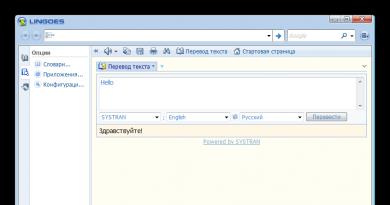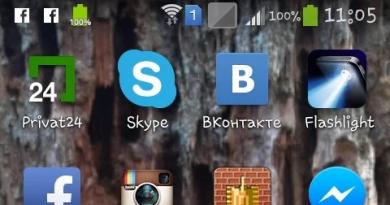Constantly rebooting the computer. What should I do if my computer restarts when I turn it on? Power supply malfunctions
Greetings to all blog readers, Trishkin Denis is with you again.
In the latest versions of the operating system from Microsoft, the development team has done a good job of product quality and fault tolerance. If you do not specifically make any attempts to disable the shell, it will be able to please the user for a long time. But in previous modifications, various problems could often be observed. And one of them is spontaneous restart of the system. What to do when your computer restarts on its own in Windows 7? The order of action directly depends on the cause of the problem. Having figured it out, you can restore the functionality of the equipment (in most cases).
There are many reasons why a computer may restart the system on its own. I will try to talk about all the most common ones
Most often, this situation is observed in systems in which the main components of the computer are insufficiently cooled. This can usually be noticed when playing a game that has high demands. First you need to open the system unit and look for yourself at the coolers that are installed in the appropriate places. Fans must rotate freely. In addition, you should pay attention to extraneous sounds. Of course, you definitely need to remove any possible dust.
increase
There are also a lot of programs that allow you to monitor the temperature of the necessary components. Most often, such solutions are offered together with a video card or main core. They actually tell you whether overheating is occurring or not.
What to do in this case? If these elements are indeed the culprit, they need to be cleaned up. If you do not have specific skills for this, it is better to give your computer to specialists. Otherwise, the equipment may be damaged.
This can also be safely attributed to point one. The truth here is that the problem is not so much with dust, but more with the insufficient amount of fresh air supplied for cooling.
Often, future computer users choose a system unit based not on functionality, but on appearance. As a result, the computer needs a rest every 2 hours.


To solve the problem, you simply need to find a new case. Or install several additional coolers to increase circulation.
To find out whether this flaw really leads to a reboot, you need to remove the side cover and try performing familiar tasks on the device for a while. This will help provide additional air flow.
Sometimes a blue screen accompanied by a reboot occurs due to the use of an insufficiently powerful power supply. This component usually receives minimal attention. Most often, specialists who assemble computers calculate the appropriate elements so that the entire system works properly. But sometimes users additionally install new components, which leads to incorrect energy distribution. This causes problems.


increase
This is usually accompanied by a blue screen. It contains a lot of information. Most often, the error 0x80041003 is written there, which can be found below.
In this case, when you are not an experienced user, it is better to entrust your device to a professional. Or you can get a powerful and proven unit and install it in place of the current one. If the situation does not change, the problem is different.
Sometimes, before buying a new energy supply element, you just need to try disconnecting the old one and reconnecting it. Sometimes this helps too.
In some cases, errors in equipment operation occur as a result of installing a defective RAM stick. To determine this, you need to test the corresponding element using suitable software. One of the most popular is considered Memtest86.
You can read how to use the program in.


In addition, you can open the unit and replace the module with a similar one. To do this, you can ask your friends for it. If everything works fine with the other component, you will have to buy yourself a new element (of course, when the old one is no longer covered by the warranty).
Other common
causes and troubleshooting options( )
As mentioned at the very beginning, there are many problems that can cause a PC to restart on its own. In addition to obvious examples, it is also worth pointing out others known to me.
If you previously “improved” the operation of the CPU, and suddenly malfunctions began to appear, it is better to return everything as it was before. When starting your computer, you need to go into the BIOS and set all settings to default.


In addition, it is advisable to check startup, turning off applications that can somehow speed up the main bus and video transfer.
You can determine the reason for the constant reboot by looking at the Windows log files. To do this, first disable permanent OS restart:

Important! If, when you start the computer, instead of the standard Windows boot, a restart occurs again, you need to press “F8” before this moment. A list will appear on the monitor where we need to select “”.
increase
Problems often arise as a result of using an incorrect driver for a hard drive connected via a SATA port. Typically, this software is installed independently. But sometimes some difficulties may still arise. The malfunction is often noticed when the system boots. More precisely, a message appears: “ Invalid hard drive».
To solve this, you need to go to the equipment manufacturer’s website, where all the necessary drivers should be available. After installing a new one, you must reboot.
This situation usually occurs as a result of changing some key pieces of equipment at one time. Or there was simply a need to use a new motherboard.
Even after installing the newest and most advanced operating system, if it fails, solving computer problems still requires user intervention. One such problem occurs when Computer reboots endlessly upon startup. This is one of the most annoying problems you can face.
Most of us depend so much on the computer that when it stops working, we fall into despair out of hopelessness. Don't panic - know that constant rebooting at system startup is not the end of your beautiful computer, these are temporary problems that can be overcome.
Why does your computer restart after startup? What could be causing this behavior? How can we identify possible solutions to this problem?
When your computer restarts on its own, the problem may be hardware or software related. Solving the problem is difficult due to the fact that the operating system cannot boot itself. Below are possible reasons why your computer restarts at startup.
Presence of viruses
One of the most common reasons that can lead to a situation where the computer constantly reboots at startup is viruses. After viruses enter a computer, they most often come into full “combat readiness” the next time the computer is turned on or rebooted.
For Windows 7, Windows Vista, and XP, one solution is to boot the operating system into Safe Mode or in mode Last working configuration. To access the Windows boot mode selection menu, immediately after turning on the computer, press the key F8.
If Windows booted into Safe Mode, then update your antivirus software, download and install the latest OS updates, and then scan your system for malware. Also be sure to check out Autorun operating system. It is in this section that shortcuts to launch malware can be installed. This utility will be very useful here Autoruns.
For most operating systems of the Windows family, one of the methods is to boot from a CD with a licensed version of the installed OS and enable recovery mode. also in Safe Mode performance can be restored by rolling back the OS state to an earlier one restore point, in which the computer worked properly. But this will only work if the creation of restore points has been enabled on the working system. After restoring the operating system to start, immediately install an antivirus and scan your computer for viruses!
If this method did not help, and the virus caused an irreparable malfunction of Windows, then you will have to format the disk and completely reinstall the OS. To avoid losing important data, you should first connect your hard drive to a work computer with anti-virus protection installed and copy the necessary information.
Hardware problems
Another reason when the computer reboots cyclically at startup is a problem at the hardware level. The main problem in this case may be with the hard drive, due to a failed boot partition. The hard drive should be checked with a special HDD diagnostic program ( Victoria or MHDD) and if there are errors, try to eliminate them. If the hard drive damage is not resolved using these utilities, then the hard drive will most likely need to be replaced with a new one. Of course, this is due to the subsequent installation of the operating system again.
A reboot can also be caused by a faulty RAM. There is a very easy and understandable utility to check for errors in RAM Memtest86+. If there is an error in the memory, then you should replace it with a good one.
A damaged video card can also cause Windows to restart. Should be in Safe Mode Windows remove video card drivers and after reboot. If the video card malfunction is not resolved, you should contact a workshop to have it checked and repaired.
Overheat. This may be due to fan failure or dust accumulation. Unless you are a computer repair specialist, it is not recommended to open your computer and break the warranty seals. Take your computer to a repair shop to have it thoroughly vacuumed and the fans restored to working order.
In any case, the solution to hardware problems should be entrusted to competent specialists. This will save time and eliminate other problems that you yourself may create with your unqualified repairs.
BIOS problem
Spontaneous rebooting of the computer may be due to BIOS. A BIOS problem, although quite rare, can be eliminated immediately and easily. Should reset BIOS settings to default settings and reboot. If this does not help, then you need to update BIOS. The latest version can always be found on the manufacturer's website.
Software or driver incompatibility
There is another reason that may cause your computer to restart. Installing incompatible software and drivers quite often results in the System not being able to start correctly. Complete reinstallation of drivers Safe Mode, will help solve reboot problems. If the installation of any program caused this problem, then it should be removed in Safe Mode. Also, rolling back the system to an earlier state can help here.
There is one very convenient feature for Windows users. You can simply turn off automatic reboot when a problem occurs.
To do this, right-click on the icon My computer and select " Properties" In the window that appears " Properties of the system"you need to select the tab " Additionally" and in the "" section click the " Options…" In the "" window that opens, uncheck the " Perform automatic reboot».
Now, if a critical error occurs, the computer will not restart, but will stop in screen of death mode ( BSOD). In this case, you will see an error code on the screen, by which you can find out the reason for the refusal.
These were the easiest ways to restore Windows functionality on your own. All further methods require much deeper knowledge of the computer, and therefore here you should contact a computer technician.
If you turn on your computer and it suddenly reboots, barely having time to show the Windows start screen, this is not very pleasant. If this happens all the time or your PC generally refuses to boot as it should, you need to urgently take “treatment” action. The main problem is that a computer can behave this way for a variety of reasons.
It is difficult to immediately and unambiguously understand exactly where the source of such “lags” lies. But there are several most likely options that are worth checking first. This:
- overheating for a variety of reasons;
- recently installed new equipment;
- poor contact of connectors and plugs;
- problems with the power supply;
- software glitches.
Now let’s look at all the options separately, starting with the components of Windows itself.
Reboots due to OS failure
If your PC begins to constantly restart at startup, you should turn to the boot disk with the operating system. If you don’t have one, you can always borrow it from friends or download the official trial version of Windows on the Internet and burn it to a blank DVD.
So, the disk is there, but the computer still restarts immediately after the Windows welcome screen. Task: boot from the DVD and do some operations. It is worth noting that if the computer reboots every now and then, this method should be tried first, but it does not help very often. In any case, you should try, especially if the disk is at hand.
To start from DVD, at the first boot screen (where information about the motherboard, hard drives and RAM volume appears), press F12. On most computers and laptops, it displays a boot priority screen where you need to select the Windows drive (or flash drive, if you).
When loading the OS from media, the “Recovery” button will appear on the first screen.
You need to click on it. If a question appears about reassigning drive letters, answer in the affirmative, and then select your version of Windows installed from the drop-down list.

The picture is just an example. Your computer will display this information slightly differently.
On the next screen, you need to select “Startup Repair” and just wait for smart Windows 7 to independently explore possible options for fixing boot errors.

It may help, or it may not. If it doesn't help, there is another option. Follow the previous steps, only this time use the “Command Prompt” item (the one at the bottom).
Depending on which drive your Windows installation is located on, type that letter followed by a colon and press Enter (C: for drive C). Next, use the commands in order:
- CD\windows\system32\config
- MD backup
- copy *.* backup
- CD RegBack
- copy *.* ..
Reboot. The next time you boot everything should be OK. If not, then the computer reboots is not due to the operating system at all.
Looking for other reasons
If the PC reboots when the OS starts and does this constantly, the first thing to think about is the notorious overheating. Still, the computer also requires care and without proper care, sooner or later it will begin to malfunction. At a minimum, you should clean it from dust, change the thermal paste on the processor, and pay attention to whether the coolers rotate well. Maybe they should be replaced with new ones or at least the oil in them should be changed.
Don't forget about the video card. It also has its own processor and radiator. The first one may have dried out thermal paste, and the second one may be clogged with dust. The cooler on the card may also stop.
By the way: think about how your system unit is located. If it is near a hot radiator or is actually located in an enclosed space on a computer desk, then this could also be the cause of overheating.
What other options? The first thing you can do if the computer often reboots when booting is to check all contacts, wires, plugs, connectors. You never know - suddenly one of them does not fit tightly. Moreover, we are also talking about connectors on the hardware itself - the motherboard, for example. Something during startup may prevent the system from loading normally.
Overheating can also occur in the power supply. It is better not to disassemble it yourself, but to take it for repair. It is better to replace the faulty one with a new one of appropriate power. Finally, if the PC started randomly restarting just yesterday or today after installing a new hard drive or video card or even a printer, try turning off this equipment and turning on the computer without it.
(Visited 62,891 times, 4 visits today)
One of the common reasons for a PC to reboot during operation is the OS being infected with viruses. To check it, you need to update the anti-virus databases and scan the system. If this phenomenon began after installing a program, then you should think about removing it.
There are frequent cases when when loading. The reason for this is damage to OS system files. In such cases, it is advisable to boot from the LiveCD and use the Win+R key combination to call the “Run” command. Then type chkdskc: /f /r in the command input field and click OK. After this, you need to wait until all actions are completed and the window closes.
As a rule, after performing these operations, the system should boot normally. If this does not happen, then you need to take care of saving the necessary information from the system disk and reinstalling the OS.
Hardware
The reason for periodic rebooting of the computer may also lie in its hardware. To find out, you need to open the PC case and perform a visual inspection for contamination, swollen capacitors and other mechanical damage. The most common reason for a computer reboot is overheating of the central processor or video card.
Most likely, the cause of the malfunction is a radiator clogged with dust or a faulty one. In this case, you need to carefully remove the heatsink from the processor and clean it of dust. It is also necessary to check the presence of thermal paste on the processor and, if necessary, apply new one. Reassemble in reverse order.
There are often cases when faulty RAM causes a computer to reboot. To check it, you can use a number of special programs, for example Memtest86. However, the easiest way to check RAM is to replace it with a known good one.
A similar malfunction can occur when using an insufficiently powerful power supply. As a rule, this happens after installing new devices on the computer or connecting peripheral devices that are powered through the PC ports. It would be a good idea to open the power supply and check it for contamination.
If all of the above methods do not help, then to identify the reasons for the reboot, it is necessary to replace all components one by one. If the fault persists, you need to check the motherboard by replacing it.