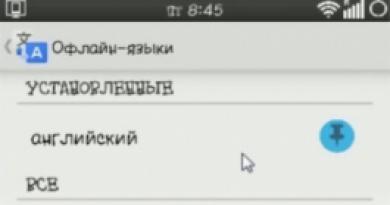Where and how to change the language in Photoshop. Changing the language in Photoshop How to install Russian language on Photoshop cs6
I think there is no point in saying once again that Photoshop is an excellent assistant for working with photographs and pictures; everyone already knows this. Its huge advantage lies in its functionality, simple and intuitive interface, and a huge number of different effects that can be applied to an image, for example.
In my previous articles, I already told you about some of them, however, the simplest ones, those that are suitable even for a beginner. However, this material will be somewhat different, because its topic will concern more of the organizational process. This time I want to tell you about setting the Russian language in Photoshop cs6. Without a doubt, having your native language displayed in the program is one of the keys to success. But, unfortunately, many users do not know how to change it. Let's figure it out together. If you installed Photoshop CS6, then you have already decided for yourself.
Method one
Before answering the question “how to make the Russian language in Photoshop cs6”, first you need to check whether in the English version of the graphic editor you have installed, it is even possible to change the language to Russian. To do this, do the following:
- On the toolbar, find the Edit tab, then go to Preferences and in the window that opens, on the left side, select the Interface section.
- At the very bottom you will find a Text block, which has a UI Language field. Click on it to open a context menu with the languages provided for your assembly. If you see Russian, select it.
- Now, for the program to change the language, you need to restart Photoshop.
Method two
If the first method turns out to be irrelevant for you, then you need to move on to more radical actions. For example, as an option, you can remove the Photoshop that is currently on your computer and has an English interface. To remove the program completely, I would advise using the same well-known CCleaner, with which you can immediately “clean up” all the tails if they remain.
Having done this, find Photoshop with a Russian distribution on the Internet. When you start installing this version on your computer, do not forget to select the Russian language. After this, wait until the installation process is completed and enjoy the Russian-language interface.
In fact, many experienced users still advise using the original language, that is, English. The fact is that the translation is still conditional, moreover, it is not always literal, and there are often errors in the Russian version. However, here you should still proceed from your own feelings and perceptions.
5 minutes to read. Views 697 Published 04/28/2019
Photoshop is a program that is used by many users to process graphics of varying levels of complexity. Often, during a basic installation, the program is installed in English and uses only English. This is the default setting, which makes life very difficult for users who do not have sufficient knowledge of this language. Such users want to abandon the English version and install the Russian version for themselves. This allows them to work effectively and comfortably with the application to solve their problems. Today we will figure out how to change the language in Photoshop cs6 to Russian and solve the problems that arise.
Basic instructions for changing the language
In order to understand how to change the language in Photoshop cs6 to Russian , no need to read multi-page manuals. It is enough to follow the given sequence of actions:
After this, the program will start in the selected language. In this case - Russian.
This method works for version CS6, but is also applicable for other versions of Photoshop (newer ones, as well as versions before CS2). But when using other versions, it should be taken into account that the names of the items, as well as their immediate location, may differ slightly. The general principle of the change will be the same as for the CS6 version.

This operation is performed differently in older versions of Photoshop (CS1-2). The process is more problematic, since you will need to go to the program installation directory, find the “Application” folder and delete files responsible for English from there. This is due to the fact that the initial versions of Photoshop are not very carefully thought out and by default, each time the program is launched, it resets to English. If you delete it, the remaining language will be used by default (you need to make sure that only Russian remains in the folder).
Version Determination
In order not to be mistaken about which recommendation to follow for changing language settings, you need to know exactly the version of the program you are using. In order to find out, you will need to do the following:

After this, all technical information about the system will be displayed, which will also indicate the version of the program used.
Solutions to problems you may encounter
In some cases, the user may know how to change the language in Photoshop cs6 to Russian , but due to some reason it is unable to complete the steps of the basic instruction. Often, users experience various errors that make it impossible to reinstall and then use the language. Any errors can be corrected. Below are the most common user problems, as well as possible solutions.
Russian language is missing
Often in the “Language” field there are various languages, but Russian is missing, which makes it impossible to install it for the program. This is mainly due to the fact that when installing Photoshop, Russian was not installed in the program as an option for selection and use (in the installation wizard there is a separate step where you need to check the boxes next to the languages you want to use). 
There are several options to solve this problem:
- reinstall the program and at the wizard step where languages are noted, do not forget to check the box opposite Russian;
- go to the directory where the program is installed. Find the folder with languages there and add the missing one there (you can download it on the Internet, but you need to download a file suitable for the version of Photoshop you are using, not forgetting, since files downloaded from the Internet may contain them).
After this, it will be possible to switch to Russian.
Settings get lost every time you restart
Sometimes it happens that after successfully changing the settings, as soon as the working session ends and the program is closed, English is displayed again when started again. You have to manually change it to Russian again. This behavior is associated with a bug during the installation of Photoshop (for example, the configuration files were installed with damage and the application saves changes only within the current working session) and requires reinstalling the program. 
After reinstalling Photoshop, the problem should be resolved. If this does not happen, then the problem is due to errors in the installation packages. They can only be corrected by the program developer. This may be due to the fact that the purchased version was unlicensed. In this case, you need to purchase another installation package that will not contain errors. We recommend purchasing a licensed version of the product! With this option, you can always contact the manufacturer’s technical support with any question.
Now you know how to change the language in Photoshop cs6 to Russian and eliminate various difficulties that may arise when trying to do this. Follow the recommendations of the article and you will definitely complete the required task without any difficulties.
Photoshop is the most popular photo editor. Most users, when purchasing or downloading a program, encounter one very common problem, namely with an English-language interface.
Of course, not all people have basic knowledge of English, which makes it very difficult to navigate the interface and edit photos. What to do if your version of Photoshop CS6 has an English interface, but you need to make it Russian? This is what we will talk about in this article.
If the language is installed in the program
After opening the application, you see an empty editor in front of you. At the top there are various functions needed for photo editing and fine settings programs. To quickly change the interface localization, just:
To quickly enter the settings described above, you can use the special key combination “ Ctrl+A" This combination will bring up the interface parameters, and you will not have any need to go into the settings, as described in the first method.
We use a Russifier
Of course, in addition to the methods described, there are others. alternatives. Not all versions of the application have a built-in Russian language; it must be installed using special programs, the so-called “ Russifiers».
Russifier is a special application that copies localized files to a folder with Photoshop. After which your photo editor starts and works with the Russian interface. The most popular program for changing the language in a photo editor is called “ Additional language packages for Photoshop", the software is available on the Internet (you can download it for free). After downloading and launching the cracker, you need to perform the following manipulations:

There are other ways to change localization in Photoshop CS6, but not all of them are particularly effective, and most importantly, simple. If there is a need to change the English language of the software to Russian, then pay attention to the methods described above. Using the information described, you can customize the photo editor for yourself in a few steps and comfortably edit your favorite photos.
15.01.2015 03.11.2018
Photoshop can be installed in any language. It happens that inexperienced, novice users install Photoshop in English and then cannot understand it because they do not know the language.
In fact, I would advise using English Photoshop, because it gives many advantages. But I will write about this later in this article.
And now I’ll tell you how to make Photoshop Russian if you have the English version.
Using the first two methods, you can make the latest version of Photoshop CC and CS 6 Russian. For CS6 you can download the crack.
How to make Photoshop CC and CS6 Russian
Method 1
First of all, check whether the Russian language is installed in your version; if installed, you can enable it. To do this, go to the menu Edit - Preferences - Interface and then in the window that opens, find UI Language. Select from the drop-down list Russian, if he is there.
![]()
The language in the program will change when you restart Photoshop.
Method 2
Remove Photoshop from your computer and install the Russian version; during installation, select the language - Russian.
Make sure you download the Photoshop installer with the Russian version.
Russifier for Photoshop CS6
Method 3
How to install crack on your Photoshop:
We look for the Lokales folder in the Photoshop folder. (It is usually located here C:/Program Files/Adobe/Adobe Photoshop CS6/Locales). Delete all files and folders in this folder. Insert the ru_RU folder from the archive there. That's all! We use Russian Photoshop.
Why is it better to use English Photoshop?
Firstly, not all lessons on the Russian Internet are written with commands and functions translated into Russian. Yes, of course, on good sites the translation is duplicated into both languages, but not in all. In English-language resources, naturally, all lessons are in English. And English sites have the largest number and highest quality lessons about Photoshop.
- The latest and most useful information appears there, on bourgeois sites. Do you think you can read it without knowing English Photoshop?
- The fact is that you can read and understand lessons in English about Photoshop without knowing English well. It will be enough to use English Photoshop, everything else will be understood intuitively. You will come across familiar commands and functions in English from Photoshop. This is from personal experience.
Secondly, when using Russian Photoshop you run the risk of misunderstandings and poor communication with other developers, for example with layout designers. Russian Photoshop is not popular among professionals.
Usually Russian Photoshop is poorly translated and therefore it will be difficult to explain to people. And knowing the English version of the program, you can easily work in Russian, if necessary.
Therefore, it is better to immediately start working in English Photoshop.
Get used to it and master it quickly, there is nothing complicated about it, and at the same time it will be a big plus for you in the future.
It is impossible not to know about Photoshop in the 21st century. At least once in their lives, young users of social networks resorted to editing their photos in a program from Adobe. This powerful graphics editor has an amazing set of features and tools. But if this is not enough for the user, the program can be diversified with additional tools downloaded from the network. But it will be difficult to use them if your interface is in English!
Just as a person’s imagination has no limits, the variety of plugins for the application is quite wide. But in order to fully work in the program, it will be useful for many to know how to change the language to Russian in Photoshop CS6, so as not to use a dictionary every time! For example, the ability to add fonts and additional plugins to the program is an indispensable feature, but it visually complicates the understanding of the program interface.

But everything is not as scary as it seems! Once you start to figure out how everything will fall into place. Of course, an important obstacle to realizing yourself as a Photoshop master will be the language in which the program is released. Not all photo editing enthusiasts are English speakers, so let's get down to business!
Changing the language in Photoshop CS6 and CS5
Not knowing English creates a problem. In addition, when installing Photoshop from the official website, it is impossible to change the language to your native one. This causes confusion and a desire to quit what you started. But if a person is determined to work, then any task becomes feasible. Translating every word of the interface is a long task. Therefore, trying to change the language is the best option.
Changing the language interface of Photoshop
If you follow the instructions, changing the language of the photo editing program is very simple:
- First you need to launch the application.
- In the upper right corner above the toolbar, click on the Edit section.
- Next, select the Preferences section, which will appear in the last line of the context menu that appears.
- After hovering over Preferences, another dialog box will appear on the right; in it, click on the Interface section.
- In the window that opens, find the Text section, from the UI Language pop-up menu, click on the required language, click OK.
- Restart the program, after which the language in it will be changed.

Photoshop in Russian will make it easier to learn how to work in the editor. Using video tutorials, you can learn the basic principles of working with this program.
But if the user’s goal is to obtain a high level of professionalism in working with Photoshop, then he will still have to learn English. After all, the best recommendations, as well as video courses, were filmed and written in this foreign language.

Benefits of learning English for Photoshop
It is worth noting that there is a lot of information to study the editor. And a large number of articles with videos are published in Russian. But the problem is that even these Russian lessons often use instructions and screenshots with an interface in English. Sections of the program in a foreign language voiced in the video will not only be partially disorienting, but also cause general difficulties in learning. The quality of training lessons in Russian is also important. More often than not, it leaves much to be desired. A possible reason for this is the incompetence of his compatriots.
The decision to change the language depends on the student's goal. If it is only important to familiarize yourself with Photoshop and study the basic principles of editing, then you can safely change the language according to the instructions provided and look for suitable lessons that use the Russian interface as an example. But if you plan not just familiarization, but in-depth study and growth in the knowledge of graphic design, it is better to leave the program in its original position.

The desire to improve your English will appear if you have a great desire to study Photoshop, the possibilities of which are limited only by human imagination and skills. Moreover, the user will not have to learn English ideally. An entry-level knowledge of the language is also suitable for Photoshop.
Conclusion
And, by the way, if, after all, the choice fell on changing the interface language, but your version of the program is not CS6, but, for example, CS5 or CS4, then changing it is just as easy. There is no fundamental difference between the newest version and the older one. The addition of a few new features and a darker program window are all that set them apart. Photoshop developers have come to the conclusion that a dark background is more pleasing to the eye, compared to light backgrounds in previous versions.
If at least one tip in the article helped you, then this is a great achievement for us. Rate the article and ask your question in the comments. Thank you in advance!